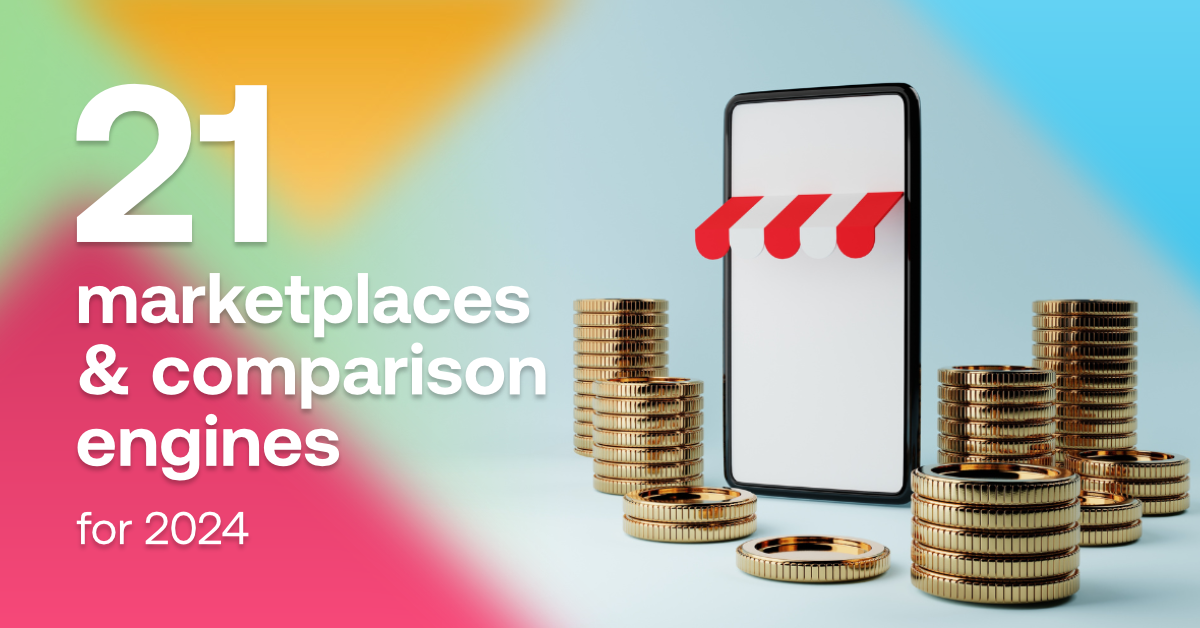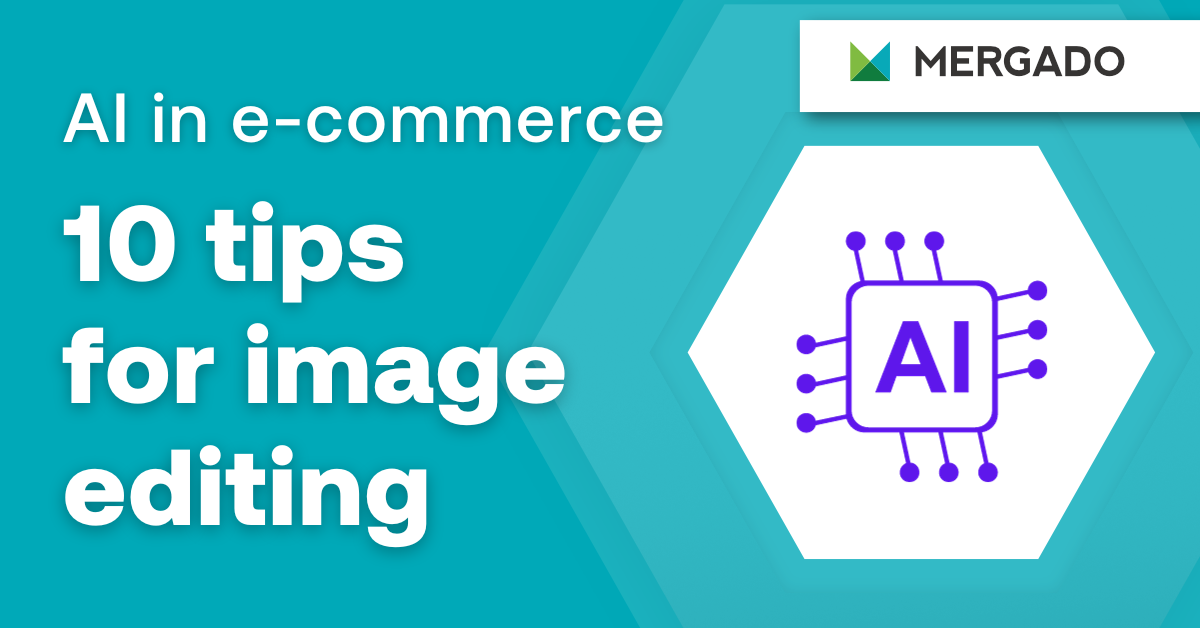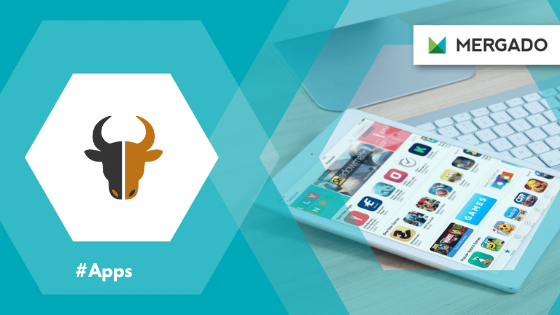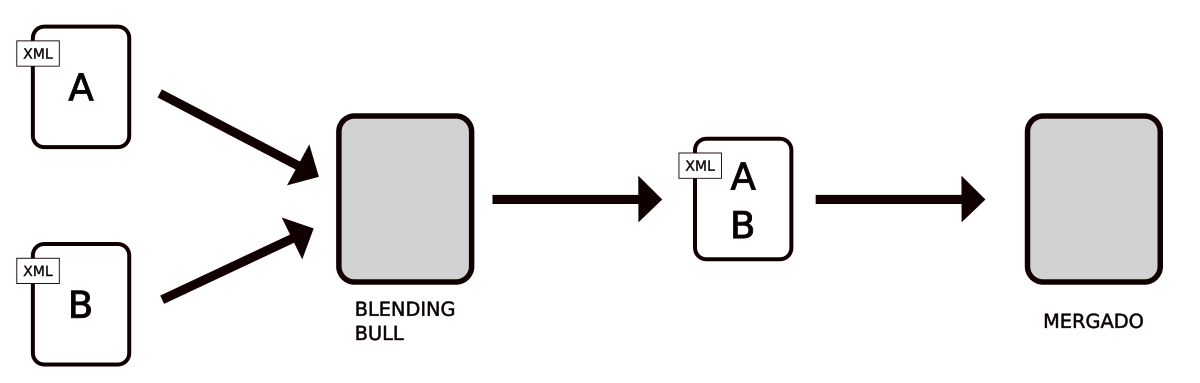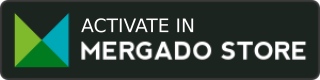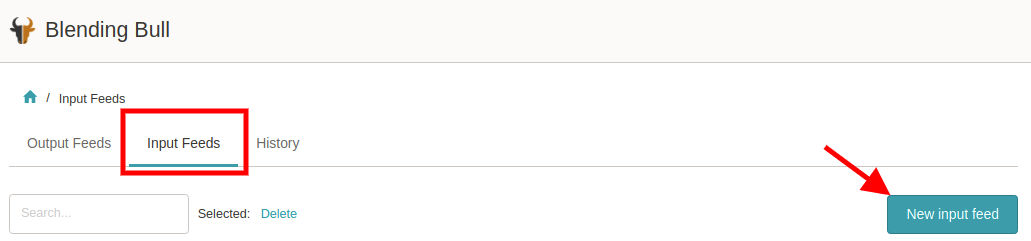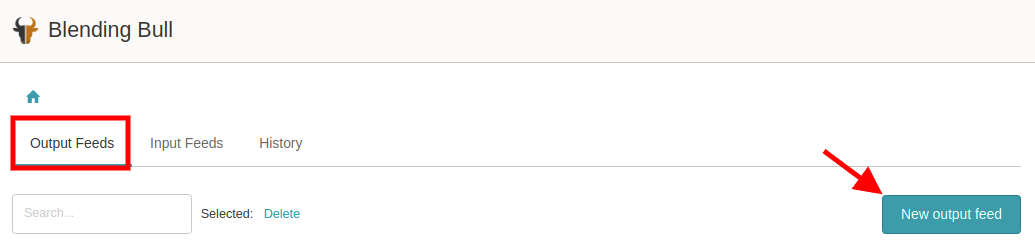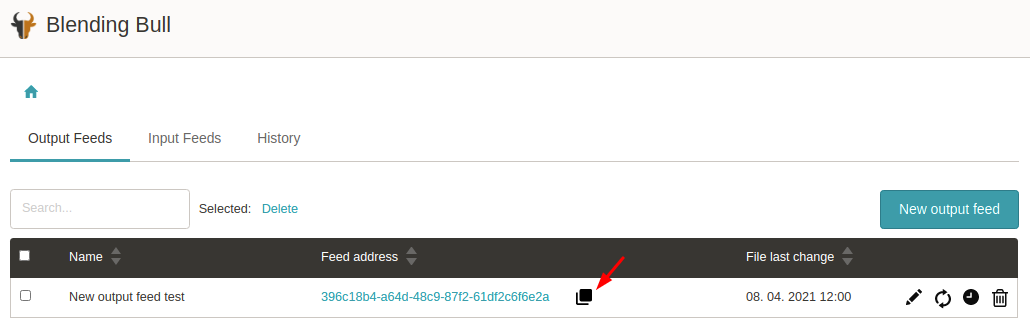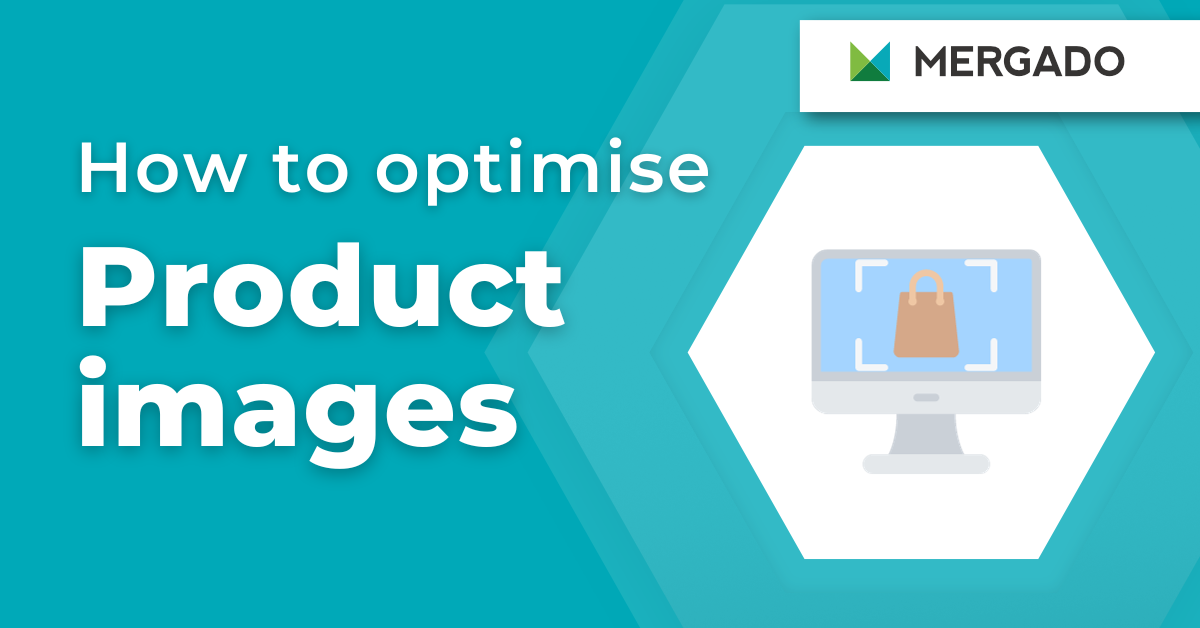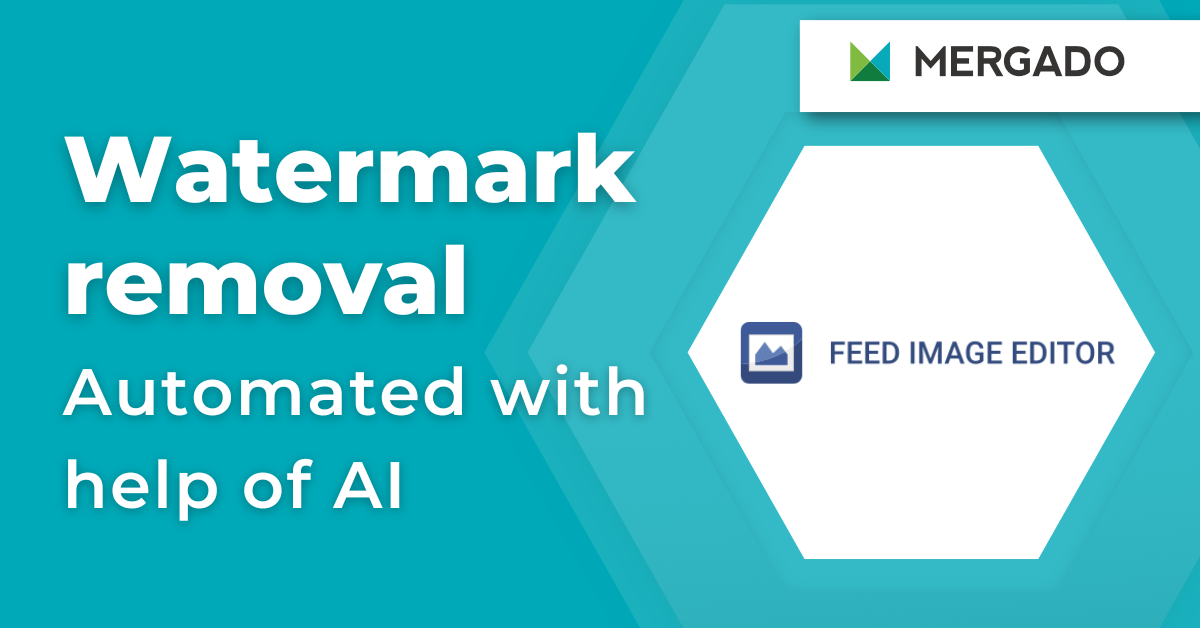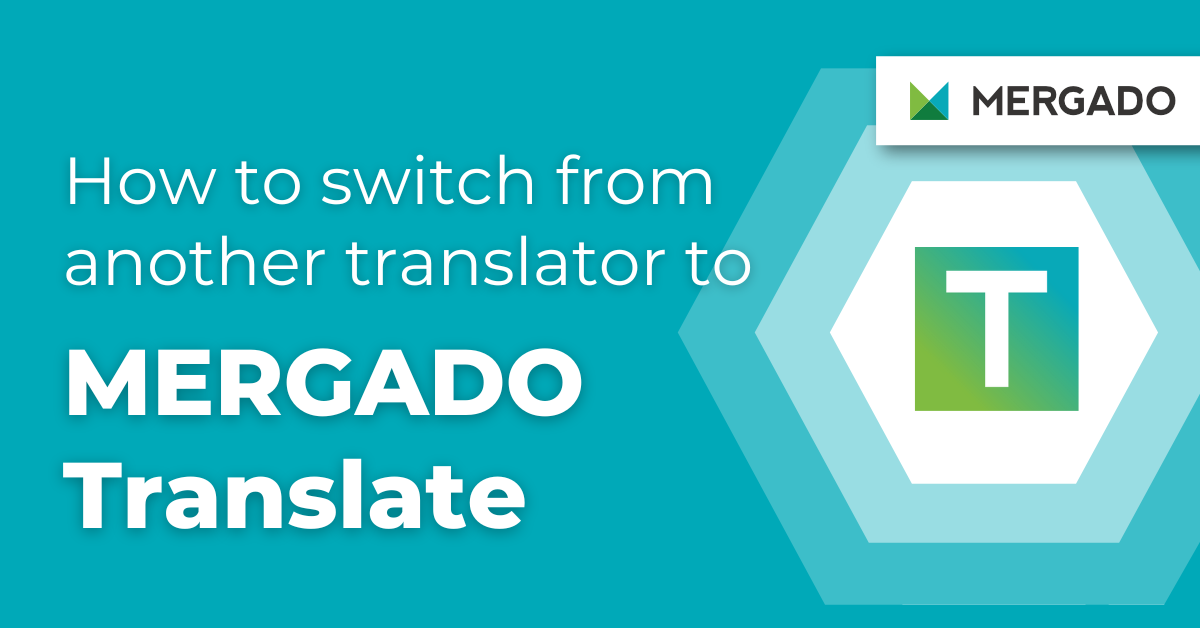Do you import data from multiple vendors, but your shop system can import it from only one feed? Do you need to process data in Mergado before importing it into the shop system? Combining input XML feeds into one output used to be challenging. But that’s no longer the case — the Blending Bull app will speed up your work.
Blending Bull merges data feeds into one
Blending Bull can download multiple input XML data feeds and merge them into a single output XML. It downloads files automatically and regularly. It creates one output file from them, which can be further processed. Its setup is simple. In the administration, you can process everything yourself without the need to cooperate with the administrator.