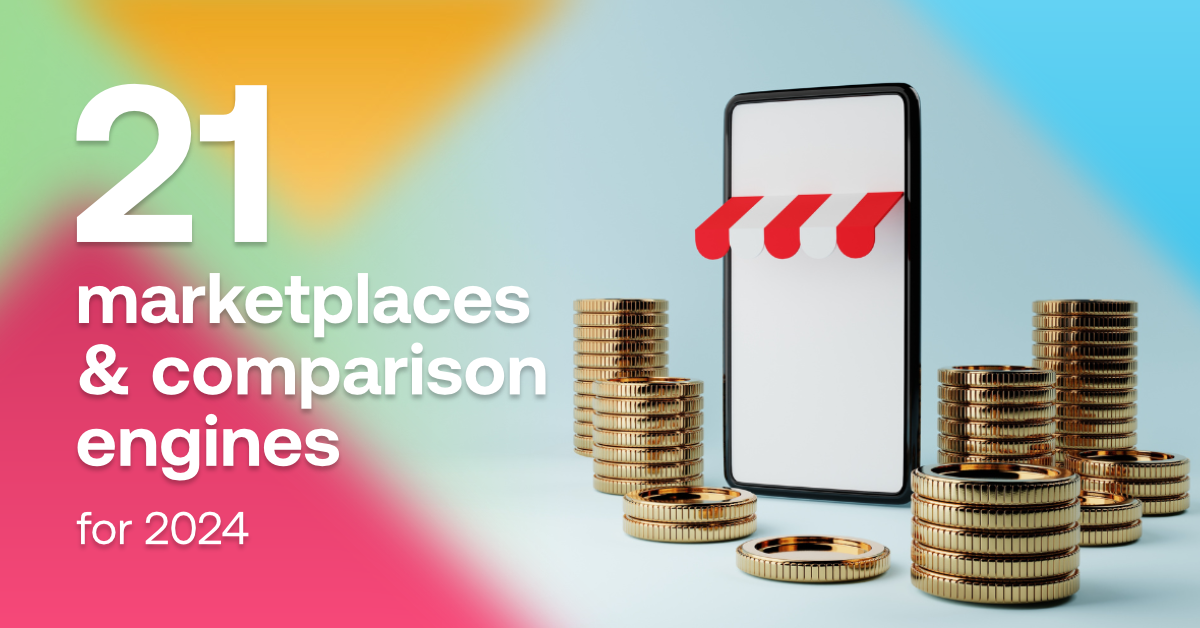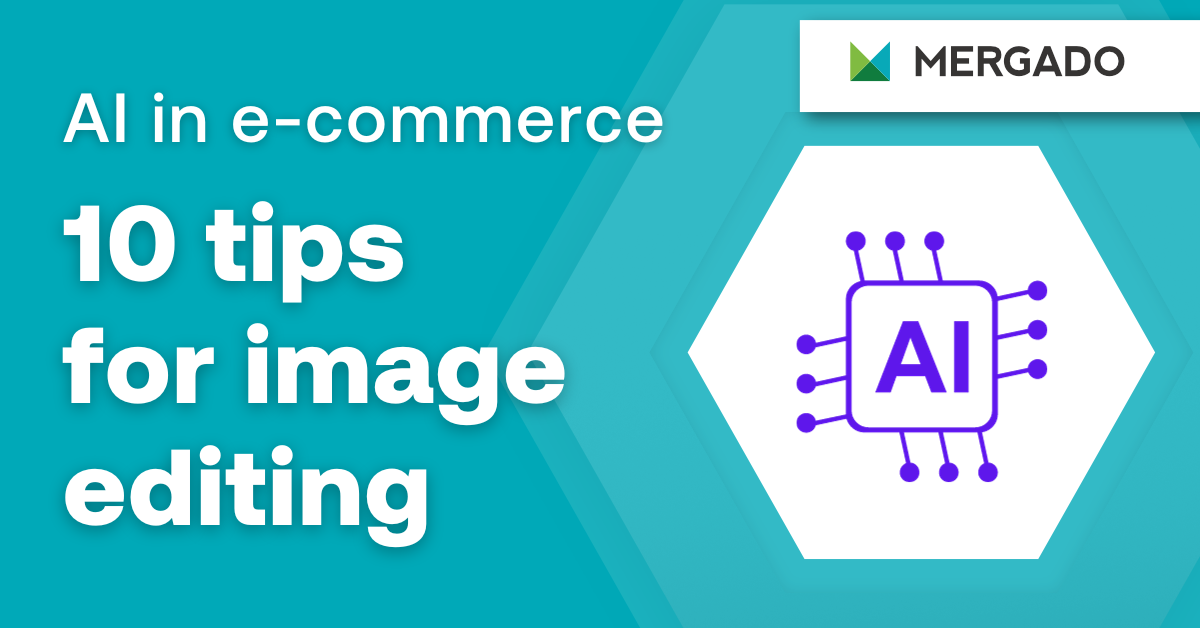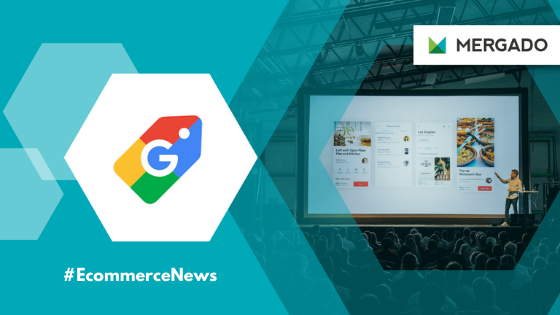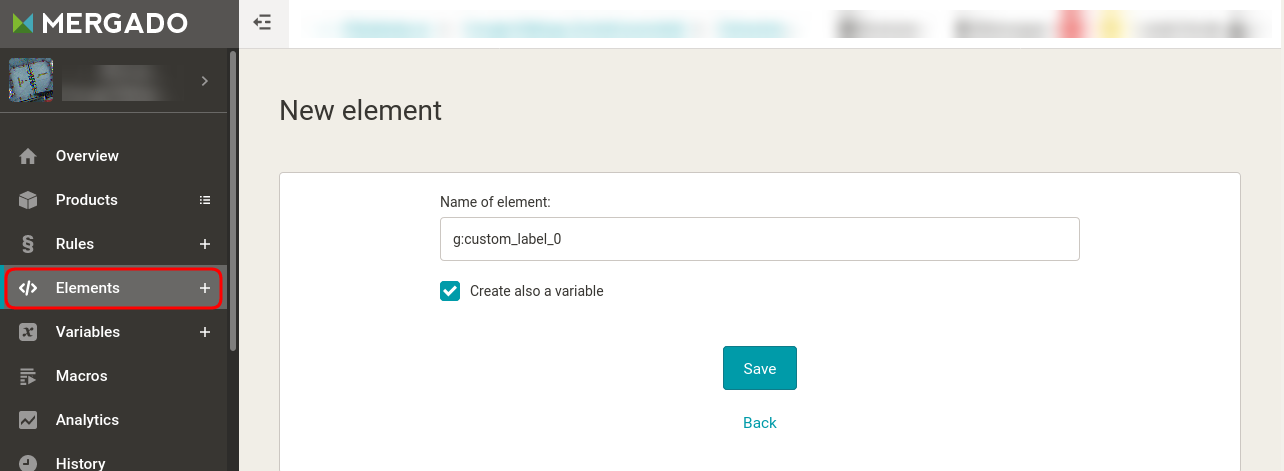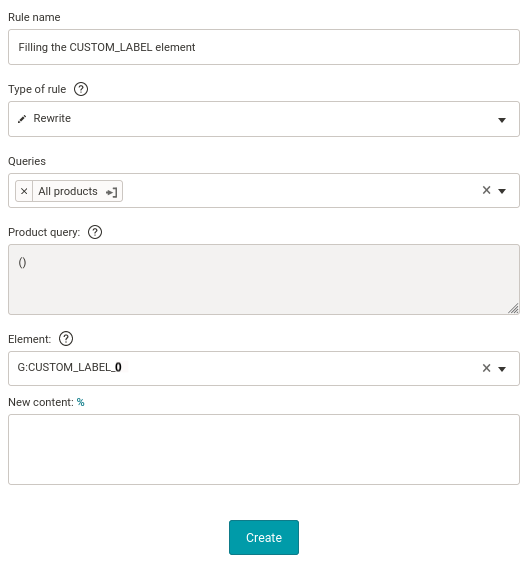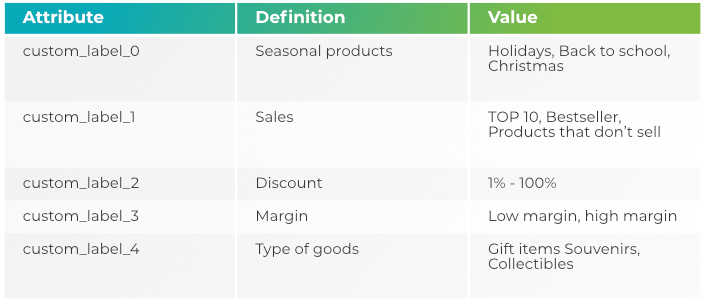Are you familiar with all the options that Google Shopping offers? Manage your advertising campaigns even more effectively — with the custom_label element, you can sort the assortment, for example, according to the seasonality of the goods. And that is more than convenient during the Christmas shopping spree. Let’s take a look at this setting. It only takes a minute.
What is custom_label
Google allows you to create up to 5 custom labels for each product. How does it work? Add unique information to the product in the Google feed that the customer can’t see anywhere. You can sort your assortment according to specific attributes. For example, according to PNO, seasonality of goods, margin, or best-selling products. You’ll then set up your campaigns based on the labels you’ve added, not only for Google Shopping but also for Google Ads.
How do you add custom_label to Mergado?
1. In Mergado, create a new element named g:custom_label_0.