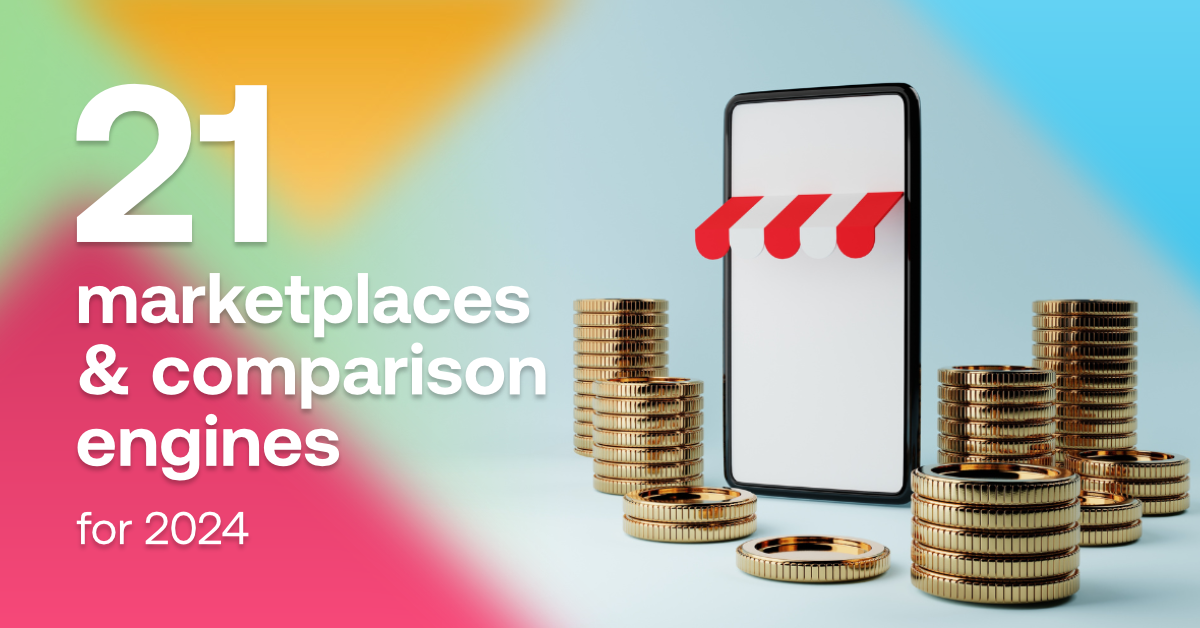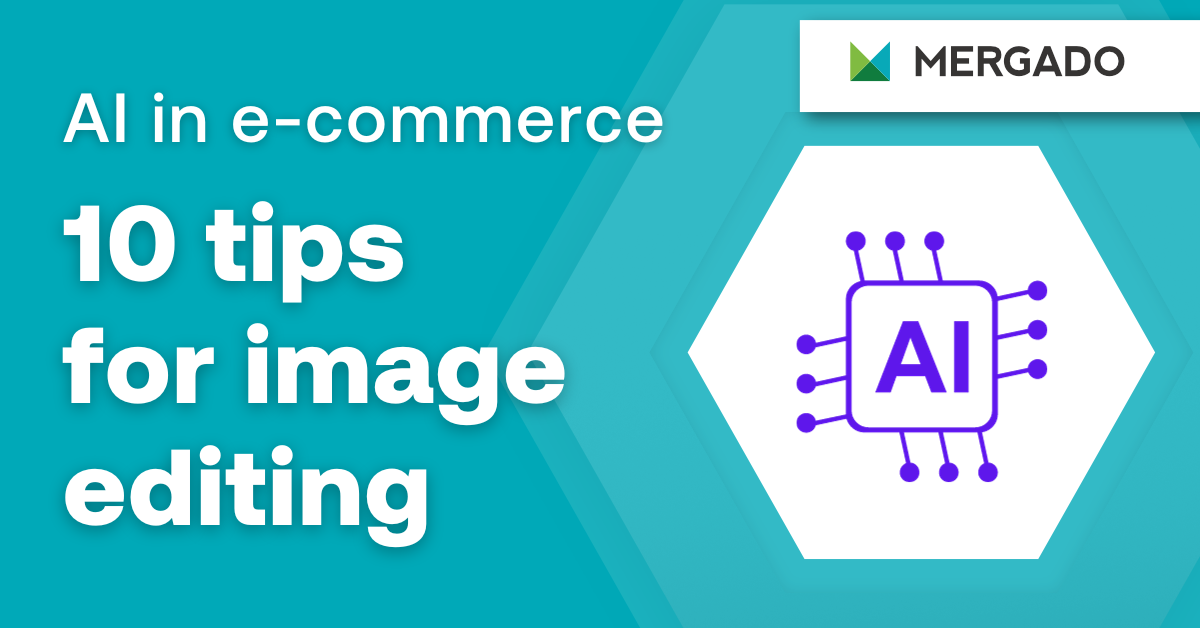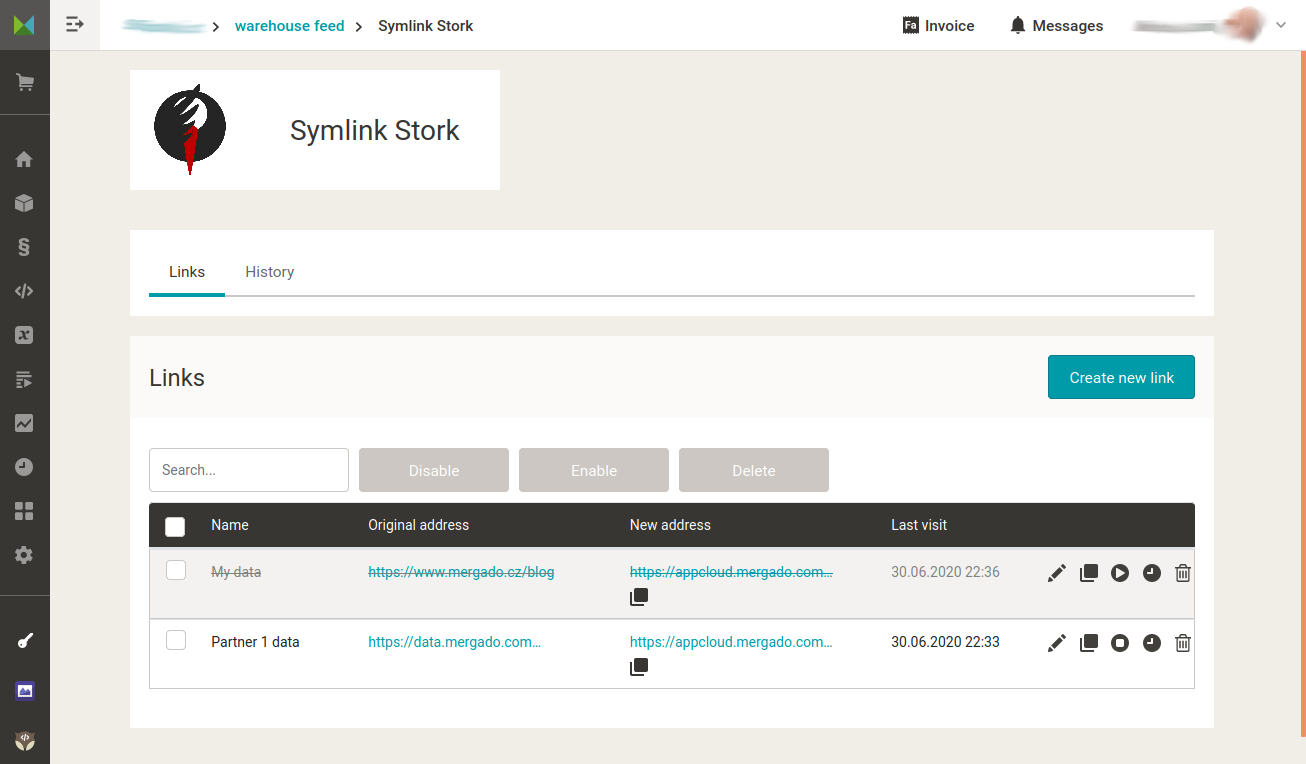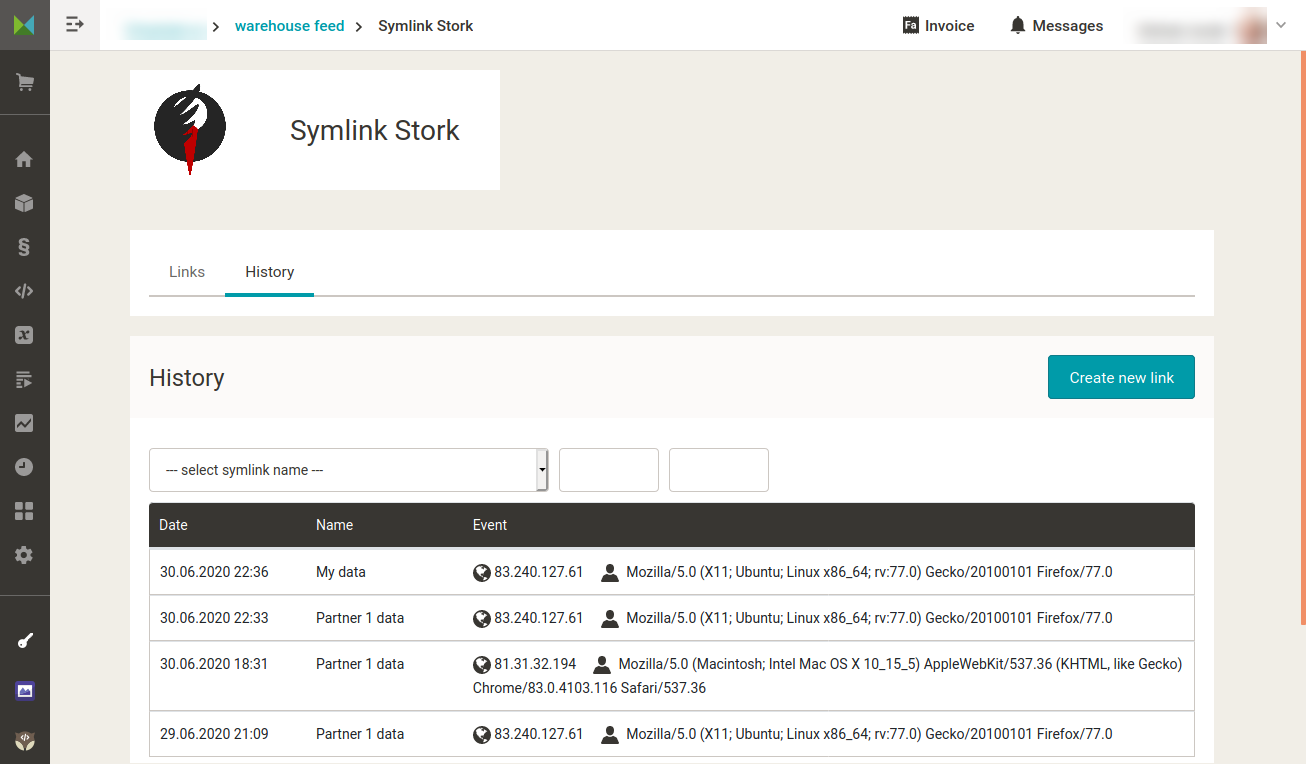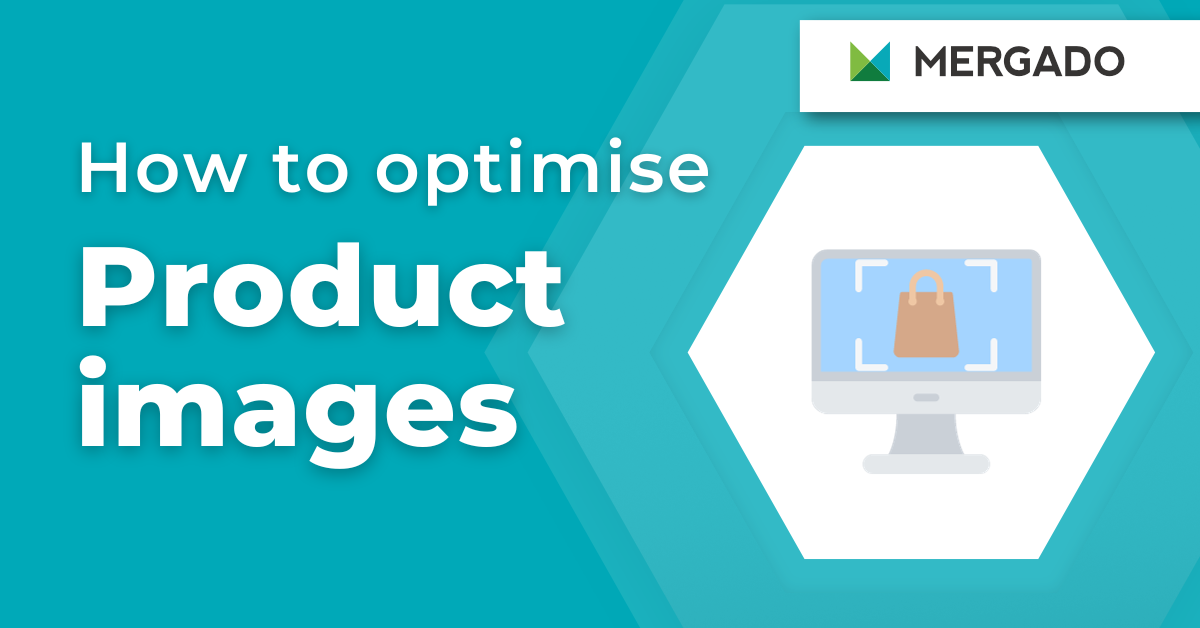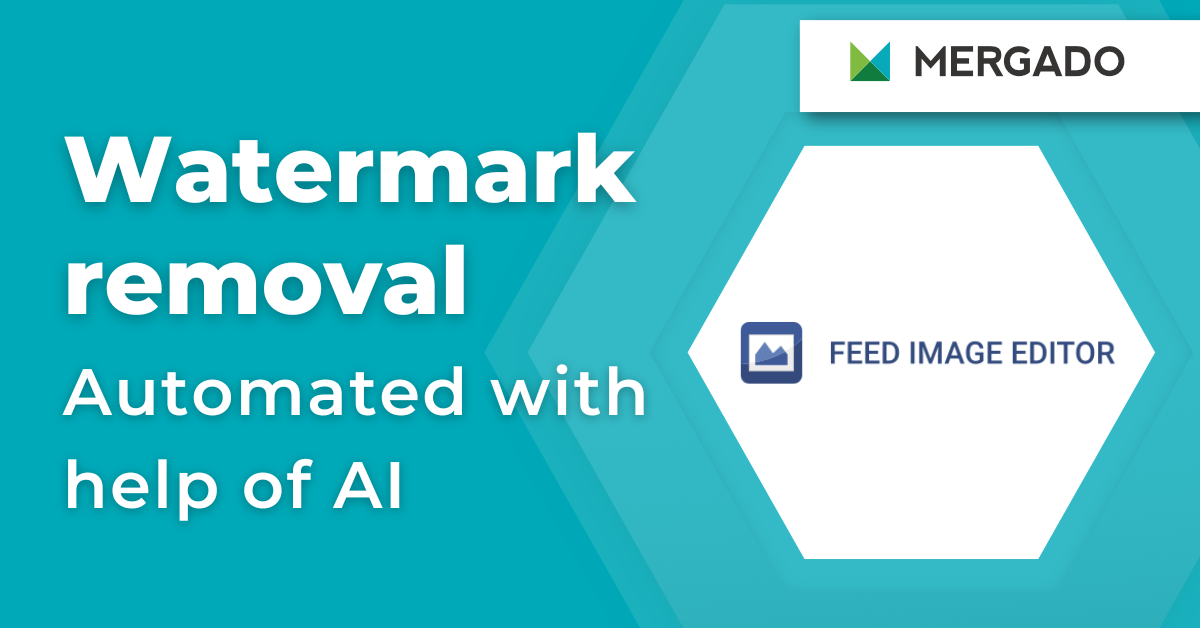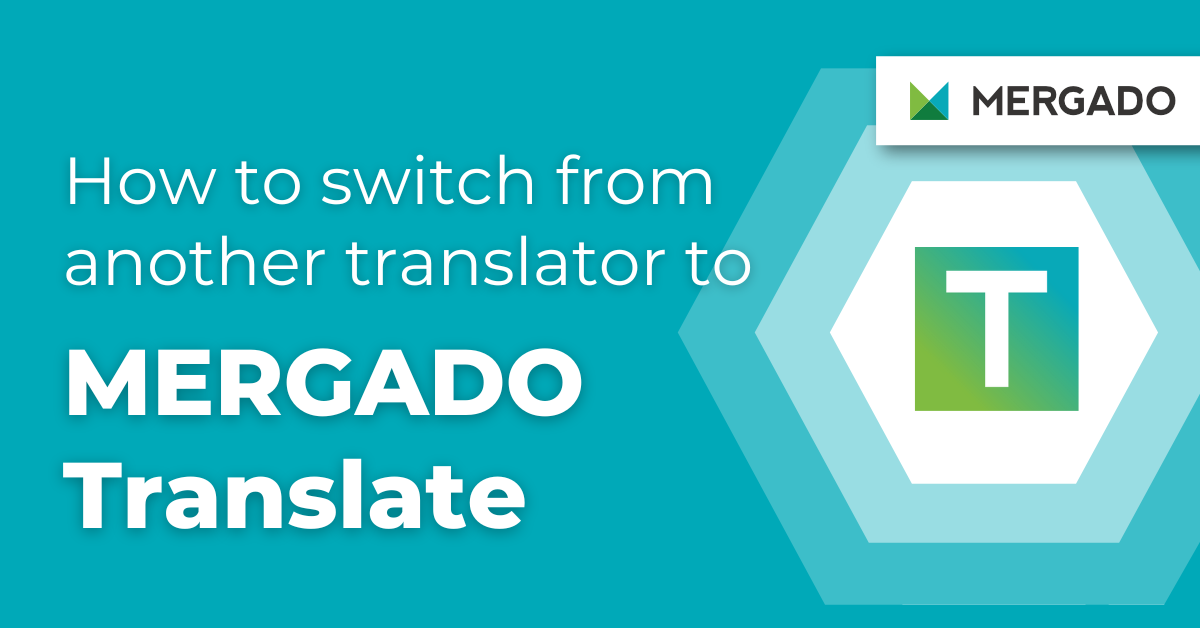Controlling who accesses your business data is a must. When you end a partnership with a partner, it is vital to be able to prevent him or her from accessing it. It is what the new Symlink Stork application will help you with. You will create each partner’s symlink, which you can deactivate or delete as needed. Let’s take a closer look at the app.
Symlinks mean more security for your data
If you provide data to partners via an XML or CSV feed, you use Symlink Stork for one original URL to assign a symlink to each of them with its address. It means that everyone will receive the same data without knowing the original feed address. You can delete the symlinks of the partners with whom you end the cooperation as needed. The data connection of other partners will continue to work without changes.
Where to use the symlinks
- connection of business partners
- connection of affiliate advertising networks — in them, partners, as well as competitors, can access your networks (and even if you end the cooperation with a specific network, the competitor can save or remember the URL of your feeds)
- connection of other advertising networks or other systems