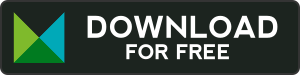Do you run your e‑commerce store on PrestaShop? Download our Mergado marketing pack module for PrestaShop. It will help you create better XML data files for comparison shopping services and much more. It’s packed with many marketing functions that will help you improve your advertising. Plus it’s for free!
Click the button to download the Mergado marketing pack module for PrestaShop, version 1.5.7 (zip file).
GUIDE
-
Installation is standard as for other PrestaShop modules:
- In your store administration menu go to Modules and click Add a new module → Choose file (choose the zip file from your directory) → Upload this module.
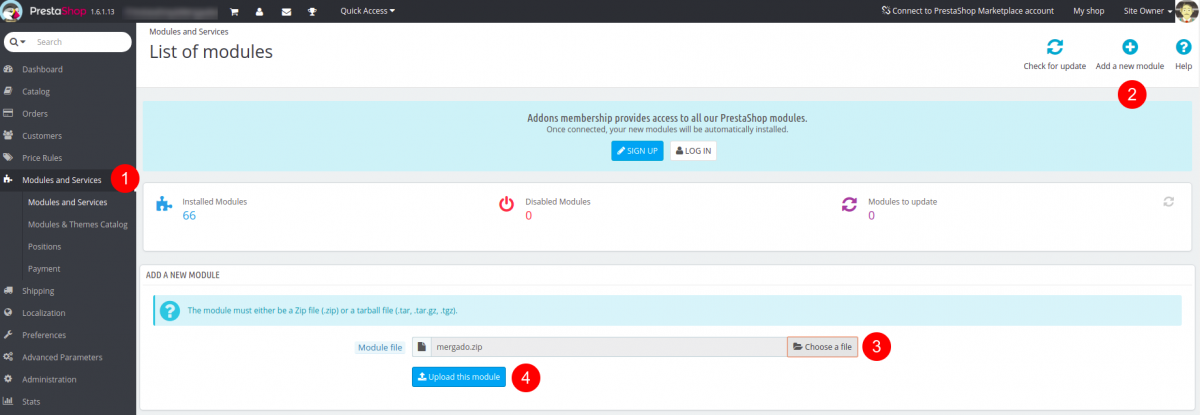
- After the upload is complete, click Install.
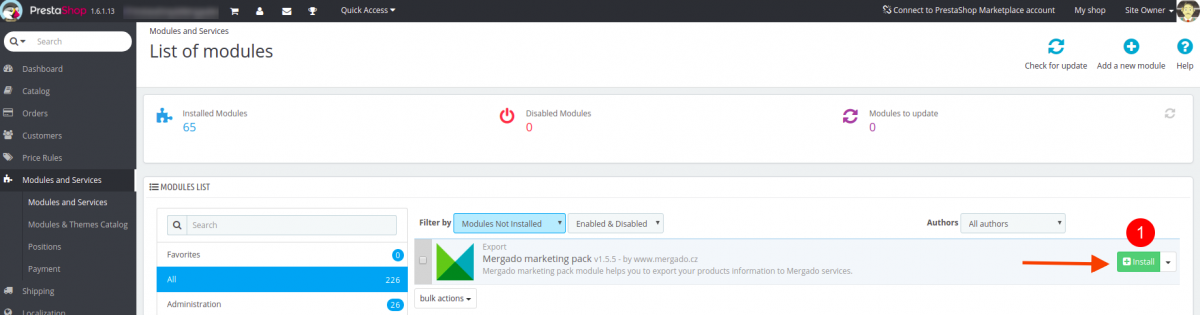
- A notification may pop out saying that the module is not from an official source (i.e. it was not downloaded directly from the PrestaShop Add-ons). Click Continue, the module will install and you will be able to use it.
Note: All PrestaShop versions from version 1.5 and above are supported. However, even in older versions should the module work just fine.
- In your store administration menu go to Modules and click Add a new module → Choose file (choose the zip file from your directory) → Upload this module.
-
To update the module to the latest released version just load the update file in the PrestaShop administration as a new module (Menu → Modules → Add a new module). A notification will pop out saying an update is available for the module, click Update it.
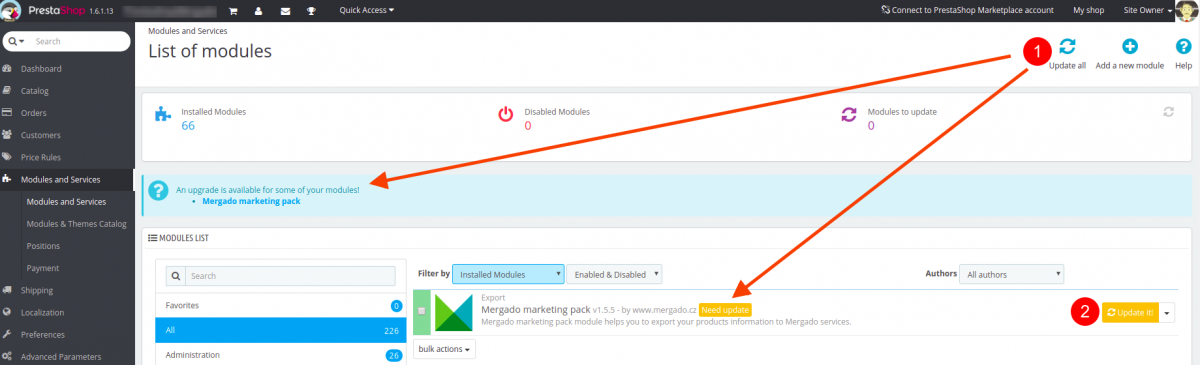
Another way is to uninstall and delete the older version and load and run a full installation of the latest version.
-
After the installation is complete you need to set the module up first. It’s pretty simple:
- First, navigate to the module settings. Click Catalog → Mergado marketing pack. A page with separate Menu for module configuration appears.
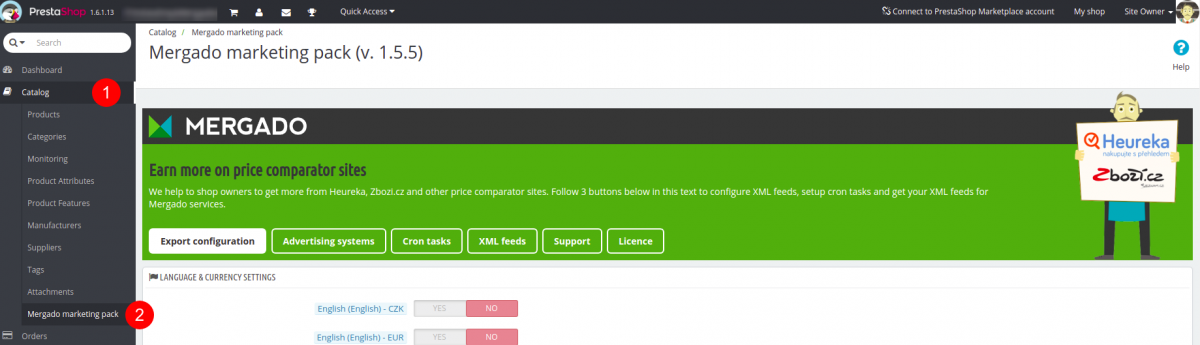
- In Menu → Export Configuration choose preferred language and currency for your Mergado feed and click Save
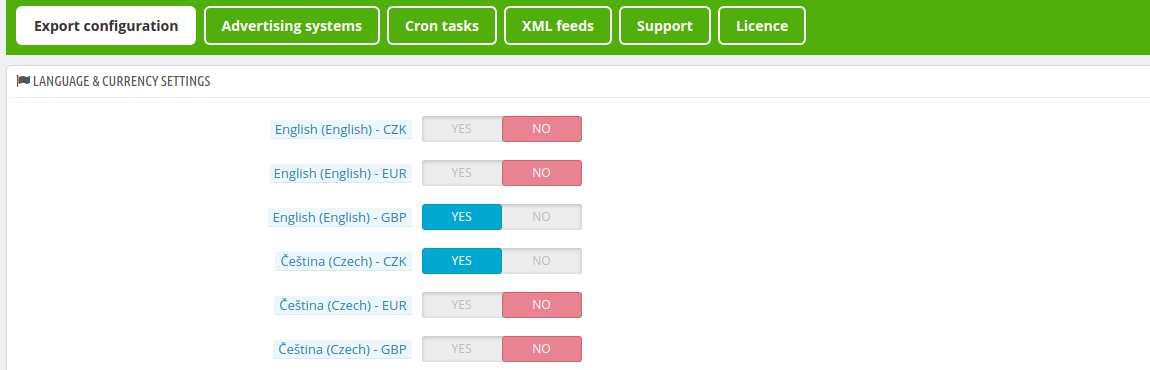
- In Menu → Advertising systems you can set up conversion tracking for different systems like Adwords (Google Ads), Facebook pixel, etc.
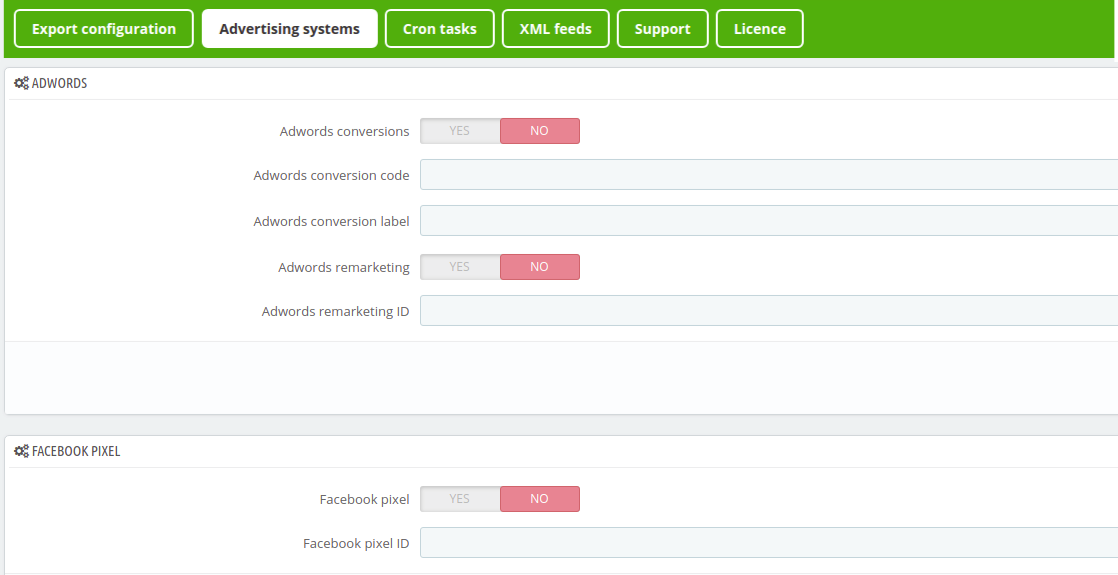
- In Menu → Cron tasks you can find URL addresses for feed generation. If you set these addresses in your web hosting, the export will be generated automatically by the cron.
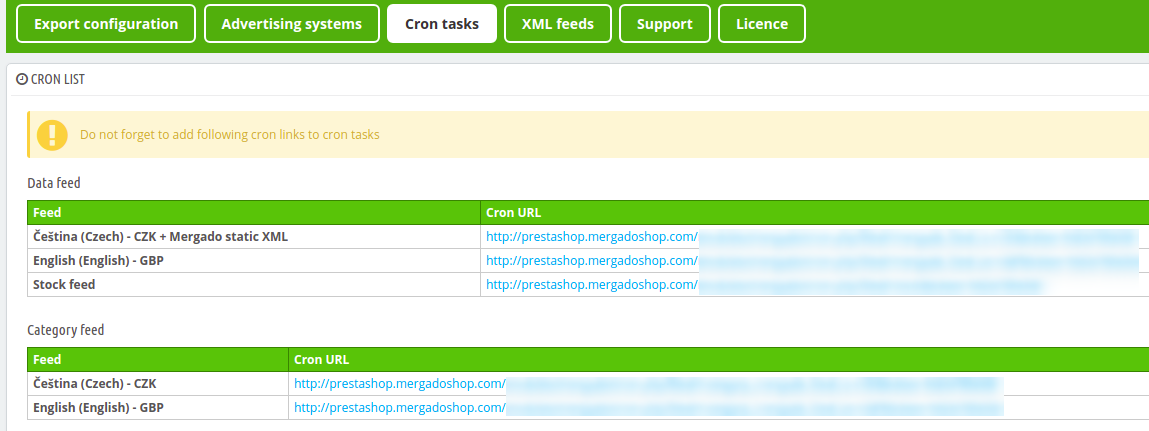
- In Menu → XML Feeds you can find the XML feed URL address which can be used as input data file in Mergado.
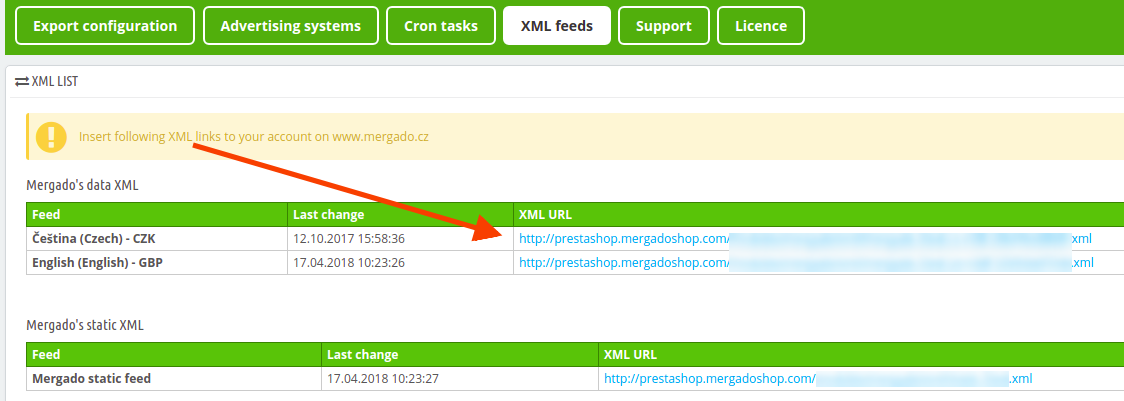
- First, navigate to the module settings. Click Catalog → Mergado marketing pack. A page with separate Menu for module configuration appears.
FAQ
-
The module allows you to export data from your online store in XML format, in Mergado XML specification. Such data can be used to connect your store to Mergado, where you are able to convert your product data to over 200 different formats for comparison shopping services such as Google Shopping, Glami, etc., or for advertising systems like Google Ads, Facebook, or for different eCommerce solutions like e.g. Shoptet, etc.
-
The module is for free.
-
The module is installed in a standard way, same as other modules. Above you can find a link to download the module as well as a step-by-step installation guide.
-
In a standard way, same as other Prestashop modules are uninstalled.
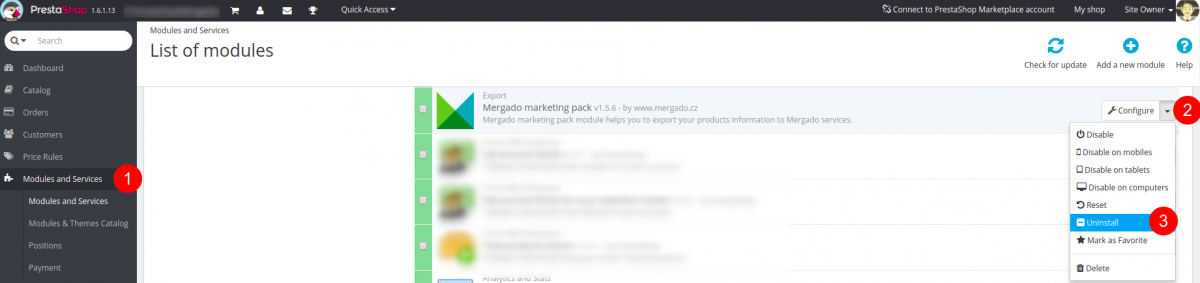
-
If you need any help with installation and the first setup of the module, contact our support at mergado@mergado.com
-
We would appreciate if you let us know at mergado@mergado.com.
-
The module automatically checks for the latest version and if there is one, it will display a notification in the administration of your store, that an update is available.
-
Yes, the module needs to be set up in order to function properly. Follow these 3 steps:
- On the “Export settings” tab of the module, choose in which language and currency you want the XML feed(s) to be generated.
- On the “Cron” tab you will find the links to XML feed generation. For a one-time generation click these links and the feed will be generated (or regenerated, if it already exists). For automating the generation in regular intervals copy the links and set them up in your web hosting to tasks launched by cron (more on setting up cron in the next Q&A)
- On the “XML feed” tab you can download the XML feeds and use the link to create a new export in Mergado.
-
Simply said, a cron is an automatic task launcher, so, for example, it can launch a generation of an XML feed with the products of your store in regular intervals. Cron is set up on your web hosting. To set up the cron you need to login to your web hosting administration or contact your web host for more information.
-
Yes. The module is available for Prestashop versions 1.5+, 1.6+ and 1.7+.
-
Yes, the Mergado Marketing Pack for Prestashop implements many advertising systems that you can use for your store. You just need to activate them on the “Advertising systems” tab under “Module settings”. You will find e.g. conversion tracking for Google Ads, Facebook pixel, Zbozi.cz, Sklik, Heureka, and more.