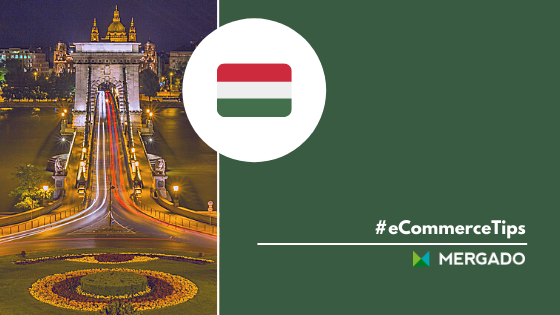eMAG
eMAG is Romania’s largest marketplace. With 44 million visits per month at the beginning of 2020, it showed a year-on-year growth of 50%. The website of this vast marketplace covers all the usual categories. In 2019, the company expanded its services to include own supermarket. eMAG also helps you reach Bulgarian, Hungarian, and Polish online customers.

eMAG’s supported integrations
| eMAG CSV | |
| eMAG XML |
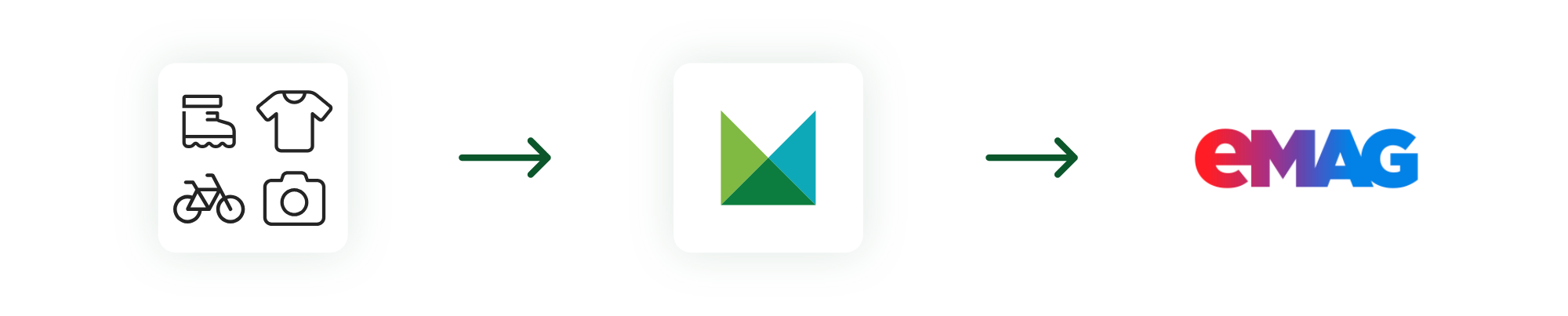
How can MERGADO help you with advertising on eMAG?
MERGADO is a feed marketing tool with which you can set up advertising in bulk and automatically for many comparison engines, including eMAG.
- MERGADO offers complete support for eMAG format.
- Do you use or want to use some e‑commerce platforms for advertising on eMAG? Connect them conveniently with MERGADO using the Mergado Pack.
- You can bulk edit images that are pivotal for comparison engines in the Feed Image Editor app.
- Automate pricing on your store and eliminate the need to manually revalue goods with the Pricing Fox application.
How to advertise on eMAG?
HOW TO UPLOAD FEED TO EMAG
1. Enter a feed name (any).
2. Choose a feed type:
- XML
- CSV — supported separators “,” and “;” and TSV.
3. Feed upload model:
- Product Upload — for uploading new products, it always refreshes every value from the feed
- Update Offer — to update the already existing product price and stock value
4. Feed URL (eg: http://vendorrurl.hu/feeds/feedemag.xml)
- feed must be available at URL, file cannot be uploaded from computer
5. (Default VAT): VAT value for uploaded products
- choose from list, options: 0, 5, 18, 27%
6. (Default processing time (in days)):
- order processing time in days
- allowed values are: 0, 1, 2, 6, 9, which means: 1, 2, 3, 7, 10 days
- default value is: 0 — if you would like to use a value other than 0, please inform your eMAG contact as they must be authorized first
- the processing time can subsequently be adjusted for specific products using an element in the feed
7. After uploading the feeds, the next step is to match elements from the feed to emag elements.
8. ATTENTION!: After uploading the feed, it is not possible to delete the feed. Only the uploaded feed can be paused or deactivated.
9. You can set feed updates in the administration in the section Feed update schedule. Regeneration can be set most often every 4 hours.
WHAT IS EMAG FEED SPECIFICATION
Mandatory elements
- Category (CATEGORY)
- It should contain webshop categories. There must not be special categories for discounted products.: “Akciós”, “Leárazás”, “Szezonális”, etc.
- After uploading the feed, you need to ask eMag for the categories in which you want to advertise your products.
- The mapping of products to individual eMag categories takes place after uploading the feed from the administration in the Categories section.
- Product name (NAME)
- Only a capital letter is allowed for the first word, the others must be lowercase, except for official abbreviations such as: RAM, HDMI
- In the case of duplicate names, products can be distinguished by adding parameters (eg size, color, etc.) using the Overwrite rule.
- The product name has a clearly defined structure. It must contain Brand, Model, Product Type, and Parameters (color, size, capacity, recommended age, etc.) and other representative or unique features (various codes, abbreviations). Individual elements must be separated by a comma. Do not include information about the offer or your company, such as company name, price or delivery details.
- Tip: You can easily correct the product name in Mergad using a rule.
- Avoid using adjectives to describe the awesomeness of the product, such as super, unique, limited edition, last.
- Manufacturer (MANUFACTURER)
- If you produce the product yourself, enter the company name (without s.r.o.).
- If you don’t have a MANUFACTURER element in your feed, you can use a rule to convert the manufacturer from the BRAND element.
- Product ID (PRODUCT_ID)
- It must be unique, can only contain numeric values, and the first number cannot be 0. After you upload products to eMag, the product ID cannot be edited.
- Product code (PRODUCT_NUMBER)
- Usually contains the product number, may contain alphanumeric and special characters.
- Product URL (PRODUCT_URL)
- The URL must not contain diacritics and some special characters, e.g. Celsius.
- Image URL (IMAGE_URL)
- The image must not contain graphics other than the product photo (other products, logos, watermarks, mirroring, collages, etc.). However, the product itself may contain a brand logo (in case of rejection by eMag’s internal audit, contact the support of the comparator).
- Allowed image format is JPG, PNG or GIF. For a thorough check, run an image audit: https://image-validator.com/hu.
- The URL must not contain diacritics and some special characters, e.g. Celsius.
- Sale price (PRICE_SPECIAL)
- element with final price (discounted or usual) without VAT!
- The sales price must not include VAT, it must be a numerical value and its value cannot be negative. If the product is discounted, the final discounted price will be shown in the SALE_PRICE element. It is recommended to state the original price in the optional RECOMMENDED_PRICE element.
- Stock (STOCK)
- only numerical values (without pcs)
- EAN (EAN)
- EAN is mandatory for most categories. Check if EAN is not required for your products. (Non-EAN Categories: Auto Parts, Motor Oil, Automobiles, Electronic Game Licenses, ATV & UTV, Office & Desktop Software, Pulse Oximeters, Medical Surgical Masks, Wedding Dresses, Event Tickets).
- Recommended elements
- Recommended price (PRICE)
- Original price. If the product is discounted (without VAT!), the price after the discount is listed in the mandatory SALE_PRICE element.
- VAT
- Must be a numeric value.
- Handling time (HANDLING_TIME)
- Delivery time in days.
- Allowed values are 0, 1, 2, 3, 6, 9. Meaning: 0 — within 2 days; 1 — within 3 days; 2 — within 4 days; 3 — within 5 days; 6 — within 8 days; 9 — up to 11 days.
- Mergado creates this element automatically, the values need to be added manually using rules.
- Warranty (GUARANTEE)
- Values are given in months (e.g. 24). Enter 0 if the product is not covered by warranty.
- Product description (DESCRIPTION)
- Do not link to other sites where your product is also available for purchase. It must not contain the words: action, delivery, warranty, etc.
MOST COMMON MISTAKES IN EMAG FEED
- Missing mandatory elements
- Mandatory elements can be added in several ways, e.g. Overwrite rules, Bulk override based on queries, Bulk override based on values.
- Error message Unmapped category
- Badly mapped category. You must request eMag to be assigned a new category.
- Products with the same name/Duplicate values in the product name
- You may not upload products with the same name on eMag. Using the Overwrite rule, you can supplement the Product Name with an attribute, for example. This will change the product name to a unique name.
- Duplicate or invalid EAN element values
- Check the EAN on the products. You can use the “is longer than” operator to check if some EAN values are longer than allowed.
- The Handling Tim value is not valid
- The value of the element contains the delivery time from the order. It can only contain some values: 0, 1, 2, 3, 6, 9.