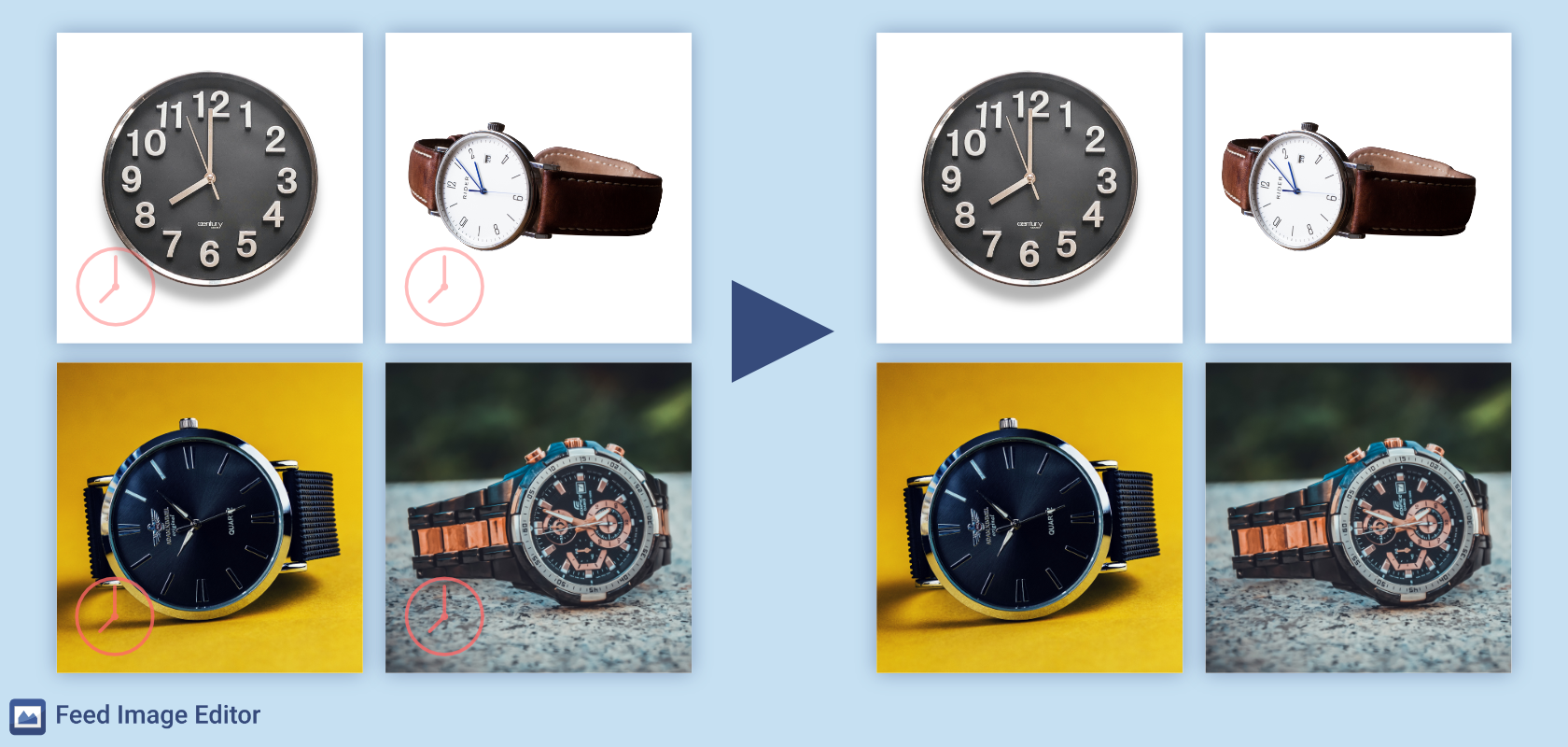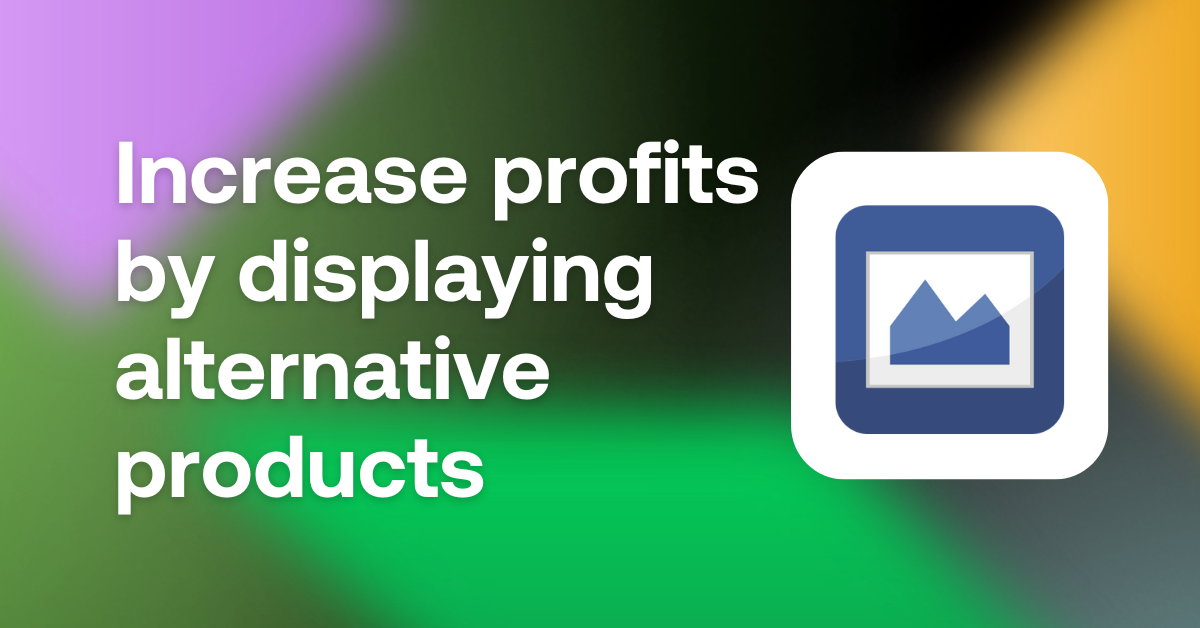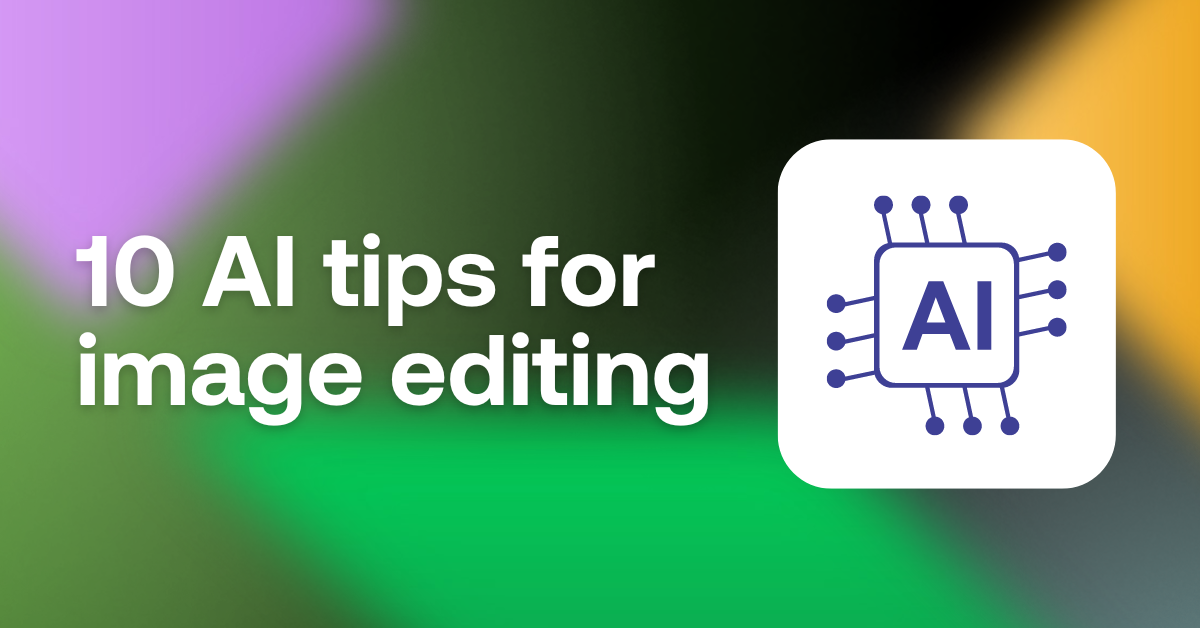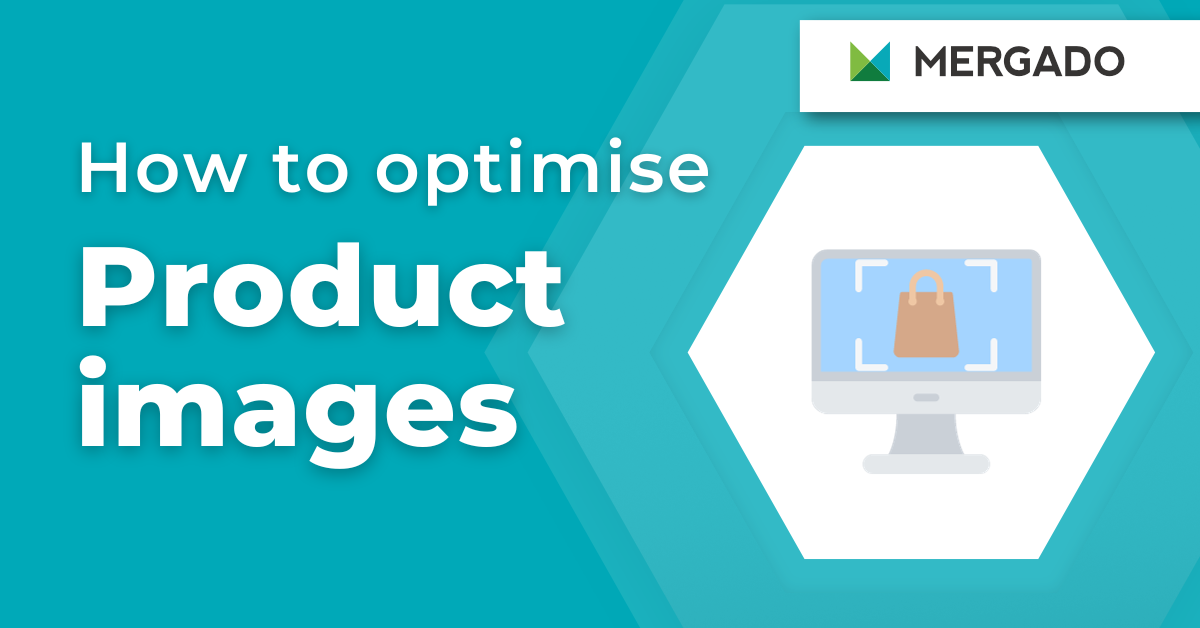Watermark removal
Watermarks in images
Do you own an online store? Then you must know them. Watermarks. If you have product images from multiple vendors in your online store, you’ll often encounter different types of watermarks. These can be a hindrance when advertising on price comparison sites. You need to remove them beforehand, otherwise, your ads will be rejected. How to do it?
How to remove watermarks
The easiest way to remove watermarks from product images in bulk is to use one of the specialized apps. In Feed Image Editor, an AI-powered application, you can remove watermarks as follows:
- Create a New template.
- Click the Remove Watermark icon.
- Now you need 10 images with an identical watermark located in the same place. In this step, you have 3 options from where to add the images:
- Either the images are from MERGADO products,
- or ones that have a template applied to them in the Feed Image Editor,
- or directly upload images from your computer that contain the watermark.
- These options can be combined, but you must have at least 10 images with the same watermark in the same place. They will gradually be added to the list above.
- Now click on each of the 10 images in the list and brush over the watermark on the left side. A sample removal will appear on the right side. If you are unsatisfied with the result, keep editing the watermark until it suits your liking.
- When you have finished marking, press Done.
- Choose the Product query you want to remove the watermarks from and select the output size.
- On tab number 4 (Remove Watermarks), select the group of watermarks you want to remove (this is the group of 10 watermarks you marked in the previous step).
- Name the template, save it, and wait for the rules to be applied.