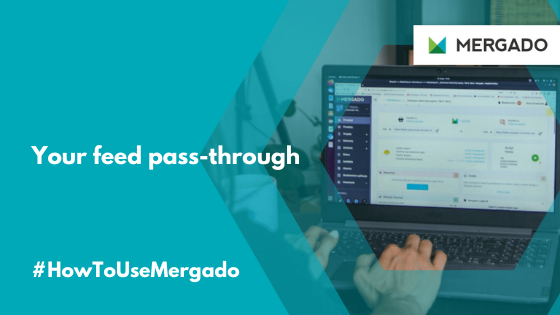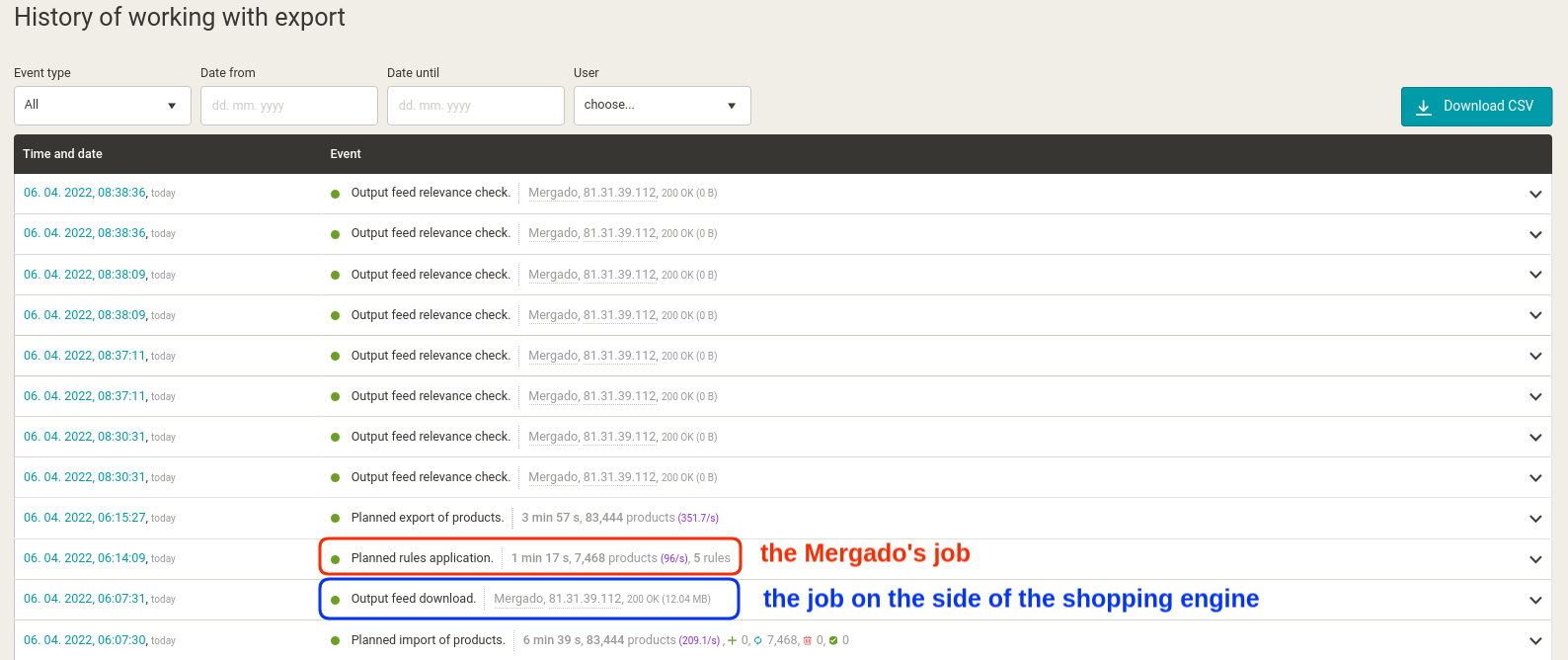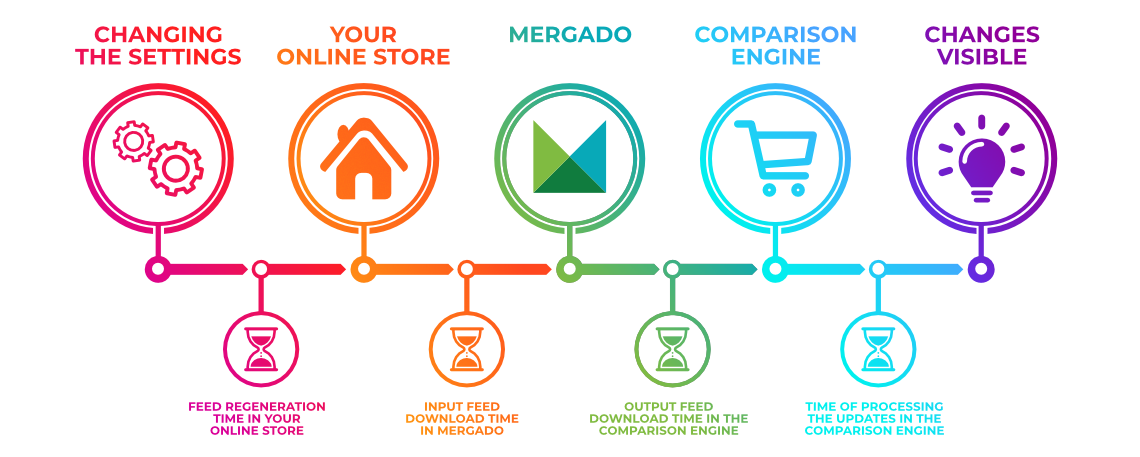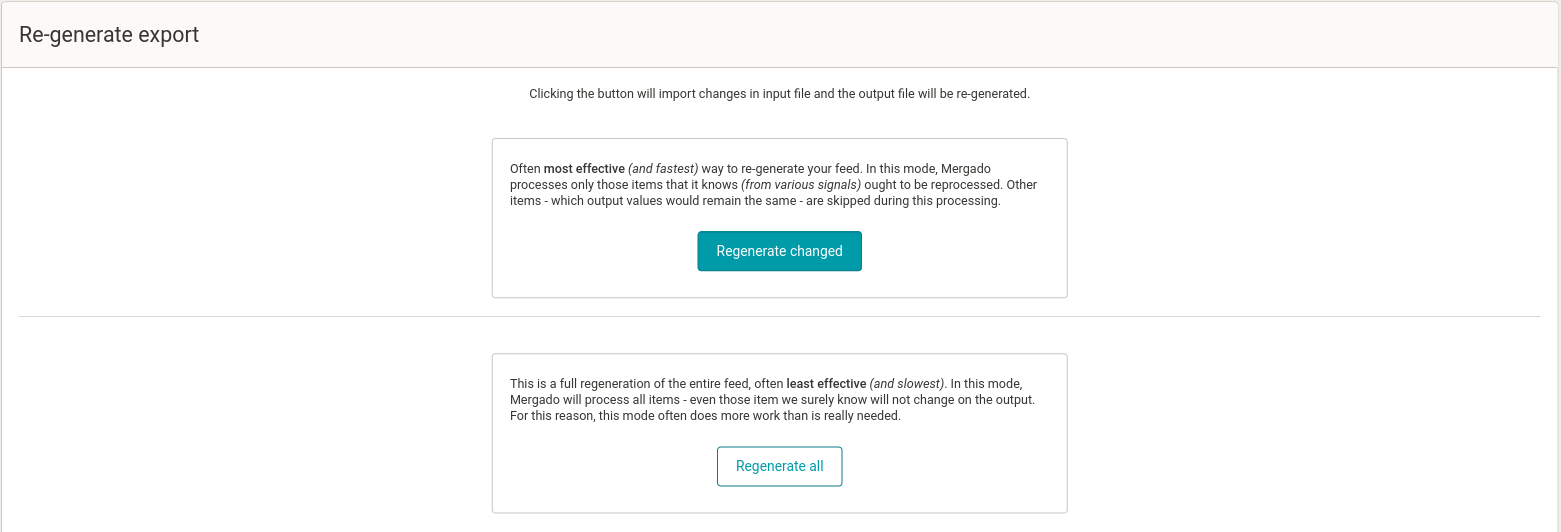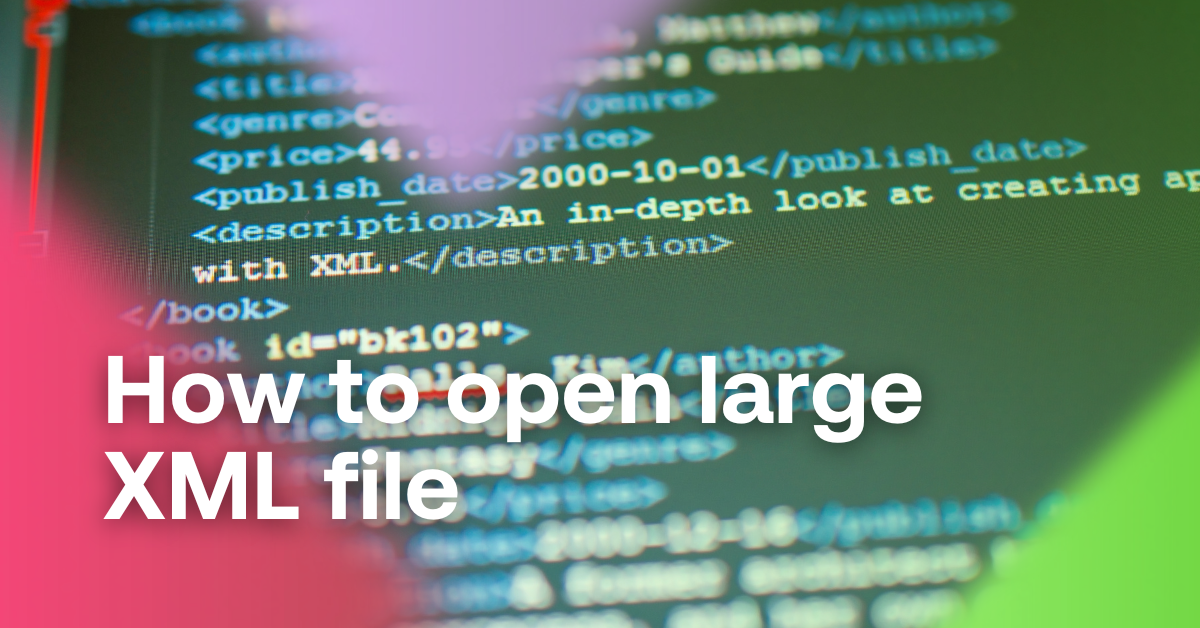Do you advertise on comparison engines using Mergado, and it happens to you that the modified product data reaches them with a delay? To give you a better picture of how data transfer works, we are going to describe the process of transiting an XML or CSV feed from your online store via Mergado to a comparison engine.
We can imagine the process as traveling a greater distance when you have several transfers along the way, and the individual trains do not exactly follow each other.
1. Data on the side of your store
Feed generation
Online stores usually generate a new feed at specific times. The provider of your webshop solution can inform you about that, or you can find it in the store’s administration.
Example:
- Suppose your store generates a new feed every 6 hours (at 4.00, 10.00, 16.00, and 22.00).
- Therefore, if you change the data at 10.30, any change on the side of the engine won’t happen in the next five and a half hours because it still has an old feed.
It is usually the first source of delay you can work with either by knowing how new feed times were generated or by adjusting them to suit your requirements (e. g. more frequent generations).
2. Passing data through Mergado
Mergado downloads data every 2 to 4 hours
Another delay may occur in Mergado. Depending on the server load, it downloads data from an online store once every 2 – 4 hours.
Example:
- If you made adjustments at 10.30, your feed was updated at 16.00.
- For example, Mergado downloaded the data at 11:00, 13:00, and 15:00, but your updated feed won’t be downloaded until about 17:00.
In this case, more than 7 hours may elapse between the changes you made and the first download of the feed by Mergado.