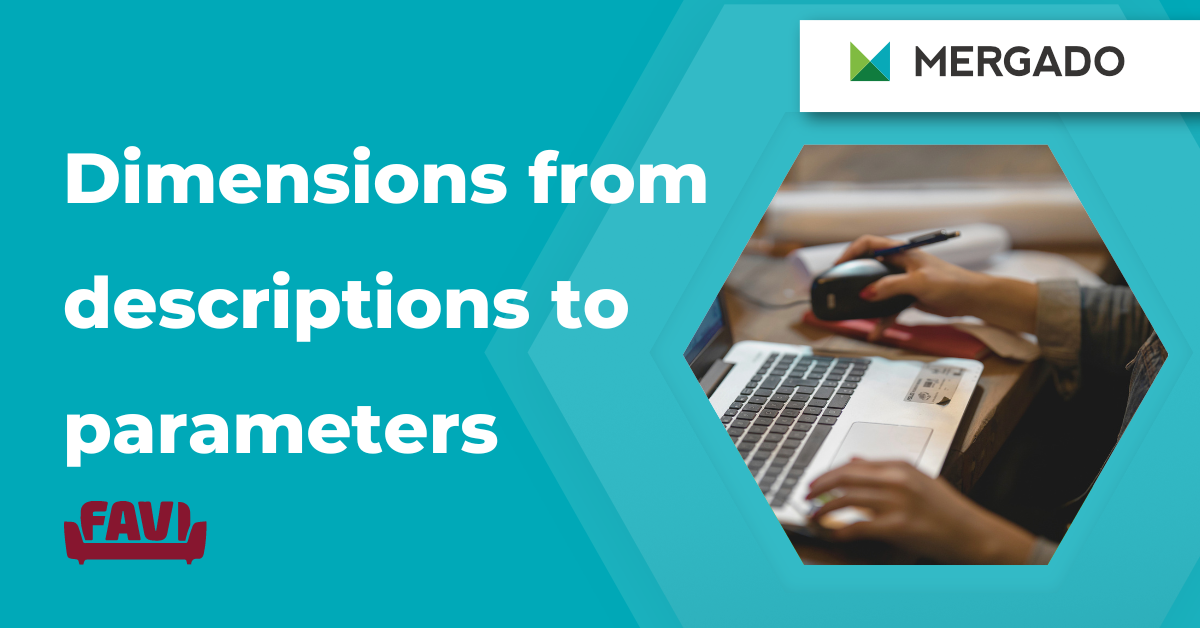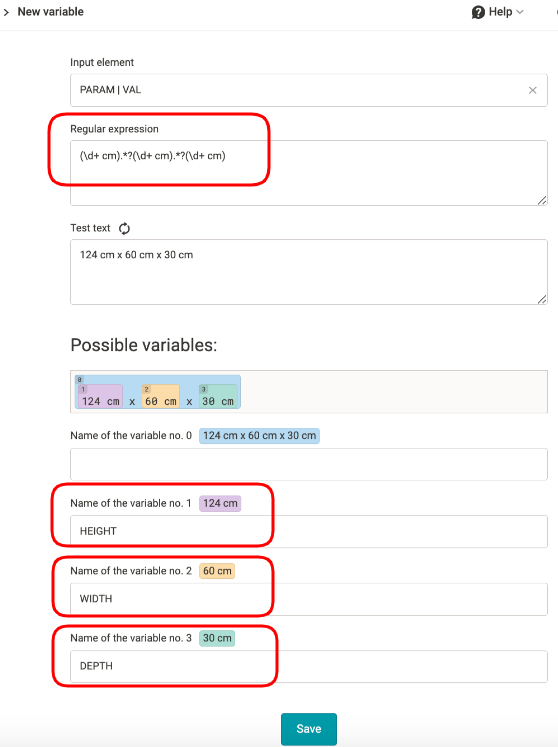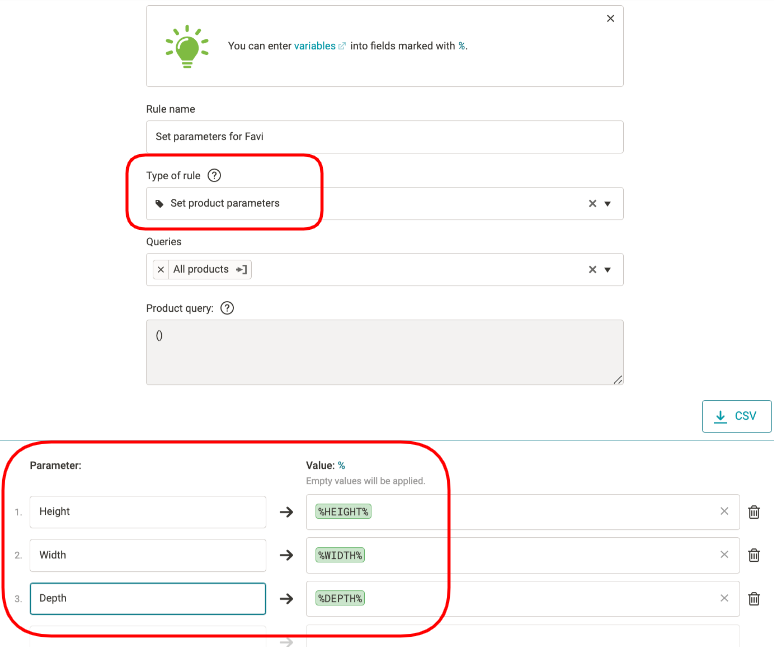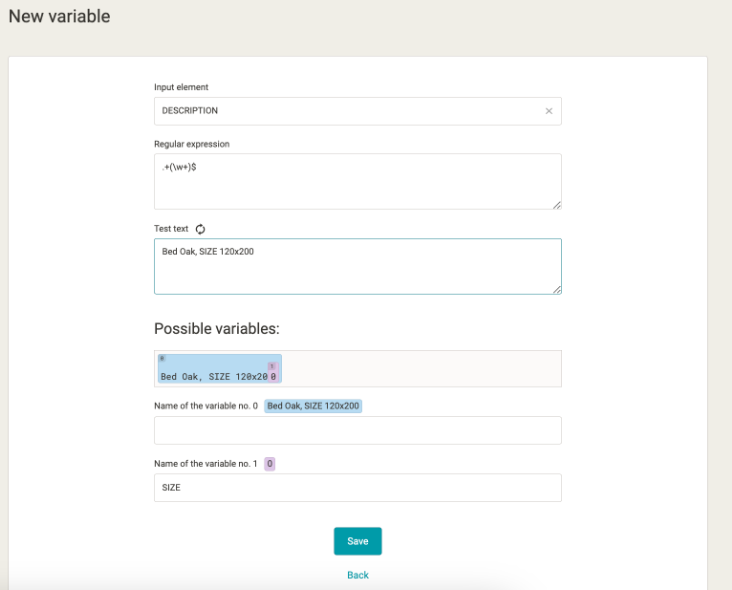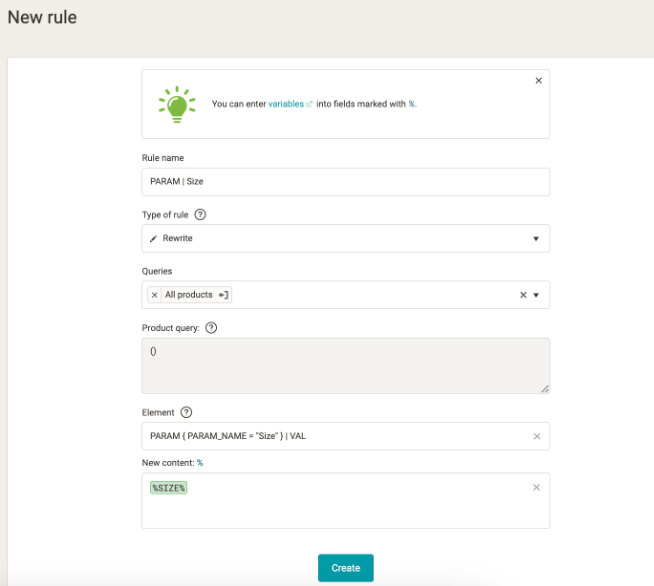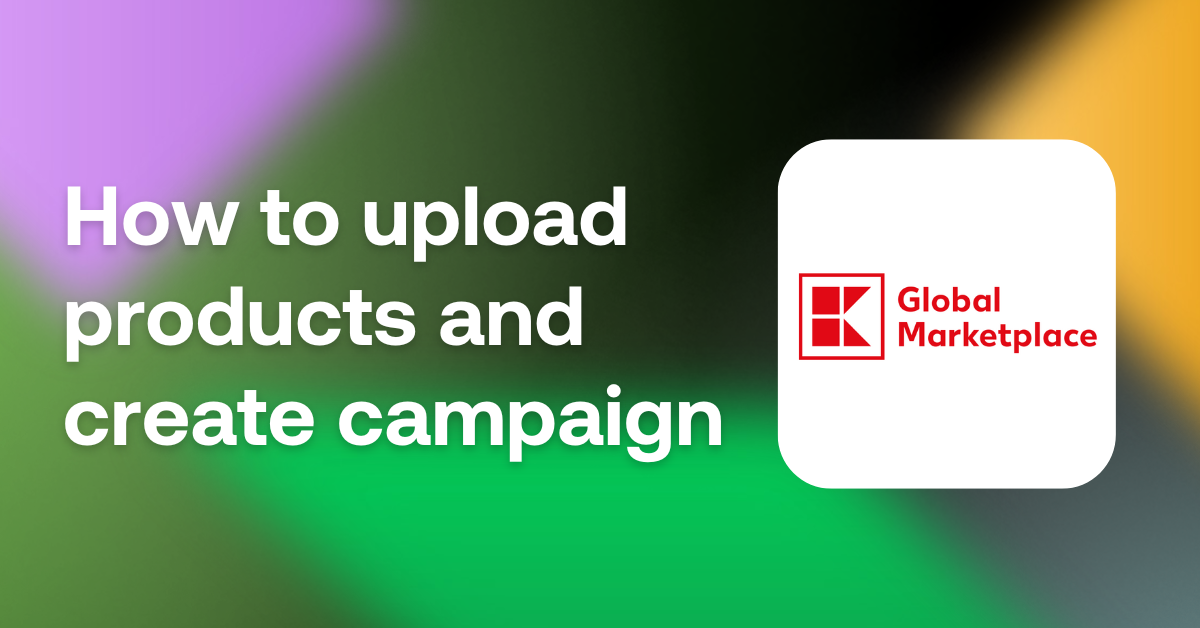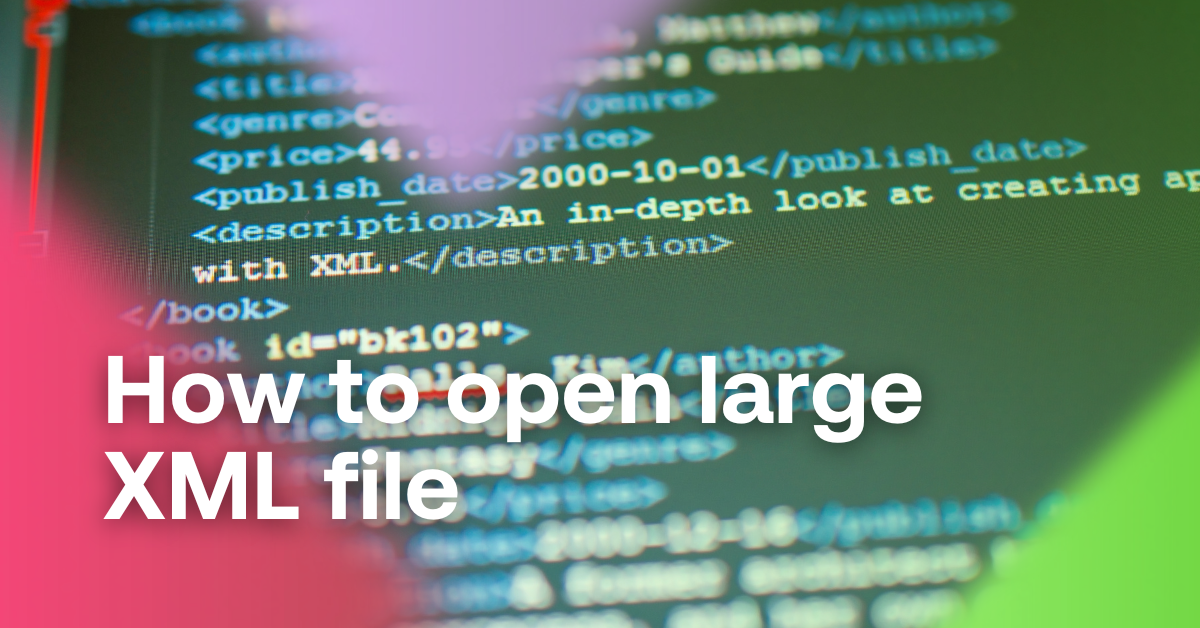Do you sell furniture through the specialized Favi comparison engine? MERGADO will help you speed up many tasks you used to do manually. Today we’ll show you 2 practical procedures for working with the feed — how to divide dimensions by height, width and depth and how to get them from description to parameters.
1. How to divide dimensions from parameters on Favi
Example
You specify the dimensions of the goods in the Favi feed in the following way:
<PARAM>
<PARAM_NAME>Dimensions</PARAM_NAME
<VAL>124 cm x 60 cm x 30 cm </VAL>
</PARAM>1.1 How to split text parameter values into separate ones (height, width, depth)
- We create new variables that extract specific parts of the text using a regular expression.
- The regular expression may be slightly different for each case. If you need help with building it, we’ll be happy to help you on our support.
Regular expression:
(\d+ cm).*?(\d+ cm).*?(\d+ cm)