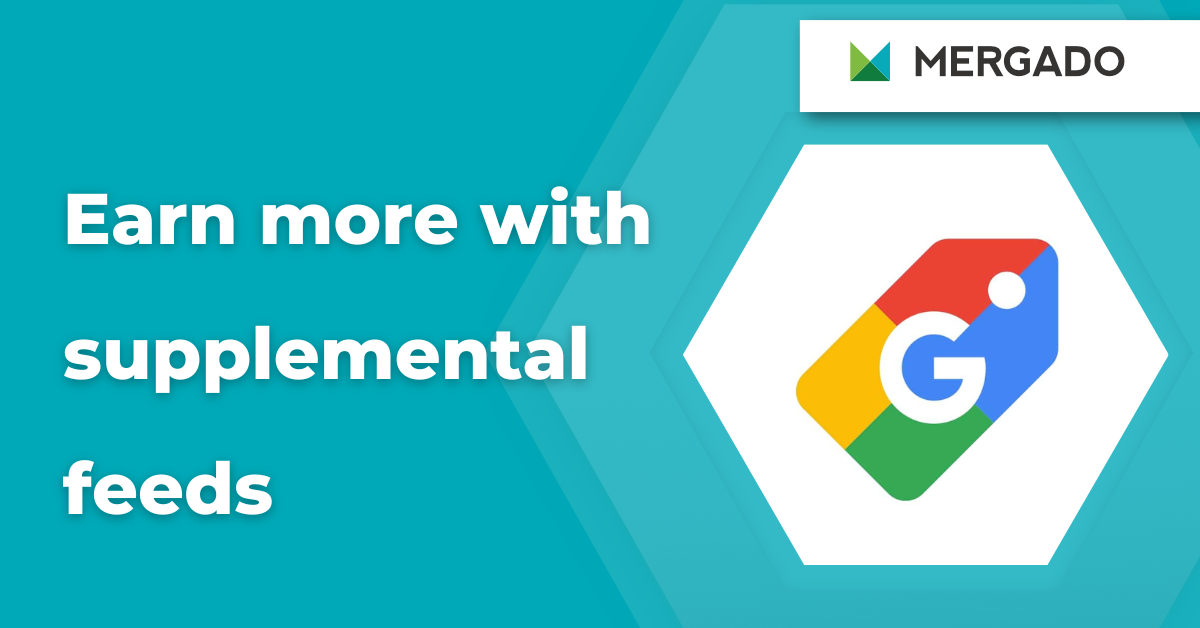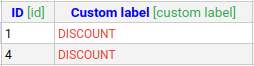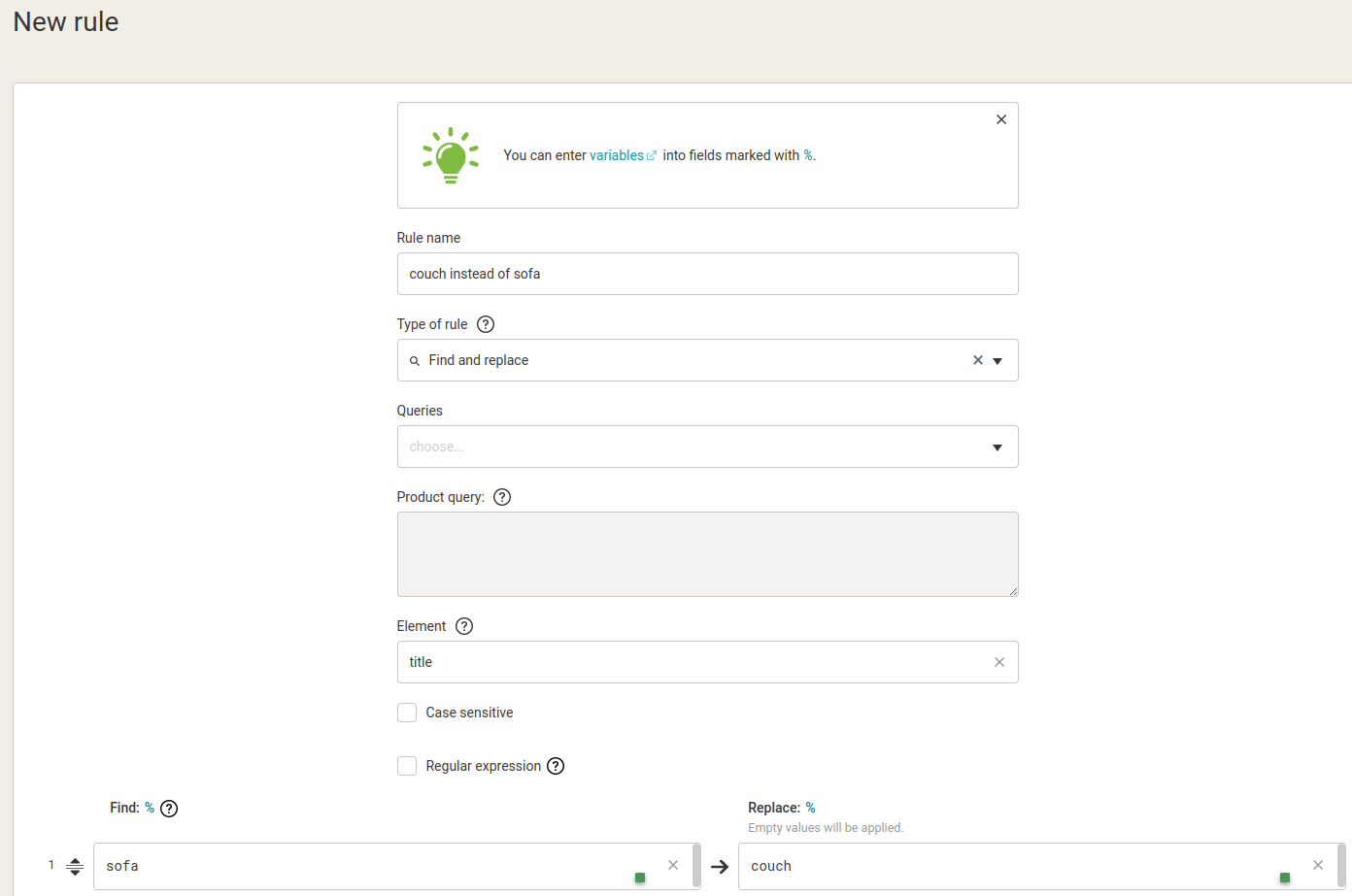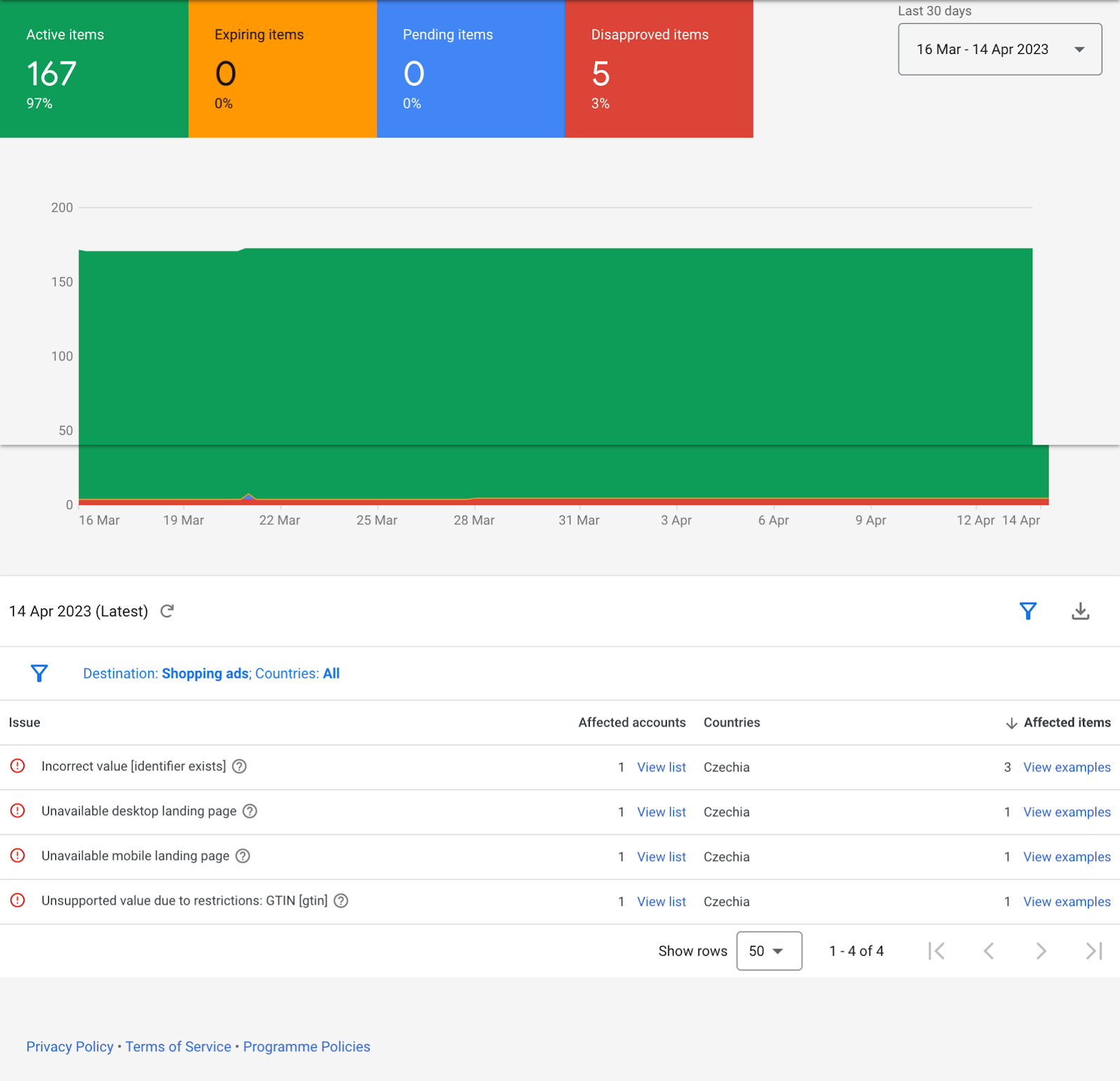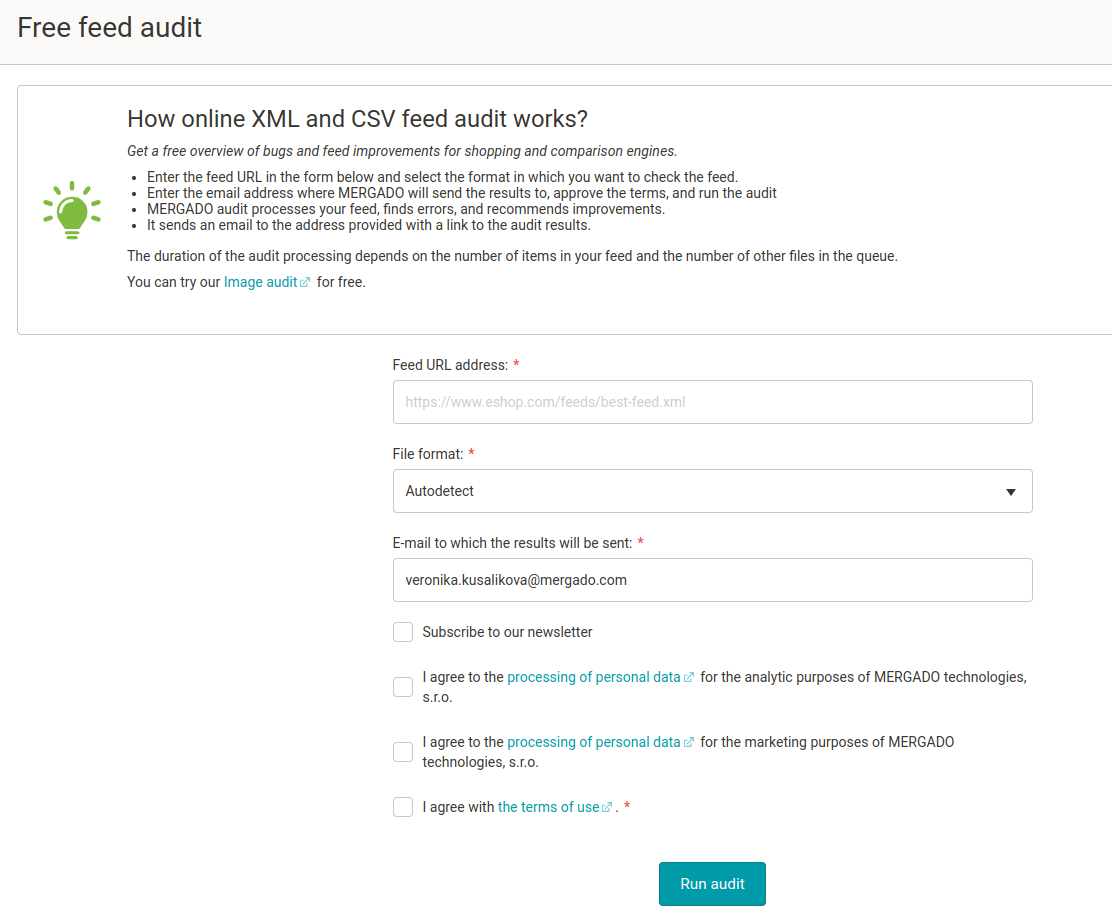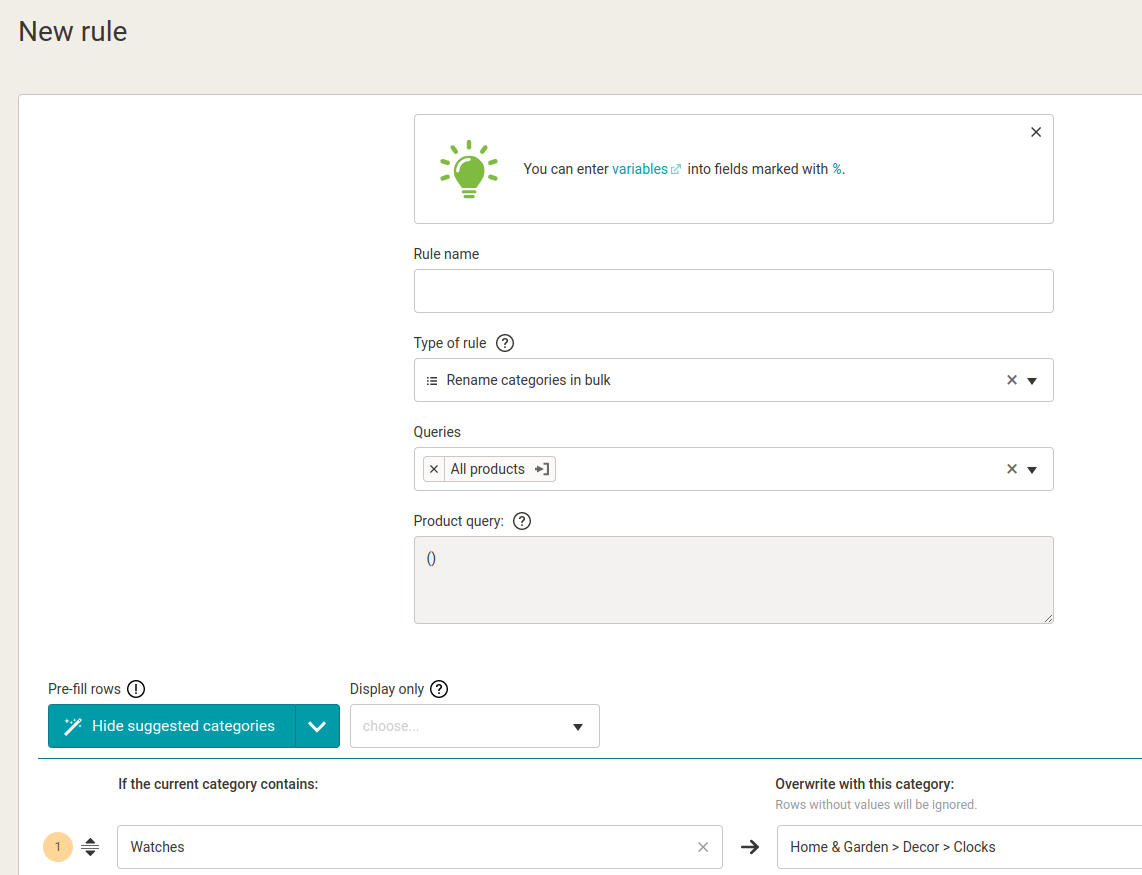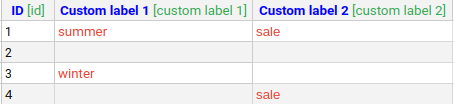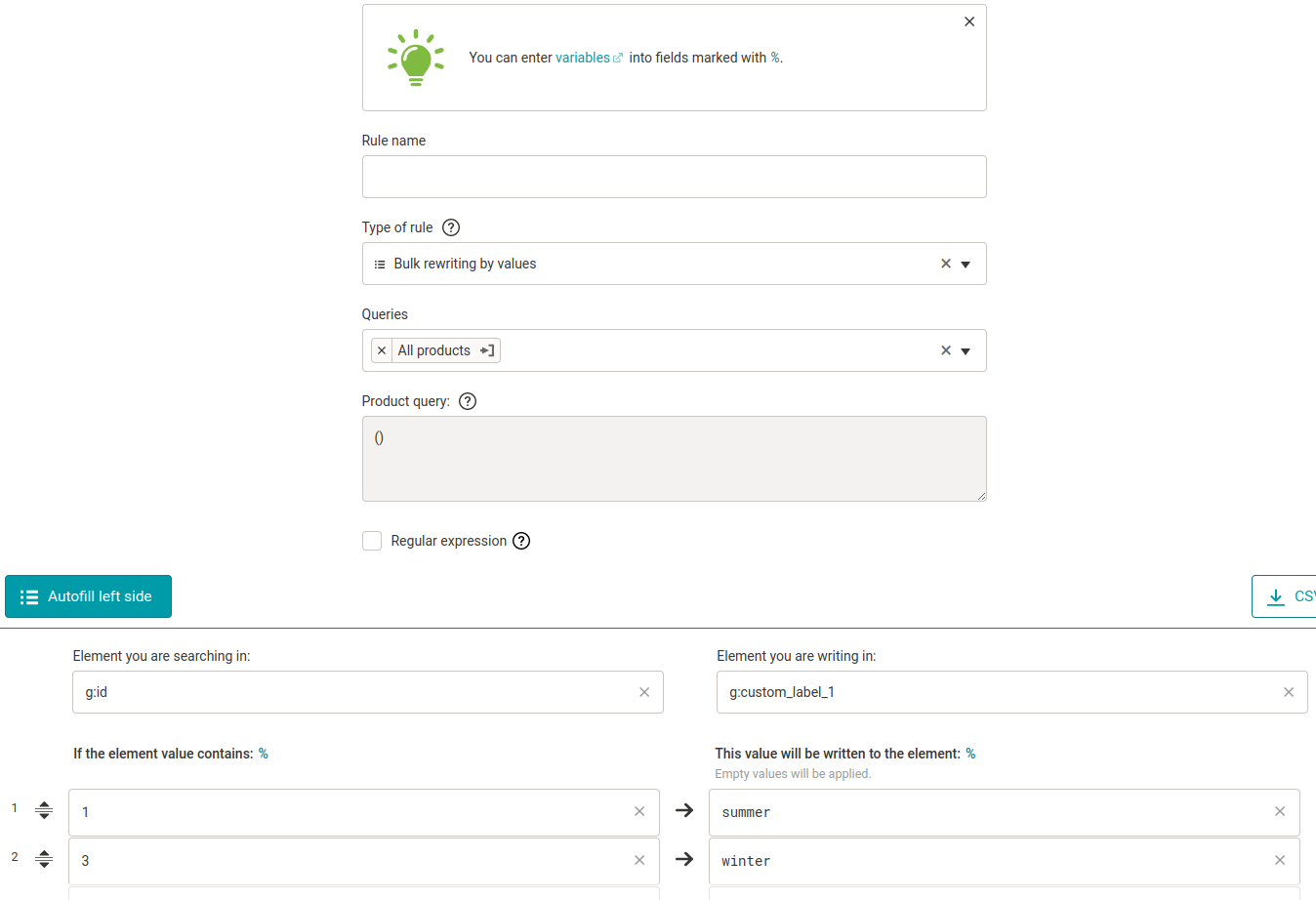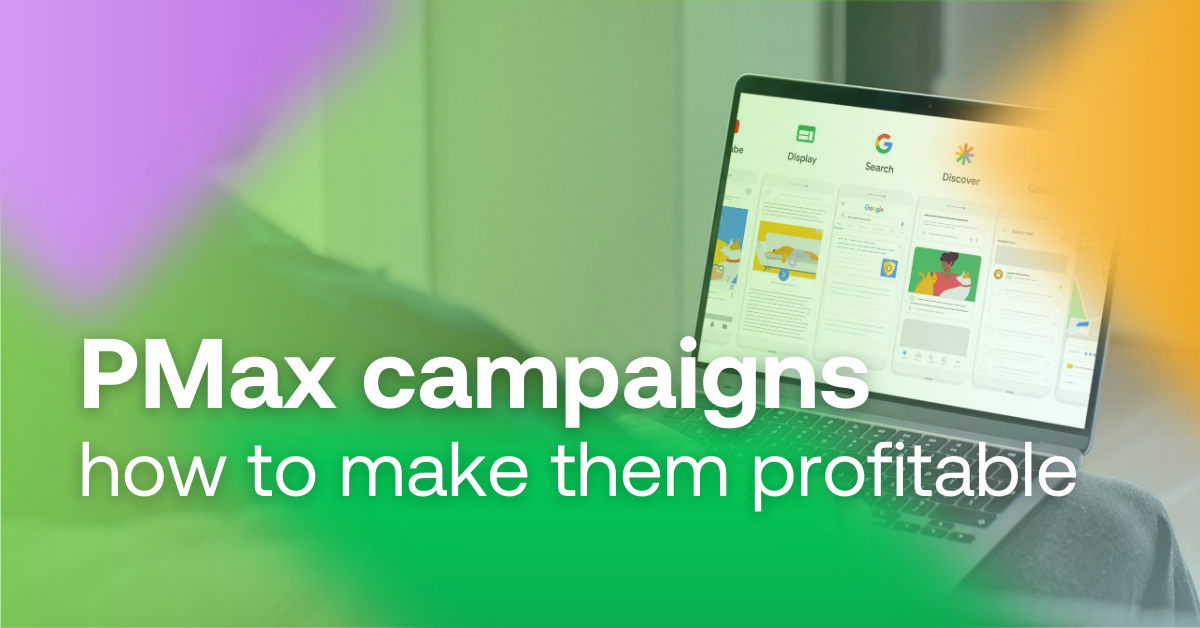Do you advertise your products on Google? Then you probably know that the key to successful advertising is to provide as much information about your products as possible. Many people use supplementary feeds for data management purposes. These are a good way to enrich your primary feed with lots of additional information. However, you have to edit them manually and therefore they are quite time-consuming. If you entrust your data to tools that specialize in automated feed management, you can edit thousands of products with a few clicks.
Content
-
What you need to advertise on Google
-
How does the supplemental feed work
-
Most common feed modifications
What you need to advertise on Google
Primary feed
If you’re going to advertise your products on Google, you can’t do without uploading your primary feed to Google Merchant Center. With this feed, you can add or remove product data, customize targeting for different countries and languages, or set up optimization rules.
If your primary feed contains all the data from all your systems and is optimized, it may be the only feed you need to submit to Merchant Center.
Supplemental feed
Why should you care about the supplemental feed when only the primary feed is sufficient to upload products and run ads? The answer is simple. The supplemental feed, as the name implies, allows you to add additional information (see below) for which there is no space in the primary feed. However, the supplemental feed does not replace the primary one, it only acts as a supplement to your main feed and should only include the products you want to make changes to.
For example, you can create it in the form of a Google spreadsheet and use it to add information about discounts, custom tags and attributes or missing GTIN elements.
The supplemental feed allows you to:
- override item attributes
- add/ overwrite discount information
- add/override custom label information
- add/overwrite custom labels
- add missing GTINs (Global Trade Item Numbers)
- correct errors and unapproved items
- add local stock information for listings with local stock
- exclude products using the excluded_destination attribute.
How does the supplemental feed work?
Each supplemental feed must have an ID [id] attribute column and at least one additional column with the data you want to add to the primary feed. A supplemental feed updates product data only if it contains the same ID as the primary feed. Therefore, make sure that the products and their IDs are identical in both feeds.
Benefits of the supplemental feed:
- provides Google with more information
- more information about your products will result in better-targeted advertising
- competitive advantage over online stores that do not use supplemental feeds or feed tools and thus supply fewer data about their products
How to get the better of supplemental feeds with MERGADO
Supplemental feeds are a tool to improve your advertising, especially if you are not using one of the product data optimization apps. The good news is that with MERGADO, the need for supplemental feeds is eliminated. Unlike manually uploading your primary and supplemental feeds into Google Merchant Centre, you can input all the necessary attributes into MERGADO and deliver all the information to Google in one export. MERGADO knows the Google shopping feed specification, thus you can create an export in the correct format in just a few clicks.
The most common feed modifications
We have already demonstrated the principle of supplemental feeds. However, a much more interesting option is to edit data directly in the feed tool. Whether you edit the data manually using additional feeds or automatically in the feed tool, let’s show you the most common types of data editing and how to do them as quickly and easily as possible.
-
Rewrite values
Let’s say you are a furniture online store. You’ve noticed that people search for the word “couch” much more than “sofa” on Google. However, your products contain the keyword “sofa”. Therefore, you want to rewrite all “sofas” to “couches”.
Using the supplemental feeds, you create a new feed where you upload a list with your sofa IDs and the newly modified names, replacing all names containing the keyword “sofa” with the keyword “couch”. You then submit it to Google Merchant Center. Google will match the product IDs and replace the old keywords with the new ones.
In MERGADO, you make this change by creating a simple rule that swaps your desired keywords. If you use automatic feed updates, you don’t need to upload the change to Merchant Center. It will update itself.
-
Bug fix in Merchant Center
We all know them. Errors. For your Google listing to be successful and profitable, it needs to be error-free. But managing thousands of products and getting by without a single error message is more of a fairy tale than a reality. How to detect errors in your feed? You basically have two options.
You can check the status of your feed directly in the Merchant Center. In the navigation bar, click on Products and then Diagnostics.
If the data you send to Google Shopping is complete, the Feed Audit in the MERGADO Editor will easily reveal it. It’s completely free, even for those who don’t otherwise use MERGADO Editor, so be sure to give it a try. MERGADO users, in addition, have the advantage that they can edit their data in MERGADO Editor directly after the audit has been evaluated. There is no need to switch between the audit and the table in which you are editing your feed.
-
Bulk renaming of categories
You must often encounter the need to set the right categories according to the category tree of a given product. Correct mapping of categories is important for the inclusion of the product range in the comparison catalogue and for product matching. This will give your listing better results.
MERGADO users can use a rule with tweaks for such settings, which will speed up the selection of categories considerably.
For example, you can find detailed instructions on how to rename categories in bulk in this article.
-
Label seasonal products
You must have noticed that some products work significantly better in one season than another. Creating custom labels with supplemental feeds is beneficial for products that you don’t want to display year-round.
It also works for products that you want to segment by performance, priority, or anything else.
If you edit the feed manually using a table, the product labelling might look like this:
When you add this supplemental feed to Merchant Center, Google will know to segment your products accordingly.
Similarly, you can segment your products using MERGADO:
To give Google Merchant Center as much information as possible about your goods, you have several options. One of them is supplemental feeds. In this article, we have demonstrated how to use them to add or edit data, as well as the possibility of using feed tools that greatly speed up and simplify this work.

Mergado with a 30-day free trial
- optimize your feed by yourself and save the cost for the developer’s time
- full access to all features already in the trial version