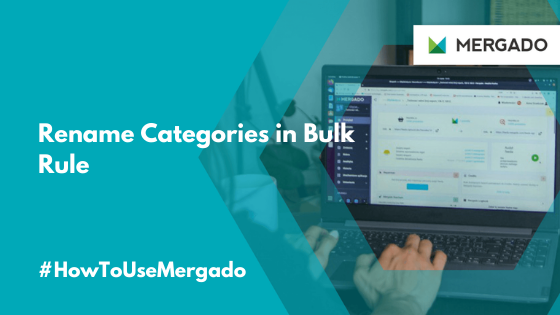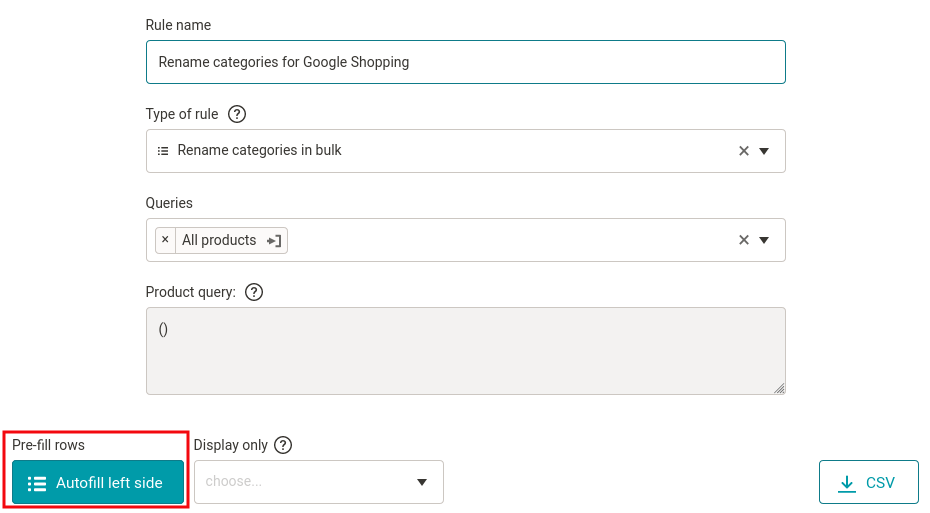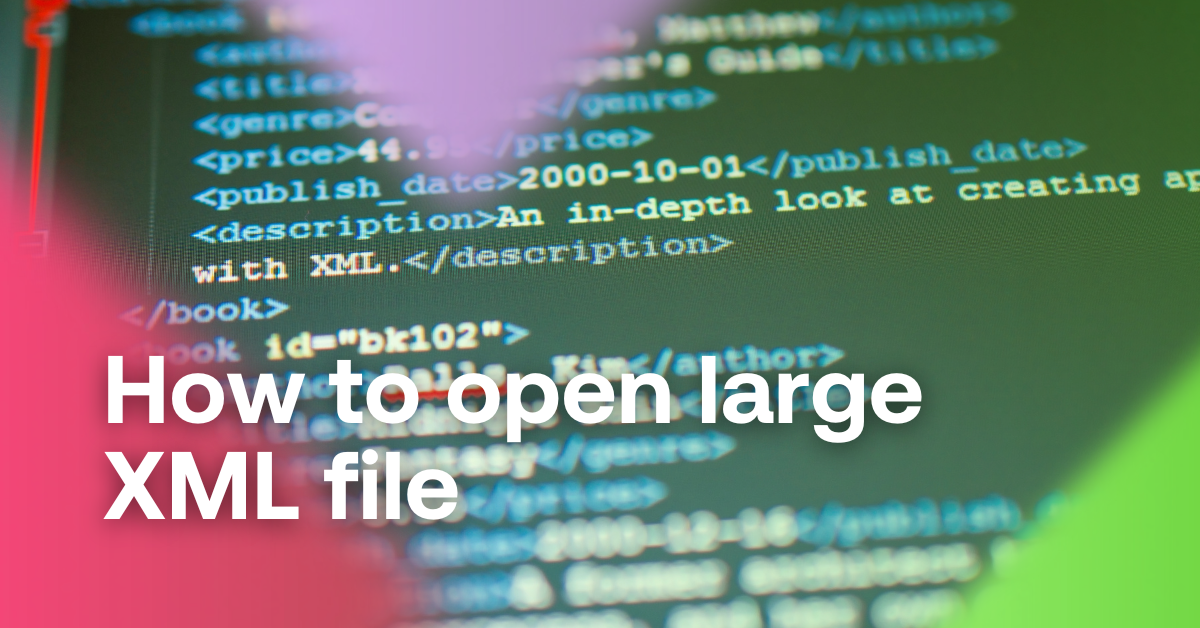When managing advertising for comparison engines, you need to set the correct categories according to the category tree of the specific engine. Mergado users can do it with a rule which will significantly speed up the selection of categories. See how to do it.
A few tweaks will help you in the Rename Categories in Bulk rule
Using this rule, Mergado users most easily set categories for many shopping comparison engines. Within its framework, the trees use the categories of individual engines, which the tool regularly downloads and hints.
What the Rename Categories in Bulk rule does
- On the left side of the rule, you can pre-fill the original categories from the input feed with one click.
- The left side also offers you three categories in one click. If you need to set others, use the hints.
- The order of the rows is important in the rule. They are applied from top to bottom -> rows can be dragged with the double arrow icon on their left side.