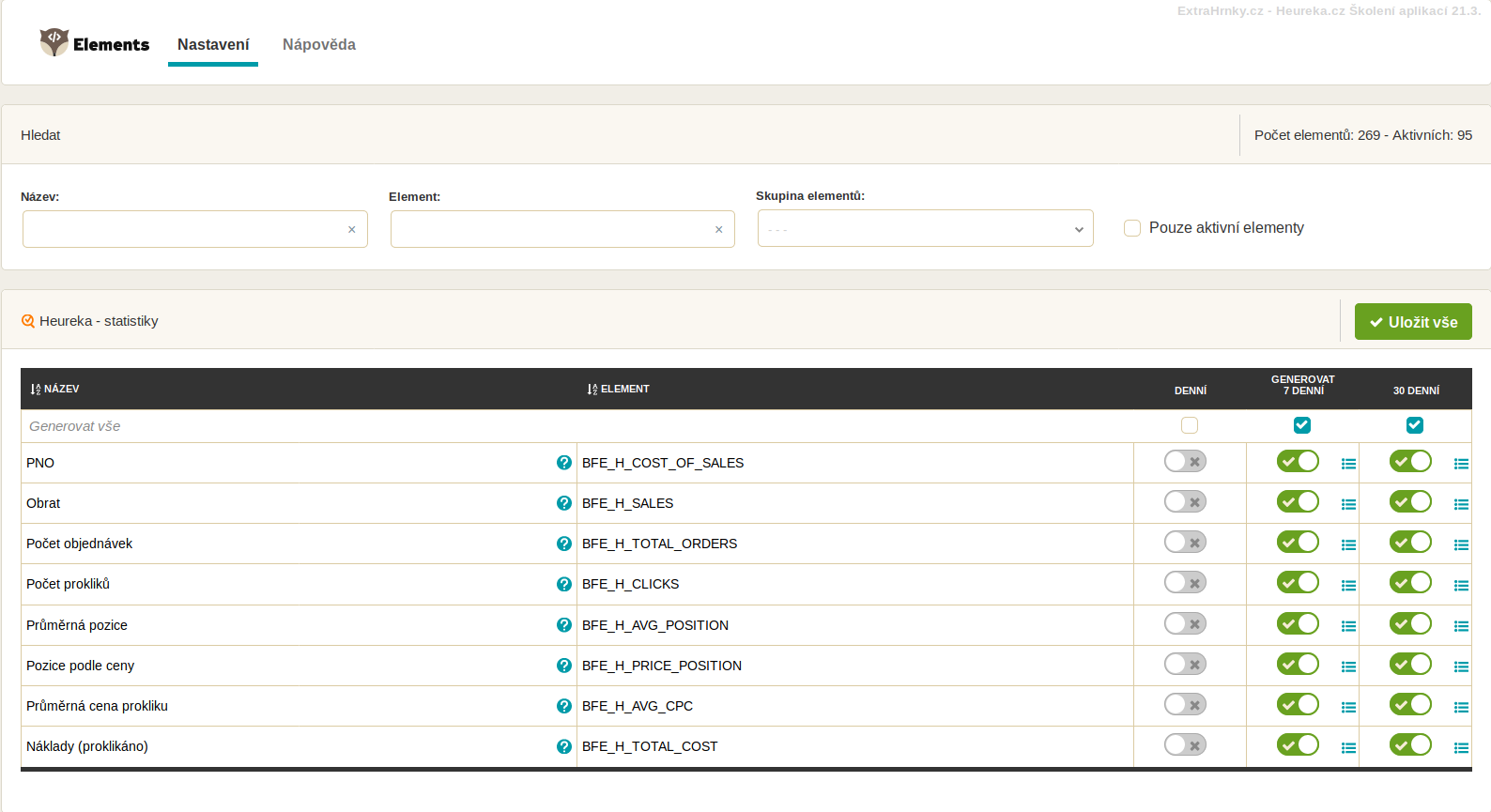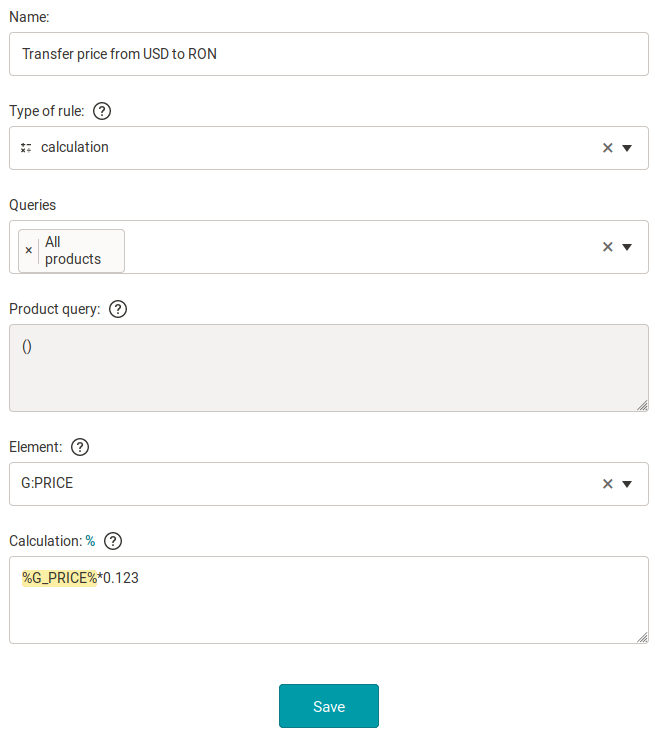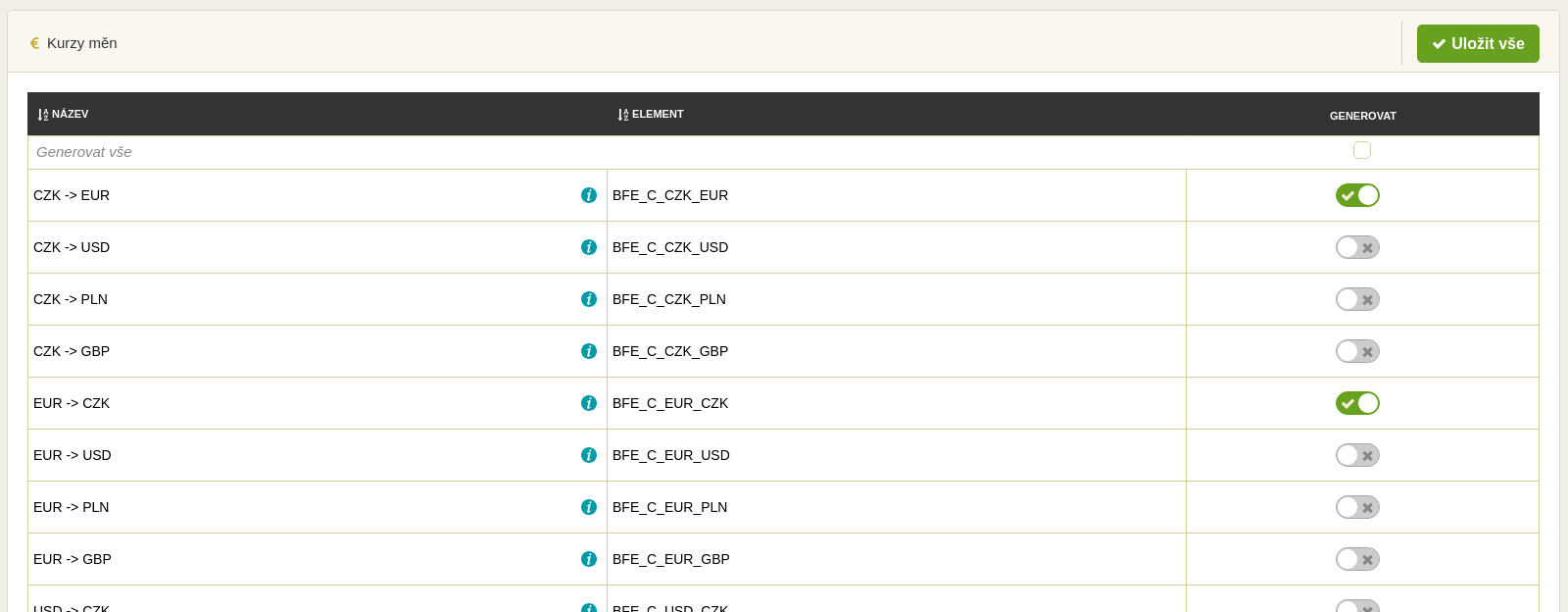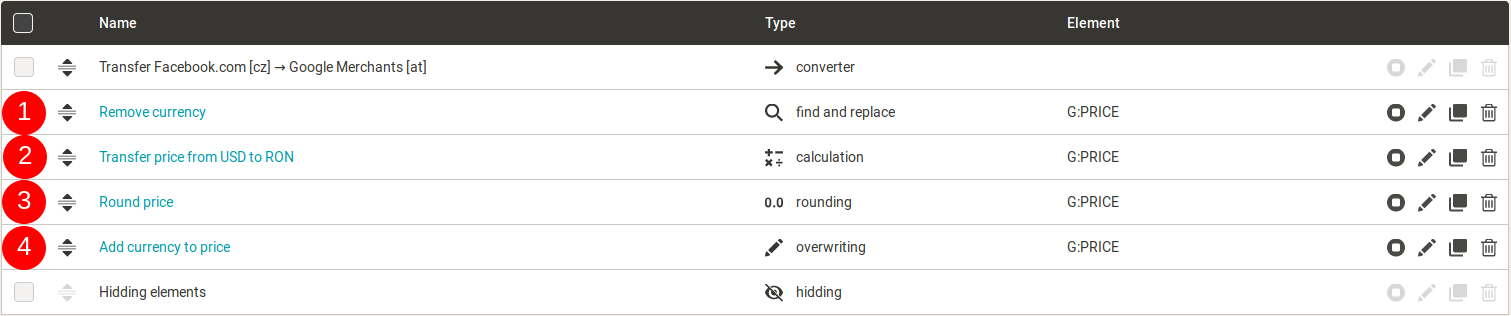With the increasing number of Mergado foreign users, we often get questions on how to simply convert currencies. There are two ways how to convert the currency in Mergado. Let’s describe them.
Converting currency is easy
1. An element containing a prize does not contain currency
If the element containing the amount to be converted does not contain currency (it is an ordinary digit, e.g. 249), just add a simple calculation rule. Use this rule to calculate the amount with a specific coefficient, or a variable from Bidding Fox Elements app. BFE is a handy app that adds new elements to Mergado. Some of them contain daily updated coefficients of the exchange rate list.