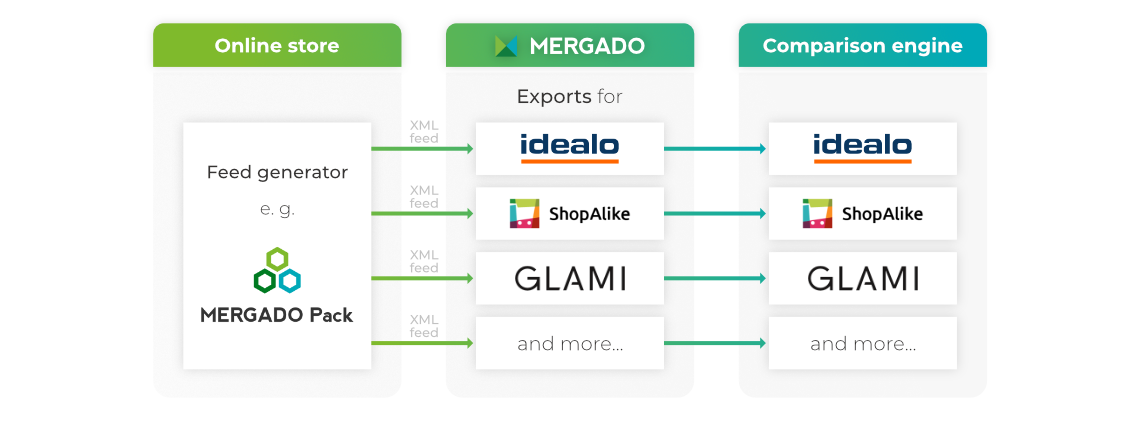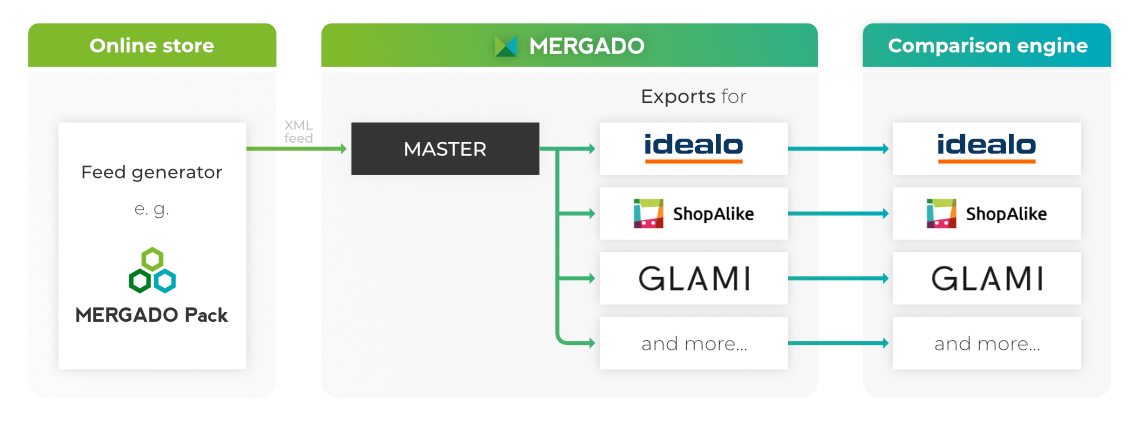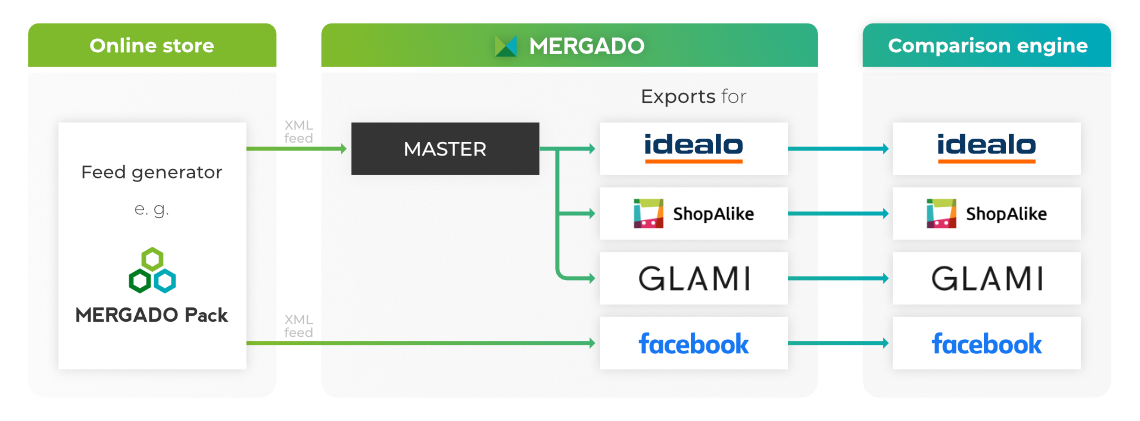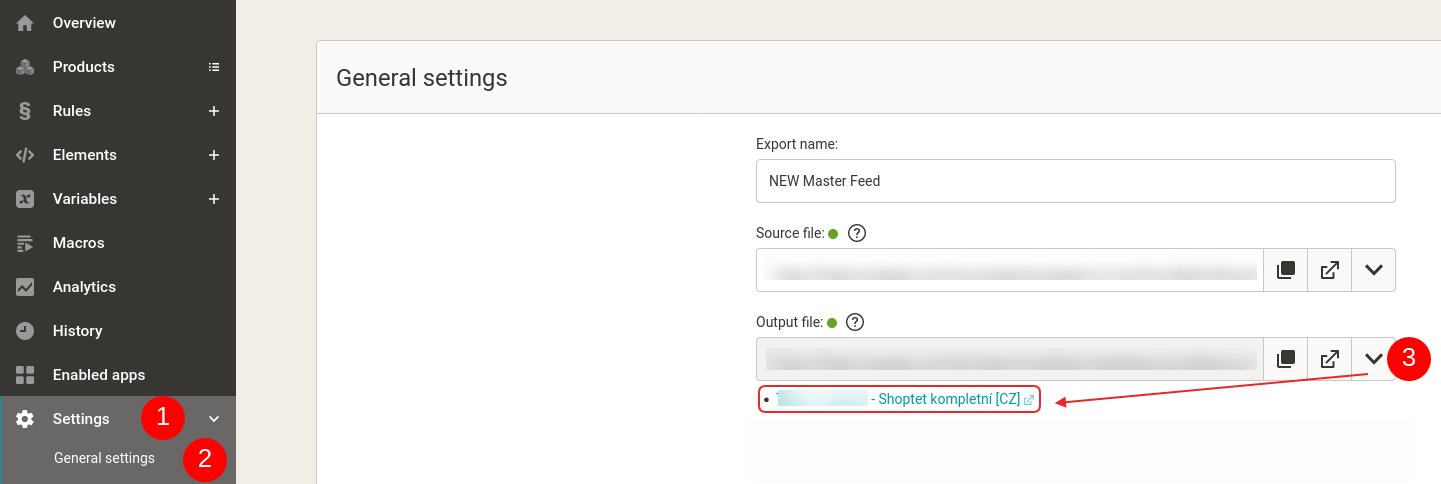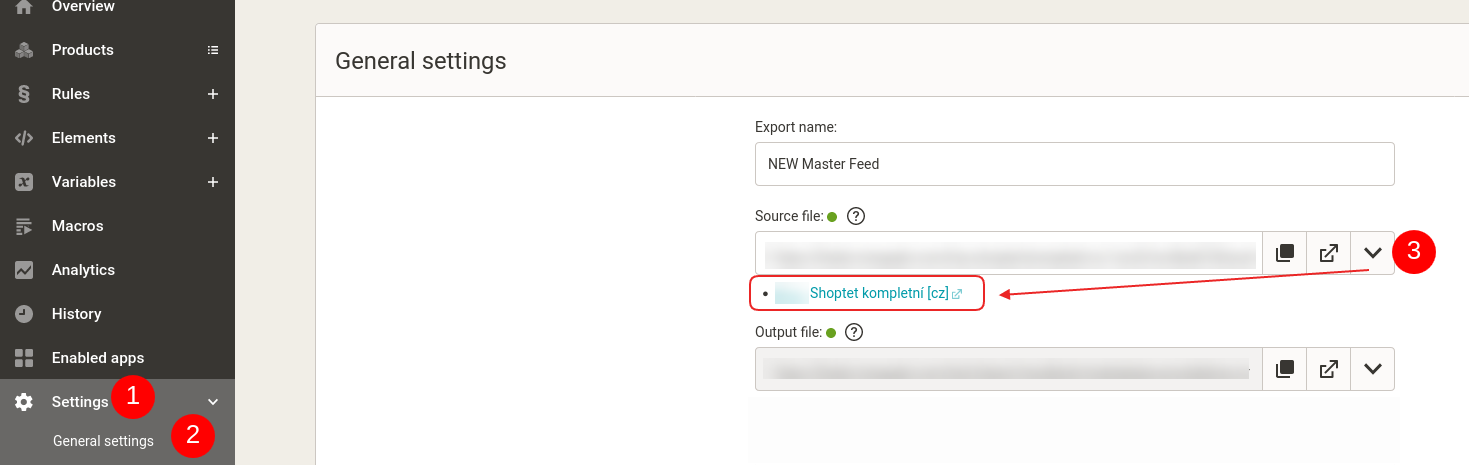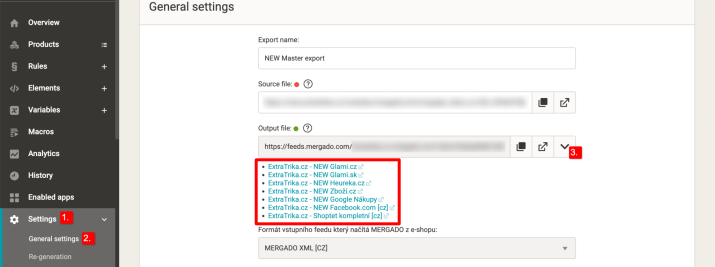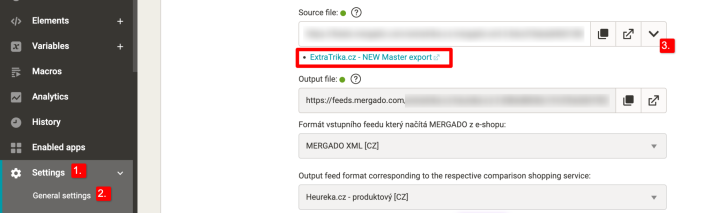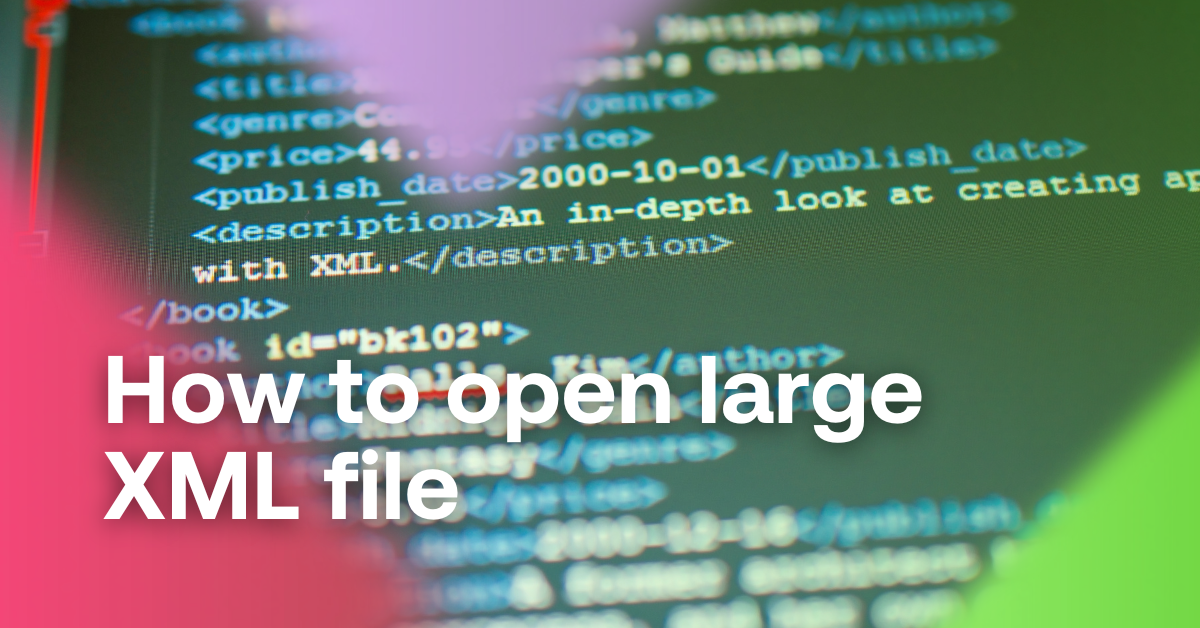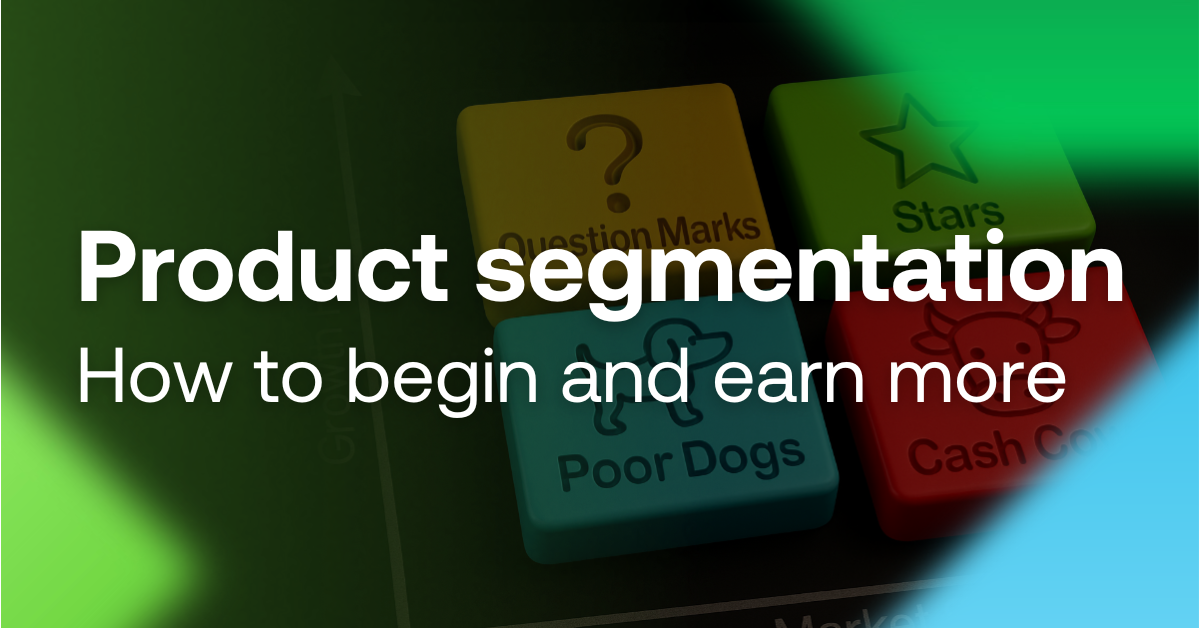In MERGADO, you manage advertising on comparison engines by creating exports in which you edit data. If you have multiple exports and make some changes repeatedly in each export, you can make the process more efficient by creating a master feed. Let’s show you how to set it up.
Create a master feed and eliminate the need to edit each export separately

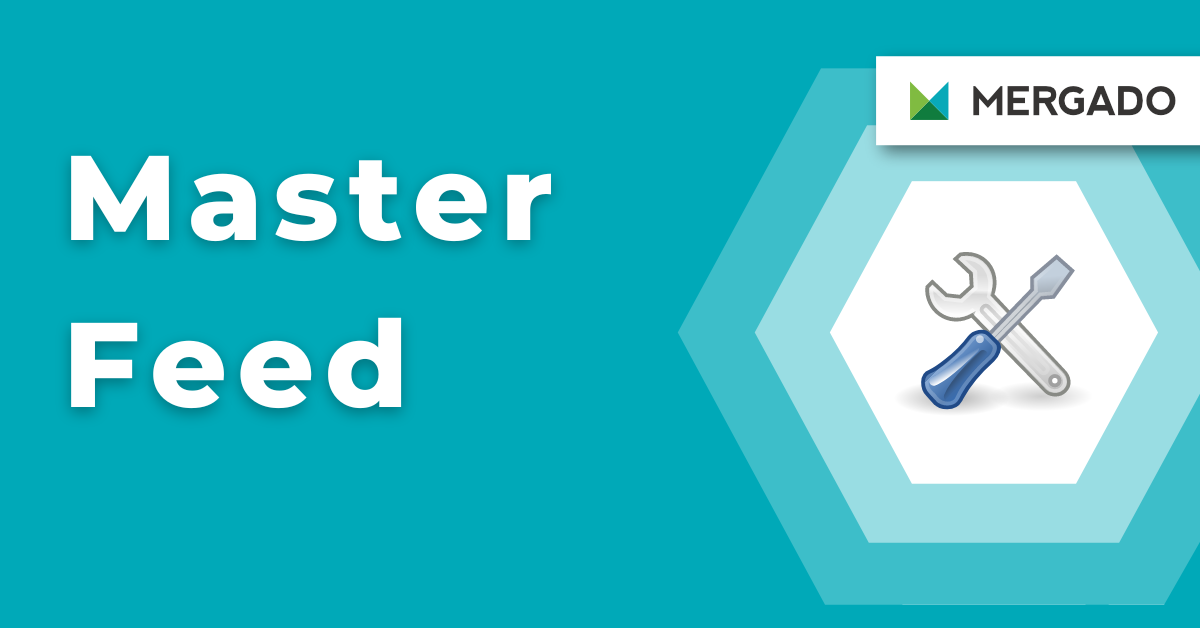
In MERGADO, you manage advertising on comparison engines by creating exports in which you edit data. If you have multiple exports and make some changes repeatedly in each export, you can make the process more efficient by creating a master feed. Let’s show you how to set it up.
Make general feed edits at once
Having a master feed in MERGADO means making a “major” export and then creating “smaller” exports from its output URL. Master export makes it easy to set up general and basic data edits.
You can also combine both ways to edit your data. Of course, you may also correct your store feeds with queries and rules as you are used to.
What is the master feed scheme in MERGADO
Benefits of a master feed
- there is no need to make the same changes in individual exports
- you can make changes quickly, easily, and without having to repeat the action on the remaining smaller exports
Get a complete overview of exports you created from the master feed in MERGADO. In the Settings section and on the General settings subpage, you find an arrow behind the output file address, where you can find all exports created from the master feed.
You can click the arrow symbol in the same way (in the Settings menu and on the General Settings subpage) in individual exports. Here you will find the source from which the export is created. The names of individual exports are made up of links. You can easily click through from the master export to a smaller export and vice versa.
Typical examples of master feed usage in MERGADO Editor
1. If the input feed is not consistent or does not contain complete data (for this reason, you have to correct the same thing in each export). Specifically:
- Missing manufacturer in the product name.
- Bad/non-existent EAN codes — this data is suitable for almost all comparison engines.
- Incomplete or missing product parameters, which are even mandatory for certain products on comparison engines and are also used for category parametric filters (at GLAMI, FAVI, Biano, Google Shopping).
By correcting this data in the master export, you will not have to make these corrections in every subsequent export that originates from the master feed.
2. If the input feed contains unwanted products for advertising. Typically products that are too cheap, products with a low margin, sold-out products, accessories, unique goods, etc.
If you hide such products in the master export, you will no longer need to hide them in subsequent exports.
3. Setting the shipping price in one place for all comparison engines. If you set the shipping prices and courier services in the master export, not only do you not have to set them in every subsequent export, but you also make your work easier during future changes. For example, if you change the shipping prices on the webshop or introduce a new courier, it is enough for you to make the change only in the master export. Such a change is automatically included in all subsequent exports.
Forget about the complicated search for different comparison engines administration to find out where and how to set shipping prices in them. With master export, you can solve everything from one place.
How to navigate in the master export menu
1. If any other exports in the MERGADO Editor load the output feed from your master export, you can find their list in the master export menu:
Settings -> General settings -> under the “down arrow” by the output URL of the feed
2. If an export uses the output from the master export as an input feed, you can find it again in the menu of this export:
Settings -> General settings -> this time under the “down arrow” at the input URL, you can find a link leading directly to the MASTER export
Using a master feed and individual exports can save you a lot of work. You will make it easy for you to edit data and target with your store directly to a specific comparison engine.
You may be interested in:
Using a master feed and individual exports can save you a lot of work. You will make it easy for you to edit data and target with your store directly to a specific comparison engine.
Using a master feed and individual exports can save you a lot of work. You will make it easy for you to edit data and target with your store directly to a specific comparison engine.
Read more:

Lukáš Horák
Lukáš takes care of most of the Czech and English communication in Mergado. Through blogs, e‑mail, and social networks, he regularly supplies readers with e‑commerce news and news and tips from Mergado. In his time off, he enjoys simple things like badminton, digging the hidden gems of the 80’s, and seafood served with red wine.