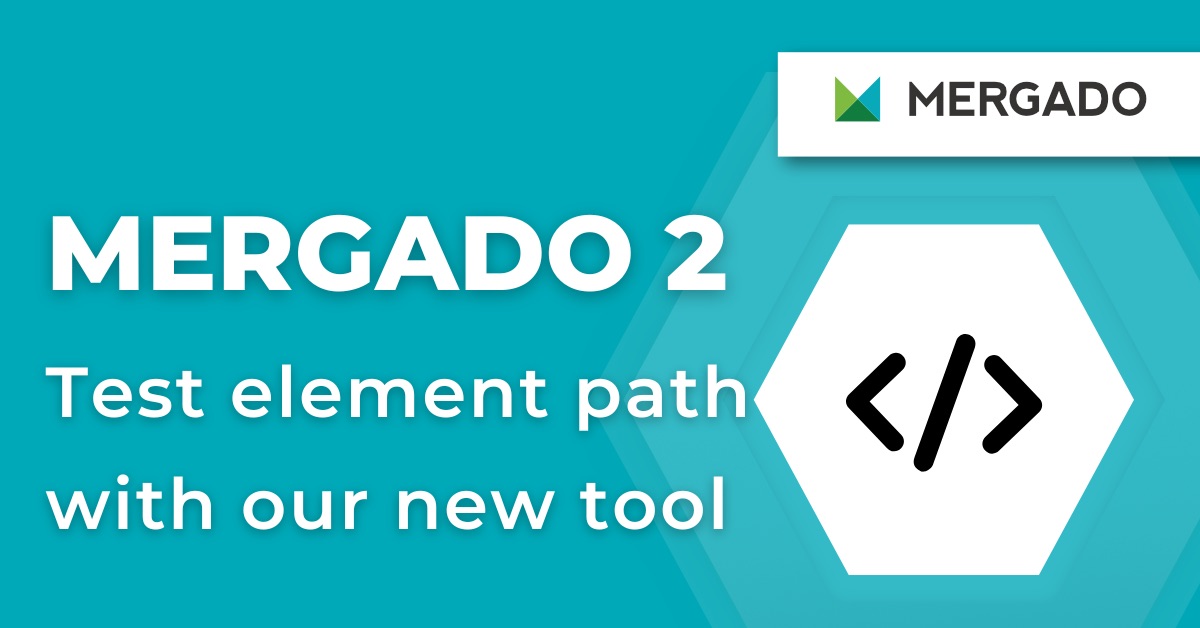We are happy to announce that Mergado is officially international. And this is the best opportunity to explain a bit what it is and why you should consider using it. But before you get into reading this article, check out our tutorial video as a little introduction.

We are happy to announce that Mergado is officially international. And this is the best opportunity to explain a bit what it is and why you should consider using it. But before you get into reading this article, check out our tutorial video as a little introduction.
Why Mergado?
So you run an eCommerce business selling hundreds, thousands or even more items online and you advertise your products on comparison shopping services such as Google shopping, Facebook, Shopzilla etc. Or you are a marketing agency managing your clients’ advertising on comparison shopping services. To be able to advertise on comparison sites you need to transfer your product information into an XML file. To make it even more interesting, each comparison shopping service has different XML feed specification requirements. Also, you need to keep your xml files up to date which can turn out to be rather costly if you use a developer for this.
And this is where Mergado comes in. It is a tool for fast, cost effective and user friendly xml feed analysis, correction and management, so from one source XML file you are able to create unlimited number of XML feeds for almost any comparison shopping engine. And there’s more! With different apps and extensions you can manage your whole product campaign. For example, Feed Image Editor app allows you to improve your image marketing on Facebook, or Google Analytics connection enables you to analyze your campaign data in one place.
How to start
First run a free audit of your source XML file. The audit will report you any possible errors of your feed. All you need is a URL address of your XML feed and an email for audit results. Moreover, audit is for free and without any engagement.
Now you know the state of your XML and you want to correct the errors, what next? Just follow these steps:
- First create an account
- Import your XML feeds into Mergado
- Connect Mergado with comparison shopping services
- Find errors in the feed
- Correct errors
- Activate apps for price, bidding or image marketing management
You’re not alone
We are here to guide you along the way and help you with any issue you might have. You can also consult our Help and FAQ or visit our Youtube channel with instructional videos. To report any bugs or see what other users might have to say just go to our Mergado forum.
On this blog you can expect regular articles with either updates from eCommerce world or tips and tricks to use Mergado even more efficiently and boost your sales on comparison shopping services.

Radim Zhoř
- He has several years of experience in e‑commerce.
- He works as a Business Development Specialist at Mergado, where he helps to market the Mergado product management tool.