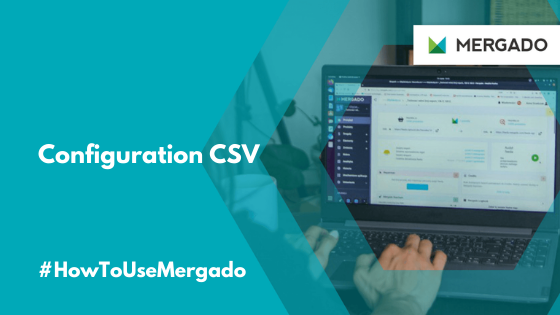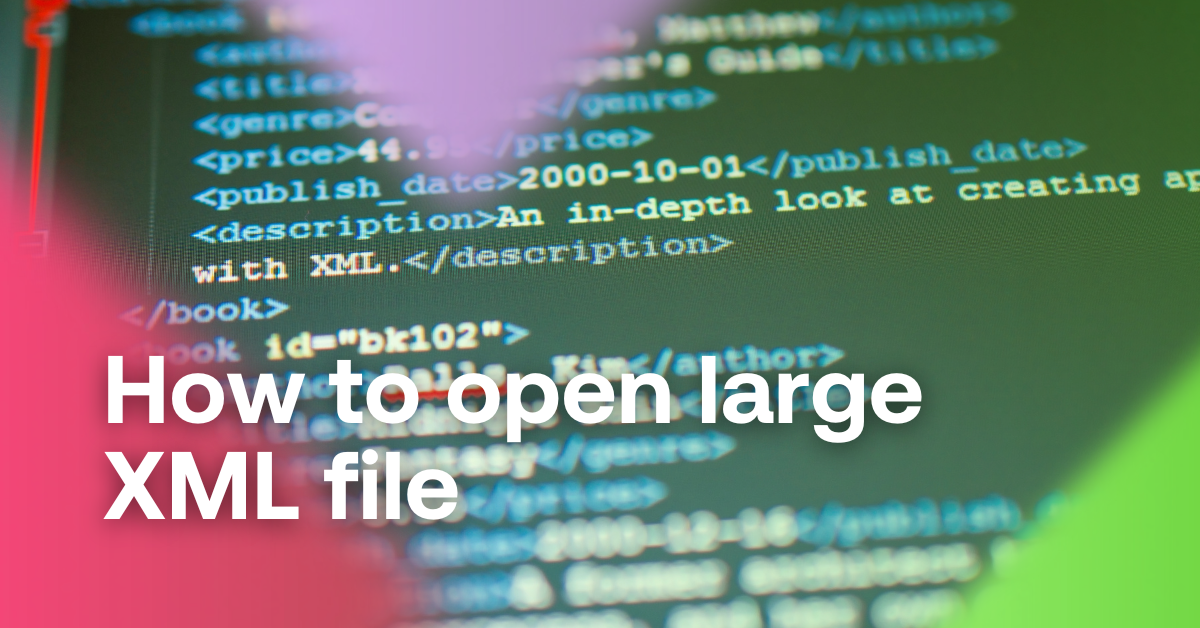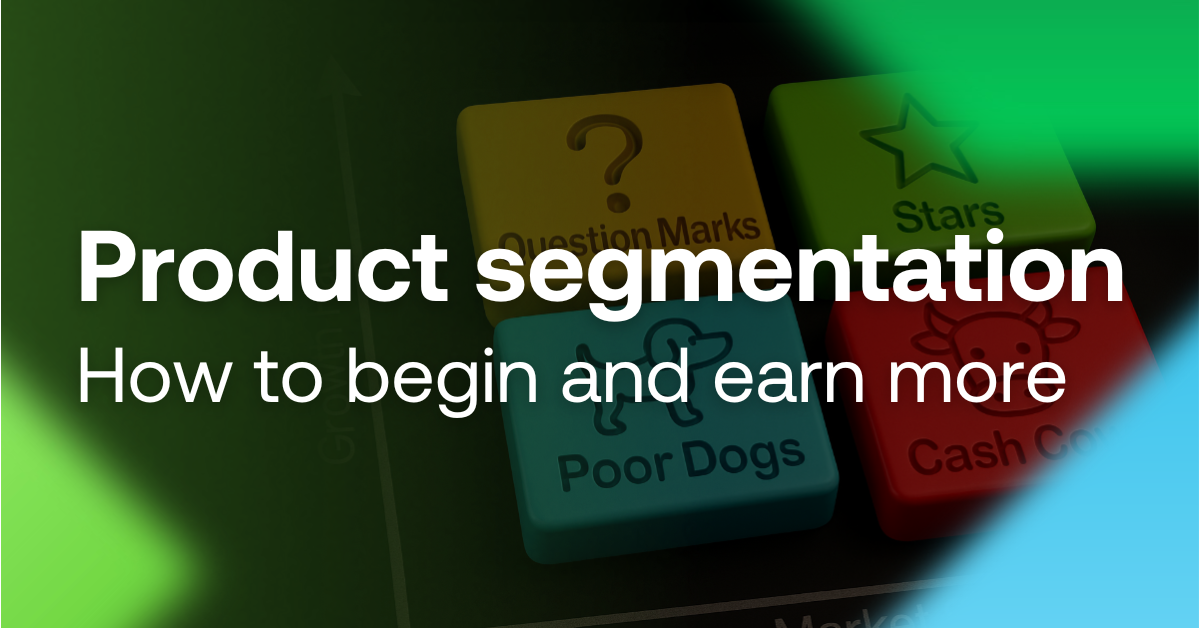Learn a new way to set up advertising in Mergado automatically and in bulk. Ever since we introduced the rule for importing data from CSV files, you can edit specific parts of your advertising from one place by creating configuration CSVs. Let’s see how you set everything up in a few minutes.
How to create bulk settings using CSV
Let’s explain everything with an example:
We need to set different CPCs for different hours of the day. We have an export for a comparison engine with a default CPC bid in the CPC element. We want to change its value over the day by multiplying the default CPC by a certain coefficient. Its amount will vary from hour to hour. We have several such exports, and we want to manage the coefficients centrally.