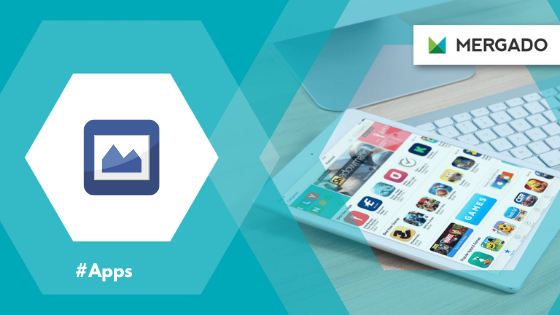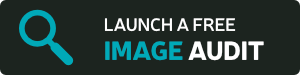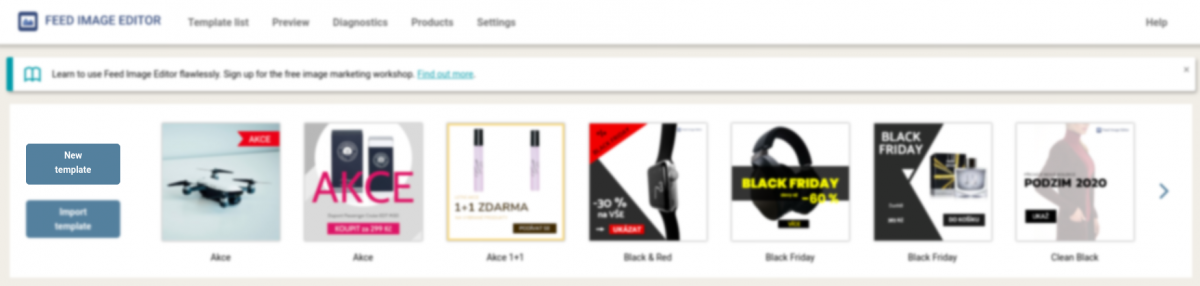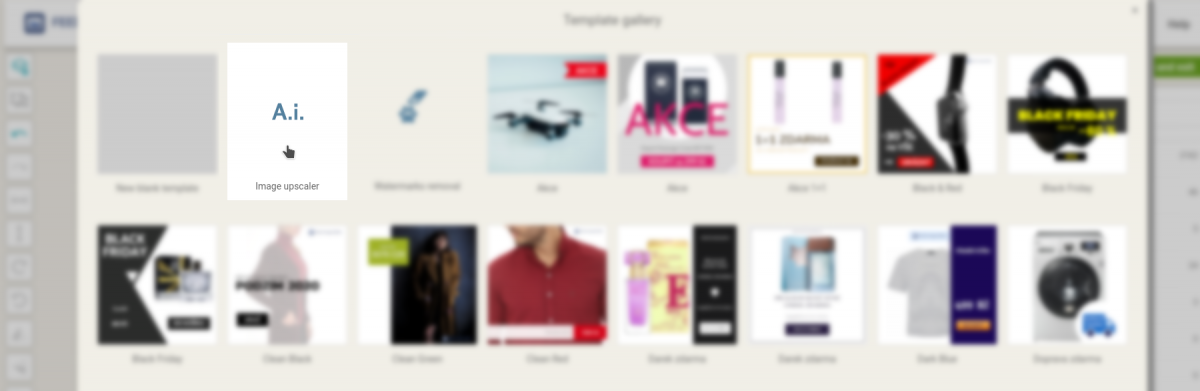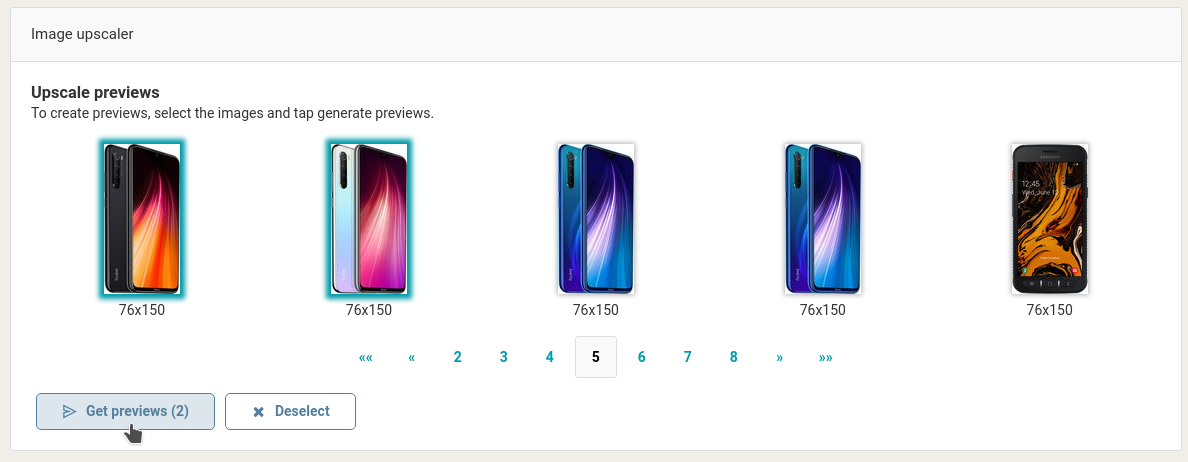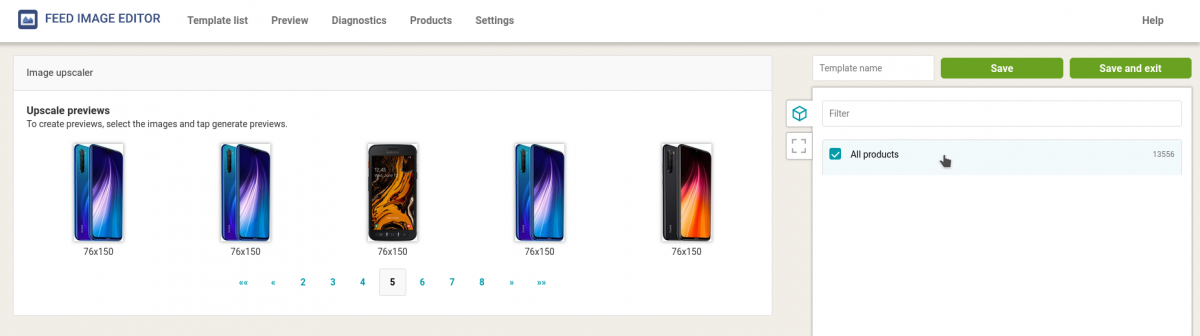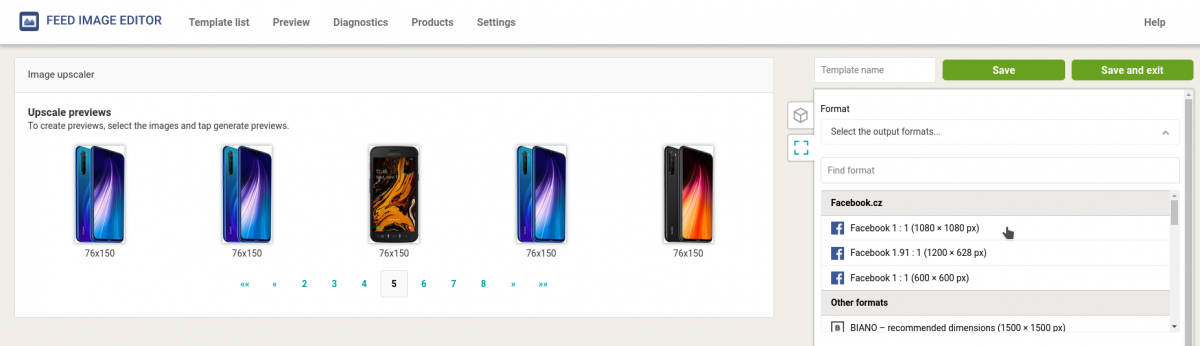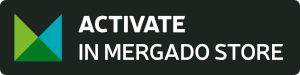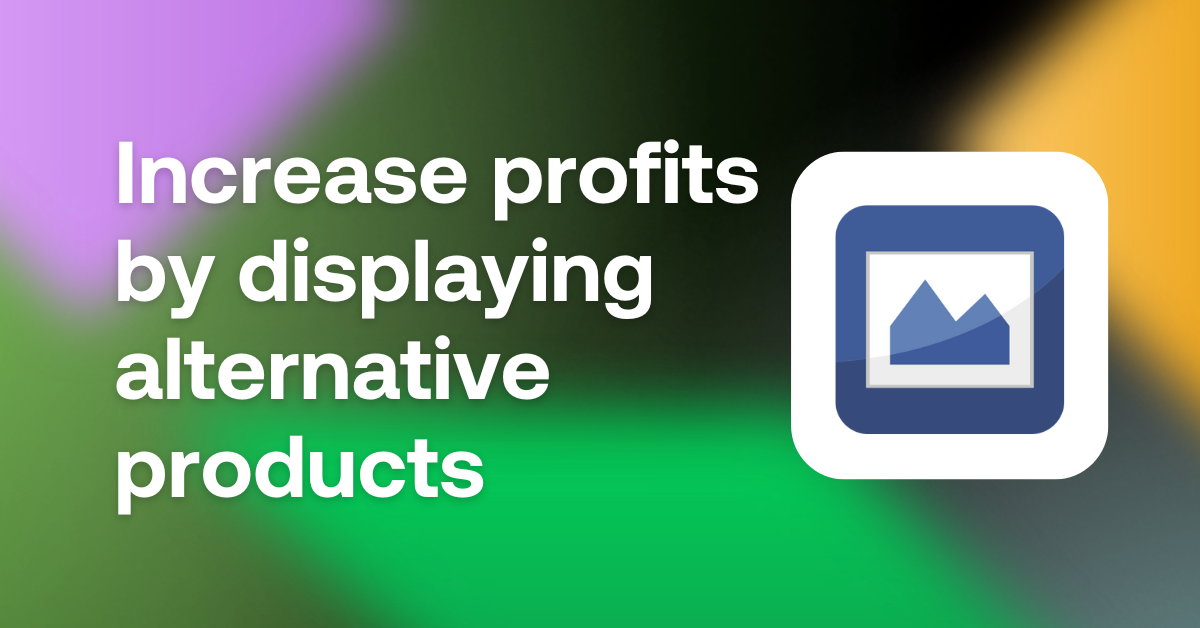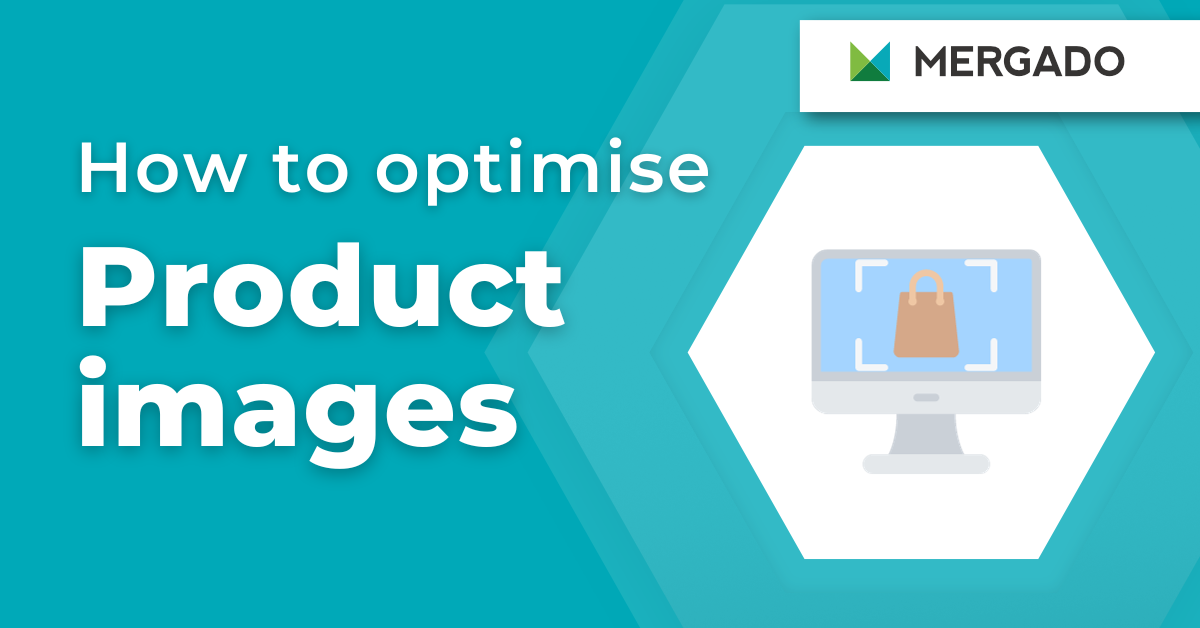One of the most common problems you encounter when advertising on comparison engines is the low resolution of product images. You had to look for replacement photos to avoid your products being disapproved because of insufficient image dimensions. That is no longer the case. Increase the resolution of the original images with the new Feed Image Editor feature.
Quality resolution is crucial
Although the comparison engine will accept products for advertising because their resolution is at the lower limit of its specification, another problem may arise. Their quality may still be poor, and buyers will not see them clearly in the menu. It is one of the most common reasons why they may lose interest in the offer and start looking at the competition.
With Feed Image Editor, you can get rid of product advertising errors in bulk
You can detect all the problematic parts of image advertising with a free image audit. In addition to detecting them, it will also provide you with tips on how to fix errors directly in the application. In the Feed Image Editor, you can improve their resolution at once. And if necessary, change their format, remove watermarks or add images where they are missing. And nothing will stand in the way of your quality image advertising.