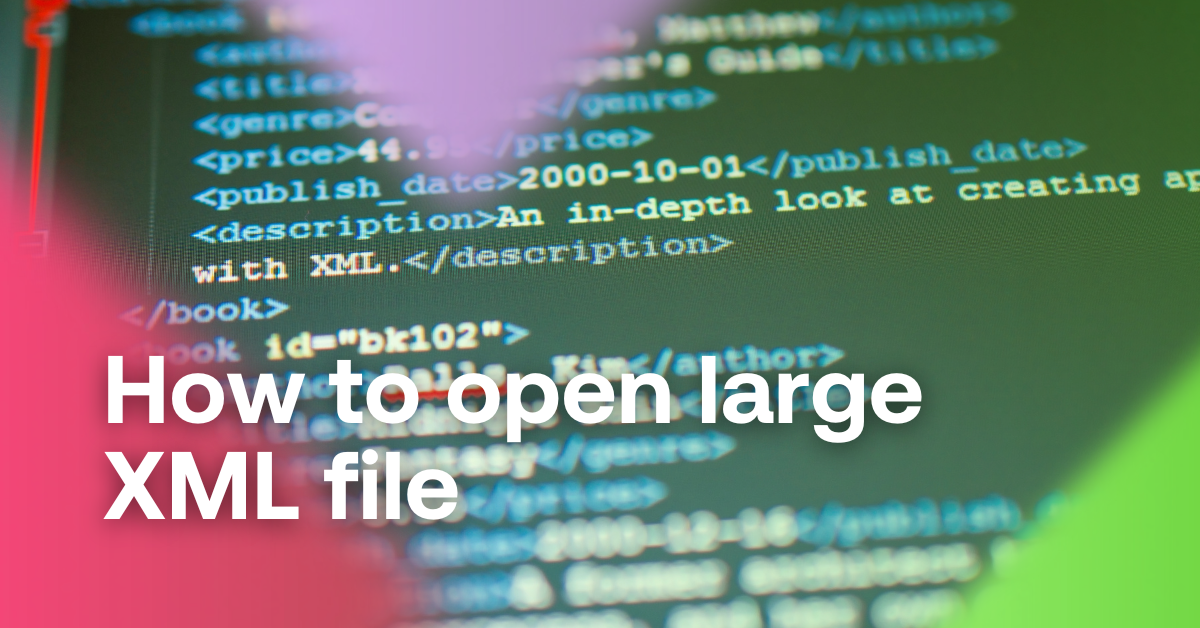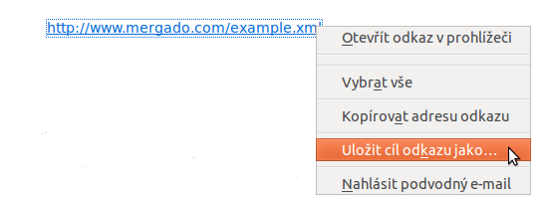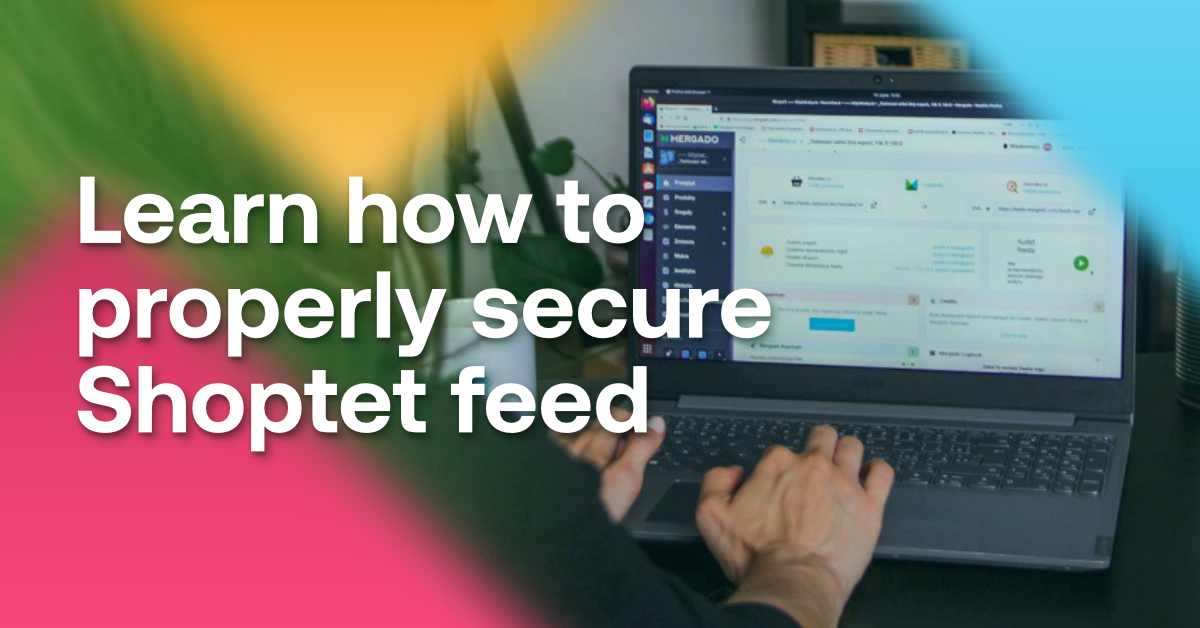1) Download the XML file to your computer
There are several ways to download the file. It depends on the operating system you are using and where you are downloading the XML from. Let’s look at two basic methods:
- If the XML is hidden under a link on a website or in an email message, right-click on the link. Then select “Save As” from the menu and save the file to your computer.
- For really large files, you can use the program Wget, for example.
2) If the file is zipped, unzip it
Large files in particular, can be compressed. The most common format for XML for product search engines is GZIP.
Procedure:
- Click on the file.
- You will be prompted to unzip.
- Unzip the file in this way.
3) Open the file
XML is a text file. To open it, use a text editor. Large XML files can be tens of megabytes, so use a text editor that is stable and powerful:
- A regular notepad will suffice.
- More experienced users can use jEdit, which supports working with text using macros.
- You also have Gedit, on macOS TextEdit, Visual Studio Code or other text editors.
This guide will mainly help beginners how to open a large XML file. They can then search for the necessary information in it. If this is beyond your capabilities, do not hesitate to contact experts. Cooperation with Mergado partners will give your data more performance and you will save a lot of time and worries.
4) Automate work with large XML files
If you need to edit large XML files on a regular basis, use Mergado Editor. It is an online tool for editing feeds — i.e. XML files located at a URL address.
Mergado Editor regenerates data completely automatically and several times a day. We call this process “synchronization”. Includes importing XML into Mergado Editor, applying changes, generating the current output feed
- processing and editing data from suppliers (hiding products from XML files, changing prices, adding new elements, etc.)
- preparing data for importing into e‑shop platforms (for example, Shoptet, UpGates, WooCommerce, PrestaShop)
- editing feeds that you need for product comparison engines (Heureka, Zboží.cz, Google Shopping, GLAMI, Favi, Biano, etc.)
- editing data for so-called marketplaces (Alza marketplace, Mall marketplace, Kaufland marketplace, etc.)
- it can also handle feeds in CSV, TSV or JSON formats.

Mergado with a 30-day free trial
- optimize your feed by yourself and save the cost for the developer’s time
- full access to all features already in the trial version
Opening large XML files is one of the basics of feed management. Learn more about how to create more powerful advertising with automated product data management. We’ll show you how to do it with Mergado Editor in our free beginner webinar.