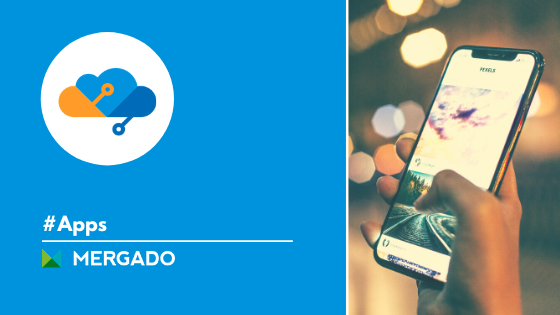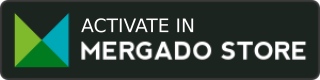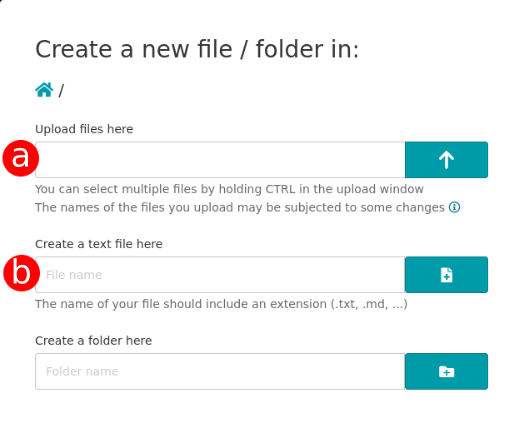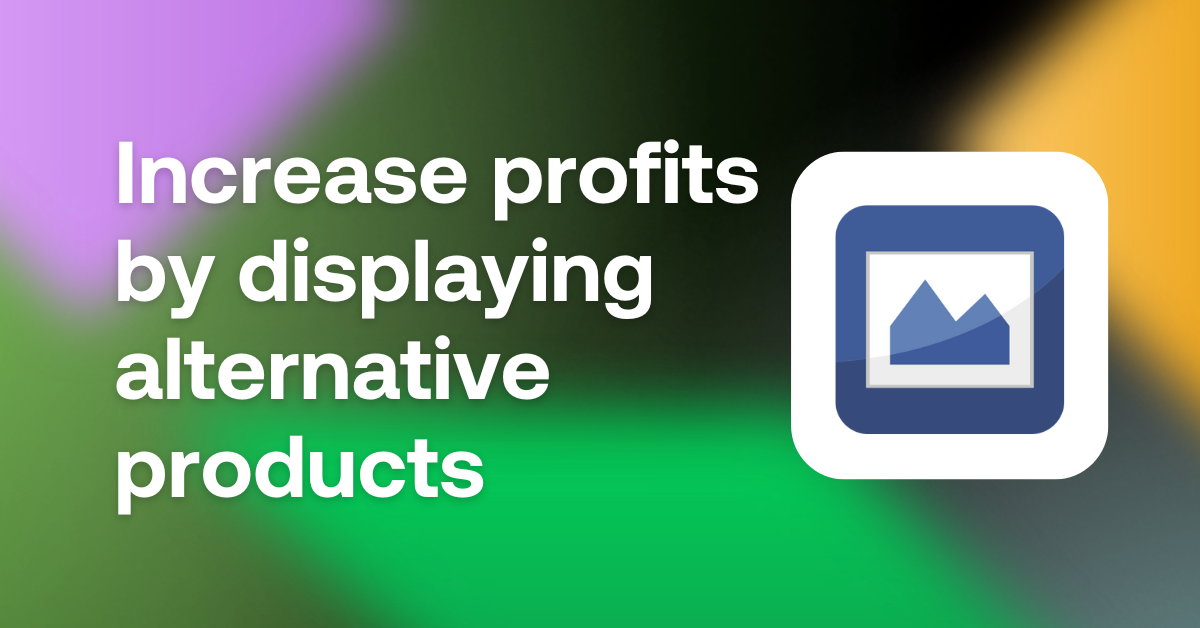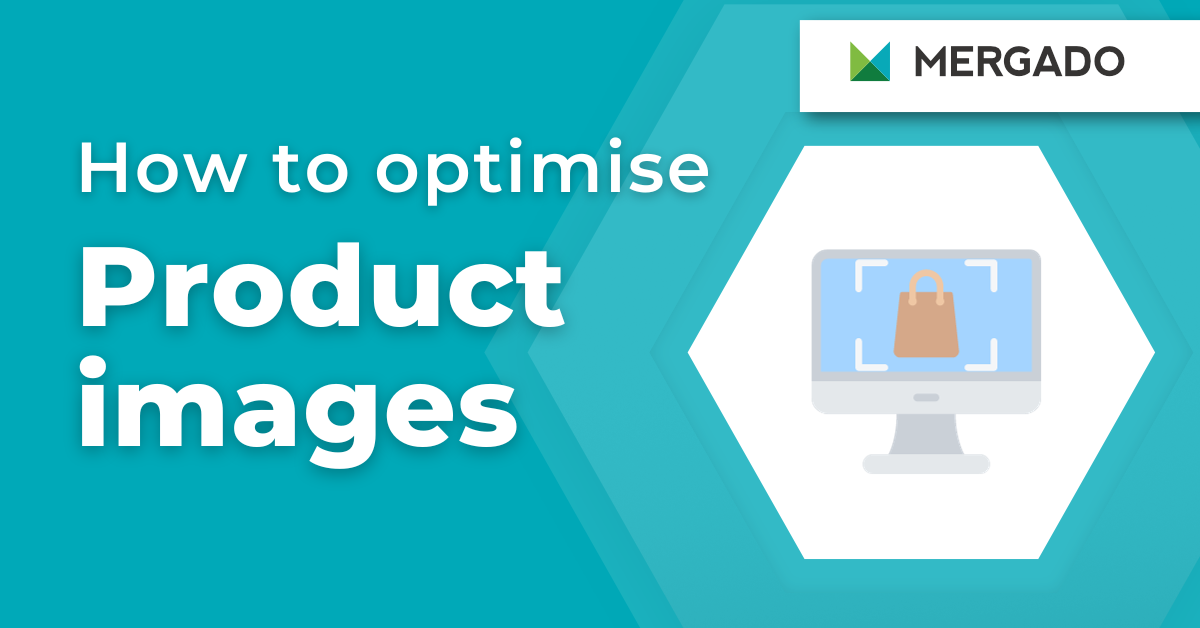Employees of marketing agencies and freelance specialists know how tedious it can be to wait for data to be added by an online store. You would like to edit the information in the XML feed and make the advertisement more efficient as soon as possible, but the store has not added data to the feed. The eM Files app allows you to speed up such situations. With it, you place files on the Internet so that they are publicly available and accessible to any number of users.
Be able to place files on the Internet by yourself
Let’s take an example. You are a marketer, you want to add missing pictures of goods to the feed, but the store has not added them to the website yet. Before, you wouldn’t be able to improve your advertising in this regard, and you’d have to wait. Thanks to eM Files, you upload the files by yourself and fill in the missing data whenever you need it.
How to use eM Files
If you have activated the app in the Mergado Store, open it in Mergado and:
1. Click the + New file / folder button