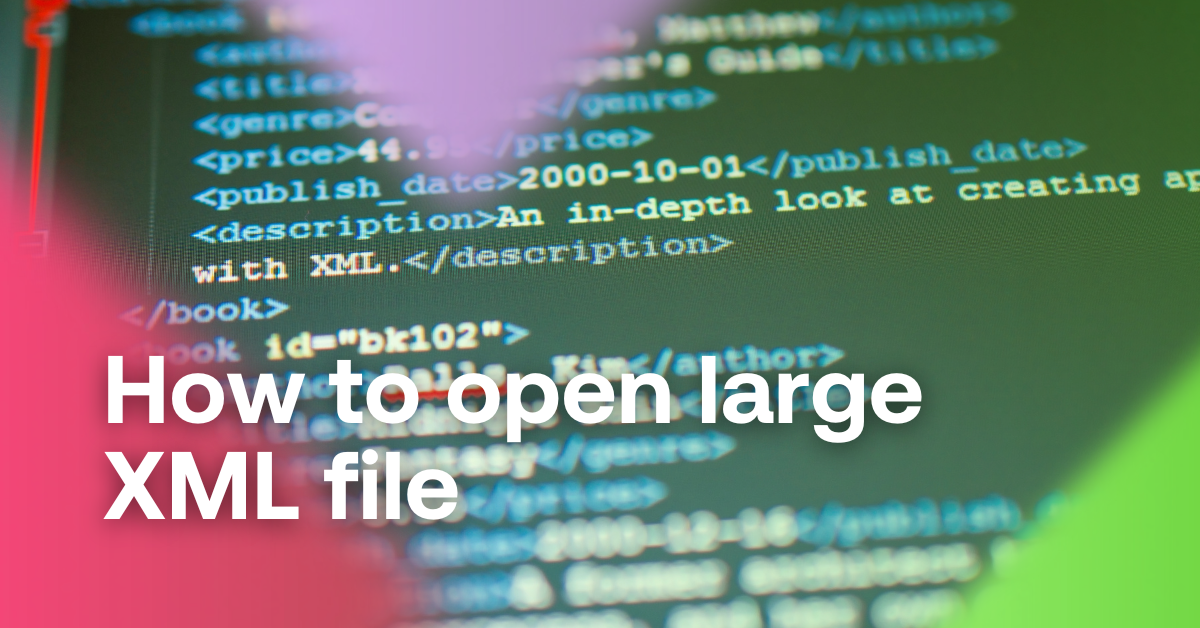A well-set offer of courier services and the price of shipping are the crucial competitive weapons of online stores advertising on search engines. In our guide, we will show you how to set the rules for the price of shipping in Mergado.
Set up shipping for well-known comparison engines and advertising systems


A well-set offer of courier services and the price of shipping are the crucial competitive weapons of online stores advertising on search engines. In our guide, we will show you how to set the rules for the price of shipping in Mergado.
Setting the price of shipping is the crucial job
The price of shipping is displayed to the user when comparing the offers of online stores. Stores set that in the administrations of search engines or in an XML file. In XML, you can easily distinguish special offers, goods with different margins, from different categories, or various manufacturers. The settings from the XML feed (using the DELIVERY tag) are more accurate and take precedence over the settings in the administration because they can be created at the level of individual products.
Mergado provides options for a central environment, where you can conveniently set shipping tags for all your feeds using the Shipping Rate Setting rule.
For some foreign search engines, Mergado does not offer such a rule to users, so you have to create the elements and their content manually.
-
1. On the Elements page, add a new tag for each courier service for which you want to set shipping prices. To set up payments in advance and cash on delivery (COD, i. e. Cash On Delivery), you must always do this separately.
Example:
- DELIVERY_PRICE | DPD
- DELIVERY_PRICE_COD | DPD
Use the names of each courier service from the DELIVERY_ID tag.
2. After adding tags, create rules to fill the prices of each of them. We recommend using the Overwrite rule and then using the duplicate icon to “copy” it for each courier service separately.
Generating the correct structure of tags to the output is already arranged by Mergado. For example, it creates tags as follows:
<DELIVERY>
<DELIVERY_ID> DPD </DELIVERY_ID>
<DELIVERY_PRICE> 16 </DELIVERY_PRICE>
<DELIVERY_PRICE_COD> 19 </DELIVERY_PRICE_COD>
</DELIVERY>
Set a shipping price for Google Shopping, GLAMI, Heureka and Zboží.cz
Here’s how to set the shipping prices in Mergado:
-
1) Start by creating tags that will contain information about the price and country of origin for a particular courier (e. g. Deutsche Post, PPL, or others). The new tag for setting the shipping price might look like this: G:PRICE|PPL, for the country then: G:COUNTRY|PPL. Mergado takes information about the type of delivery from these two elements (similarly, you could then create tags for a different type of transport — Deutsche Post, DHL, …).
2) Then supplement the specific information on the price of shipping with this courier by a rule. Apply this to the query you need. For example, when the price of shipping varies according to the value of the shipment or its size/weight. Proceed according to the price of the goods — divide them into two queries, up to EUR 7 and over EUR 7.
Use the Overwrite rule and set a specific price for the tag you created (G:PRICE|PPL) — for example, EUR 4.
3) Proceed similarly in the case of adding information about the country (G:COUNTRY|PPL), which you adjust to the UK (SK, CZ,…) using the rule. Of course, you can set a different price for each price query.
- Click this link to read the shipping settings specification for Google Shopping.
-
GLAMI, unlike other comparison engines, uses a different display of shipping. Its specification states that: “GLAMI automatically displays the lowest delivery price.” Therefore, if you want to set the shipping price manually, keep in mind that GLAMI does not display courier services anywhere. It only states the lowest shipping price, without specifying the courier itself. So it is enough to have only one cheapest courier service with any name in the feed because it is mainly about its price.
How to set up shipping on GLAMI manually
Let’s have an example of traffic settings for DPD couriers:
- Add two new tags named DELIVERY_PRICE_COD|DPD, and DELIVERY_PRICE|DPD.
- Add two rewriting rules and fill the tags with a specific price.
- Regenerate data.
It creates the necessary structure in the output feed, which is on the same basis that other services work with:
<DELIVERY>
<DELIVERY_ID> OVERSEAS_EXPRESS </DELIVERY_ID>
<DELIVERY_PRICE> 1 </DELIVERY_PRICE>
<DELIVERY_PRICE_COD> 2 </DELIVERY_PRICE_COD>
</DELIVERY>
-
- Create a new Shipping Rate Setting rule.
- Select the supported couriers from the list of services supported by Heureka or view them by clicking on the link Pre-fill left page.
- Couriers for which you fill in the price will be saved, and the rows with empty values will be discarded when saving the rule – so you do not have to delete them manually.
- Fill in the prices for paying in advance and cash on delivery.
- Save the rule and regenerate the data.
- If you need to add additional carriers or prices, you can easily edit it.
If some products on Heureka meet the conditions of free shipping, create a second rule:
- On the Products page, create a query where the price is less than or equal to the limit from which the free shipping starts.
- Duplicate the rule for setting the price of shipping, adjust the query of products in it, and reset the prices (it is not enough to delete them).
- Save the rule and regenerate the data.
- Check the set prices on the Products page.
-
- Create a new Shipping Rate Setting rule.
- All courier services that are supported by Zboží.cz can be filled in by clicking on the Pre-fill left page link.
- Fill in the prices for paying in advance and cash on delivery.
- Save the rule and regenerate the data.
- If you need to add additional couriers or prices, you can easily edit it.
- Check the set prices on the Products page.
If some products on Zboží.cz meet the conditions of free shipping, create a second rule:
- Go to the Rules page and edit the Shipping Rate Setting rule.
- If you offer free transport for a particular courier service, reset the prices in the appropriate fields and save the rule.
The flawlessness of setting the price of shipping is one of the pillars of creating a clear and attractive advertisement. Make an order in your store in the offered shipping and prices for its methods.
Read more:

Lukáš Horák
Lukáš takes care of most of the Czech and English communication in Mergado. Through blogs, e‑mail, and social networks, he regularly supplies readers with e‑commerce news and news and tips from Mergado. In his time off, he enjoys simple things like badminton, digging the hidden gems of the 80’s, and seafood served with red wine.