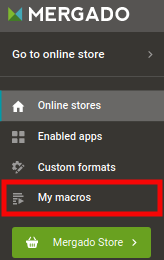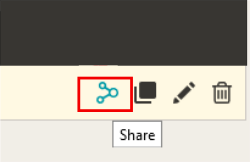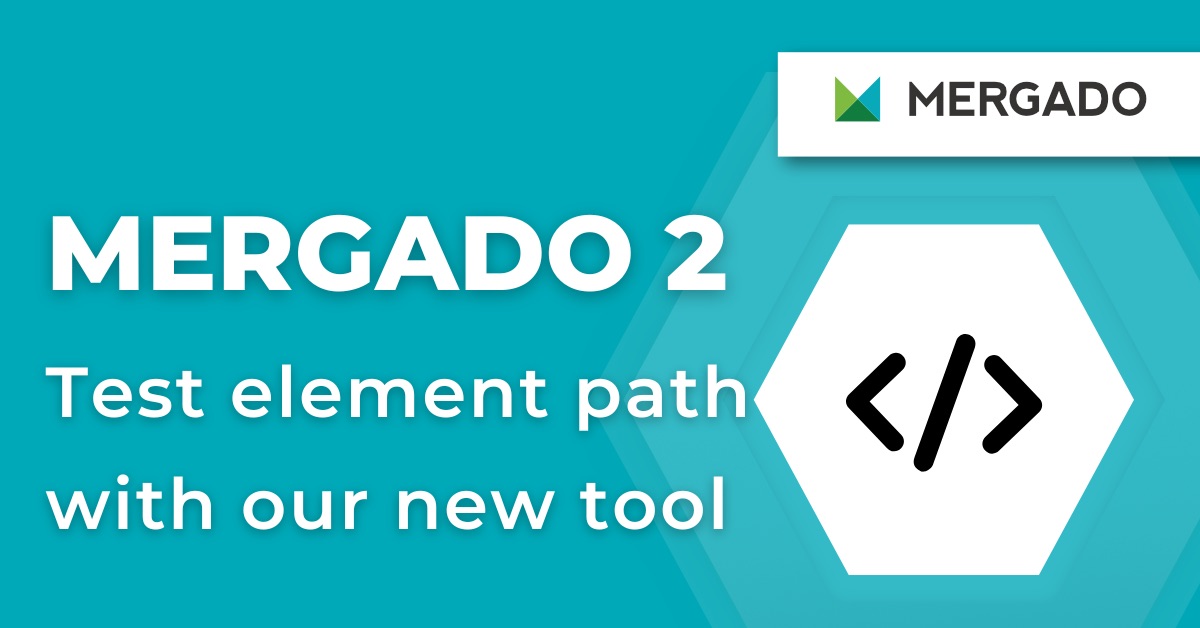On March 18, two important Mergado features were released. In addition to minor innovations and fixes, the release includes two major tweaks that shorten the working time of online marketers. The first feature enables creating own macros. Learn how to set up your export quickly and easily.
Create custom macros
You can use macros — pre-set actions that will speed up some tasks in Mergado, since last autumn. Until now, however, you could only run macros that were preset by us. That’s why our development team has rebuilt the macro editor and the entire interface, so now you can create macros by yourself.
How does a Mergado macro work?
A properly created macro will perform tasks in Mergado faster and without error. So why would you need to manually set up something in your exports when you can do everything automated?
What macros do:
- create an element — and optionally a variable
- create a query — input and output
- create a rule — currently, you can’t create bulk rules