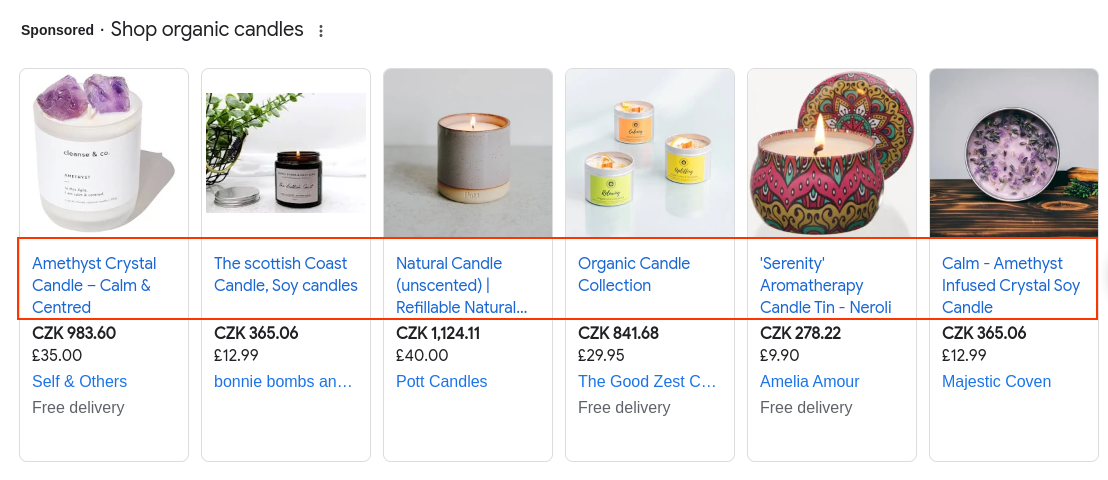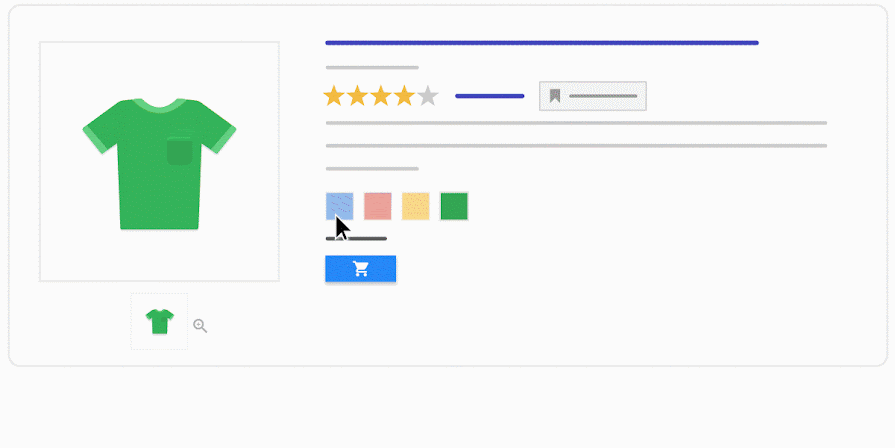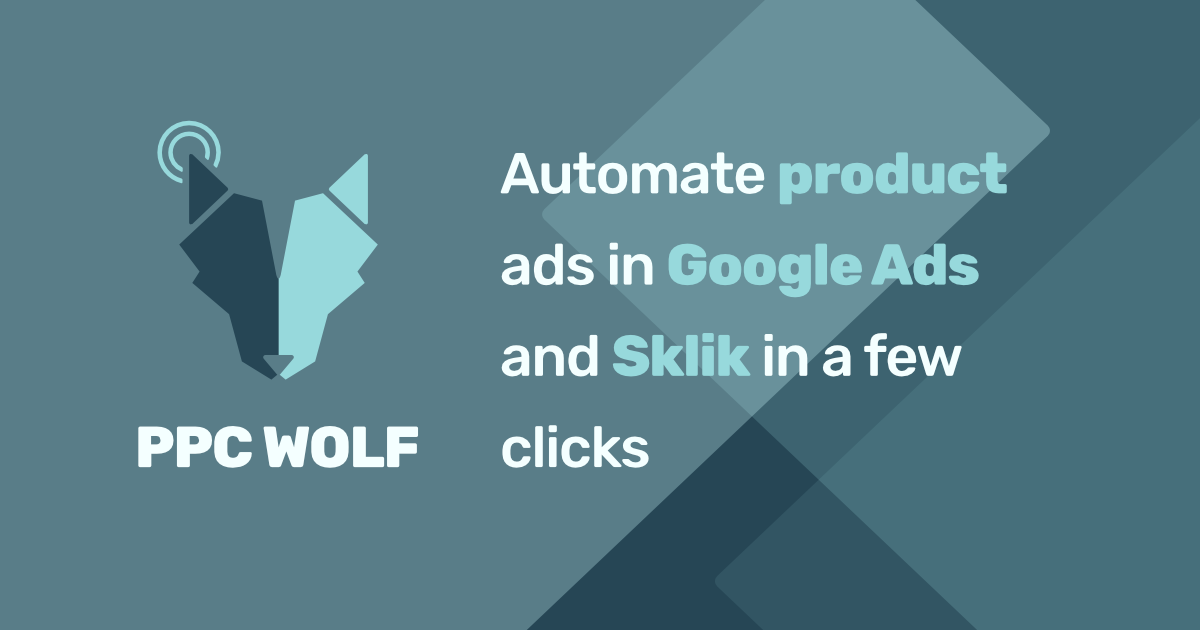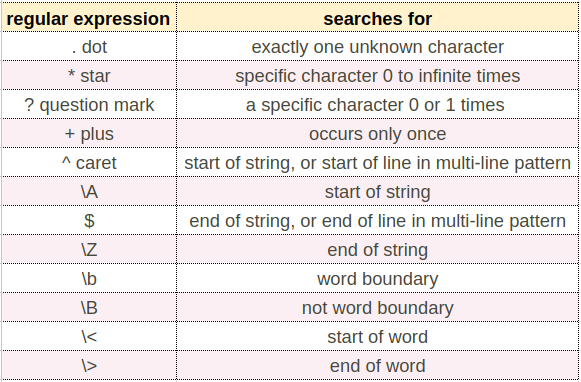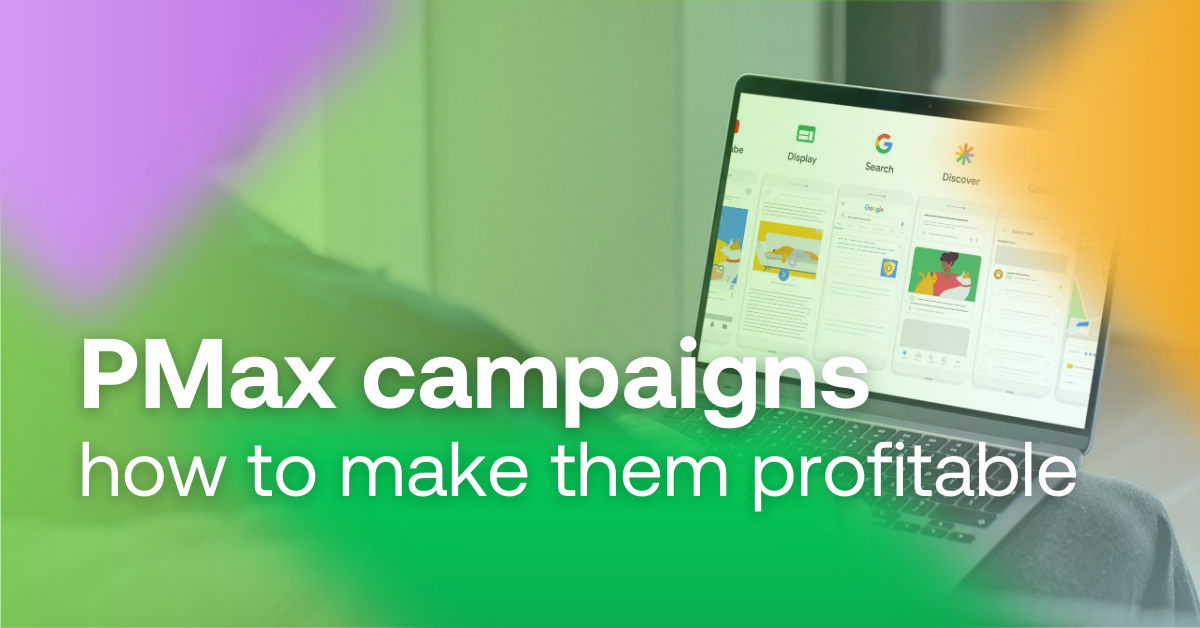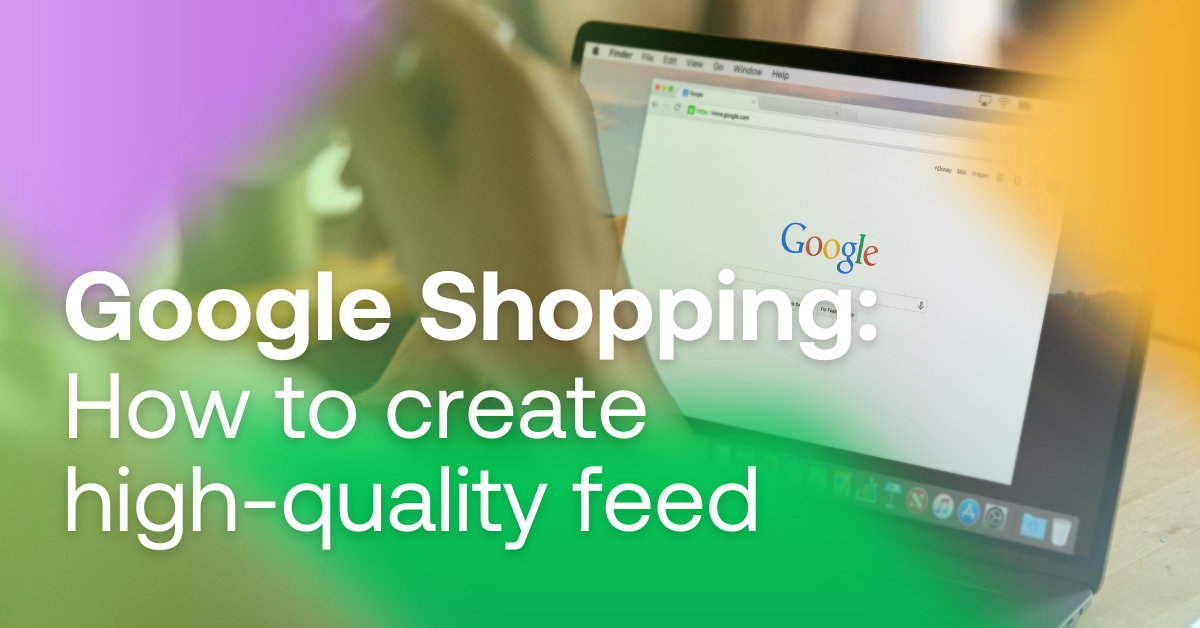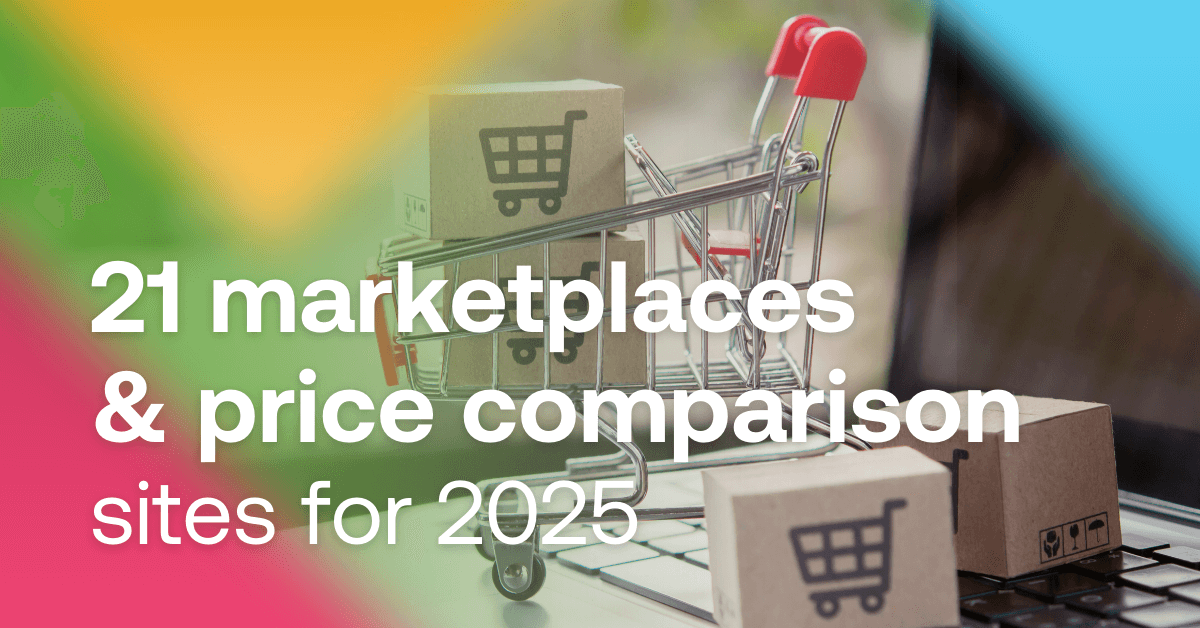How to guarantee the success of your Google Shopping campaigns? The first step is good data. A bad product feed costs money and time. We’ve got 8 tips to optimize your data and improve your conversions right away.
Content:
- Product name update
- GTIN (UPC) and product identification
- State actual colors
- Don’t mess up conversions with bad image
- Use custom labels
- No more manual PPC ads
- Magic with regular expressions
- How to clean your data
1. Product name update
If there’s one thing to look out for in your product feed, it’s the product name. Why? The answer is simple. Because the proper title is important to both Google and your customers. Titles play a key role in determining what search queries your products or services will be associated with. In other words, if you don’t list the essential keywords that your target audience is actively searching for, your listings won’t show up in search results. For customers, on the other hand, the title along with the image is the first thing they will notice in your ad.
What to remember when writing a product name
The product name should reflect the product itself as closely as possible. Make sure it is accurate, relevant and matches what you are offering. Don’t mislead users with false claims or too persuasive language.
If you offer products from well-known brands, be sure to mention them in the title. As you probably know, brands often have a big influence on consumer decision-making, and mentioning them can increase the credibility of your ads. Similarly, don’t be afraid to highlight unique features of your product, such as the fact that the item is “eco-friendly,” “100% natural,” “gluten-free,” etc. Of course, only if your product actually has those features.
Also keep in mind that space for product names is limited, especially in mobile ads. So try to express key information as briefly as possible and make sure to place the most important words at the beginning of the title.
What to avoid
Advertising language does not belong in the title. Choosing the right keywords that customers are searching for should be enough on its own to ensure that your products show up in relevant results.
2. GTIN (UPC) and product identification
The GTIN (formerly EAN) or UPC is probably the most common product identifier used in Google Shopping. In Europe, it is a 13-digit code, in North America it is known as UPC and has a 12-digit number. GTINs are usually supplied by the manufacturer. Although the GTIN is no longer a mandatory attribute for all categories, it is worth the time and effort. It plays an important role in optimising your ads.
What you should know about GTINs (UPC):
- Including a GTIN in your ads can help you improve the quality and relevance of your ad campaigns. Google uses GTIN information to better rank your product ads in relevant user searches, which can improve the effectiveness of your campaigns.
- Every new product should have a unique GTIN identifier. Duplicate or invalid GTINs can lead to problems with search and ad serving.
- It is important to ensure that the GTINs listed are correct and up to date. If the GTIN identifier for your products changes, you should update it in your data as soon as possible.
What to do if I have no GTIN (UPC)
Some products (e.g. second-hand, handmade or custom-made items) do not have a GTIN and therefore do not need to be listed. However, if a product has a GTIN and you do not enter it, you may be rejected.
Google requires you to provide at least 2 of the 3 identifiers for each product. If you do not have a GTIN, you must add the [brand] and [mpn] attributes. If your products have only one or no identifier, you must add the g:identifier_exists element to each product and populate it with the value false (alternatively, the value no works as well). In MERGADO, you can use the Rewrite rule for this kind of feed editing. We describe how to do this in the article about missing identifiers and in the article about 7 common Google Shopping feed flaws.
3. State actual colours
Do you also have a friend who wears only black T‑shirts? Comply with your customers’ wishes (and their favorite colors).
Until recently, it was good old-fashioned marketers’ practice to “flatten” colours in campaigns. Instead of olive, marketers opted for green, salmon became pink and brick was simply orange. Today, it’s best to avoid that. Google crawls the product landing page and compares it to the product feed information. If the colors don’t match, it may not approve your ad.
4. Don’t mess up your conversions with bad image
Did you know that 75 % of online shoppers base their purchasing decisions on product images? That’s enough to make product images your priority, don’t you think?
How to images that make a profit
- Use only high-quality images that are also responsive for mobile devices.
- Make sure that the different product variants match the images (colour, size, material, etc.).
- Remove excess text (watermarks, sales, part numbers).
If you are still editing product images manually, we recommend that you leave this to the AI. Try the Feed Image Editor. It can edit thousands of images in seconds. This smart tool removes watermarks, backgrounds or adds graphic elements in bulk. It’s free to try for the first 30 days.
5. Use custom labels
Google allows you to create up to 5 custom labels for each product. How does it work? In Google feed, you use labels to add unique information to a product that customers won’t see anywhere else. This sorts your goods by specific attributes, such as PNO, seasonality, margin or best-selling products. You then set up campaigns with the added labels in mind.
6. No more manual PPC ads
The days of manually setting up PPC campaigns are over. Save yourself time when creating ads in Google Ads. We have a tip for you on an application that can create classic product and category campaigns for online stores, as well as “no cart” pages, i.e. magazine articles, product catalogue pages, holiday pages, etc. This is the PPC Wolf app, which you can also try for 30 days for free.
7. Magic with regular expressions
Want to make your job easier when searching for product groups and editing them? Learn how to work with regular expressions. It won’t take you long to understand their rules, and you’ll get a handy text-based helper that works based on certain syntactic rules. In general, you can use it when working with Excel, programming on different platforms, applications or even in Google Sheets.
The regular expressions will save you a lot of time when editing data in bulk. They are used when searching for text that consists of simple tags such as a period, asterisk, question mark or plus symbol.
Don’t be afraid to use the regex to edit your Google product feeds. You’ll appreciate their handiness when searching for and replacing duplicate words, fixing multiple sizes at once, or even just removing too many spaces between words. We regularly provide free training on how to use regulars when working with product feeds.
8. How to clean your data
Feed cleaning and auditing are key to achieving high quality and efficiency in your product feeds and advertising campaigns. By keeping your data feed clean and up-to-date, you improve ad performance, reduce costs and increase your chances of success in an increasingly competitive online marketing environment.
If you want to make checking your feed easier and faster, we recommend using our free tool to audit your product data.
Check the status of your feed as follows:
- Check out our Audit feed.
- Enter the feed URL in the form and select the format you want to check the feed against.
- Enter the email address where the MERGADO app will send the results, agree to the terms and start the audit.
- MERGADO Audit will process your feed, find errors in it and recommend improvements.
- It will send an email to the address you provide with a link to the audit results.
There’s not just one way to make your Google Merchant Centre sales successful. What you can’t do without in any case, though, is a well-set up product feed. Try our 8 tips for optimizing your data and move towards a more converting future.