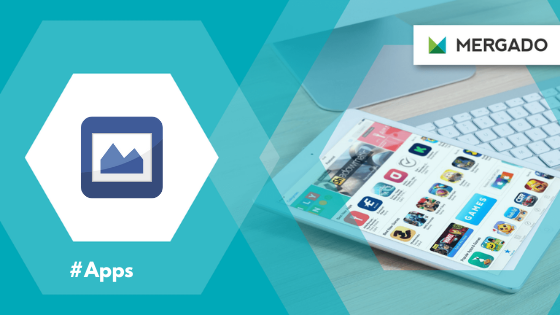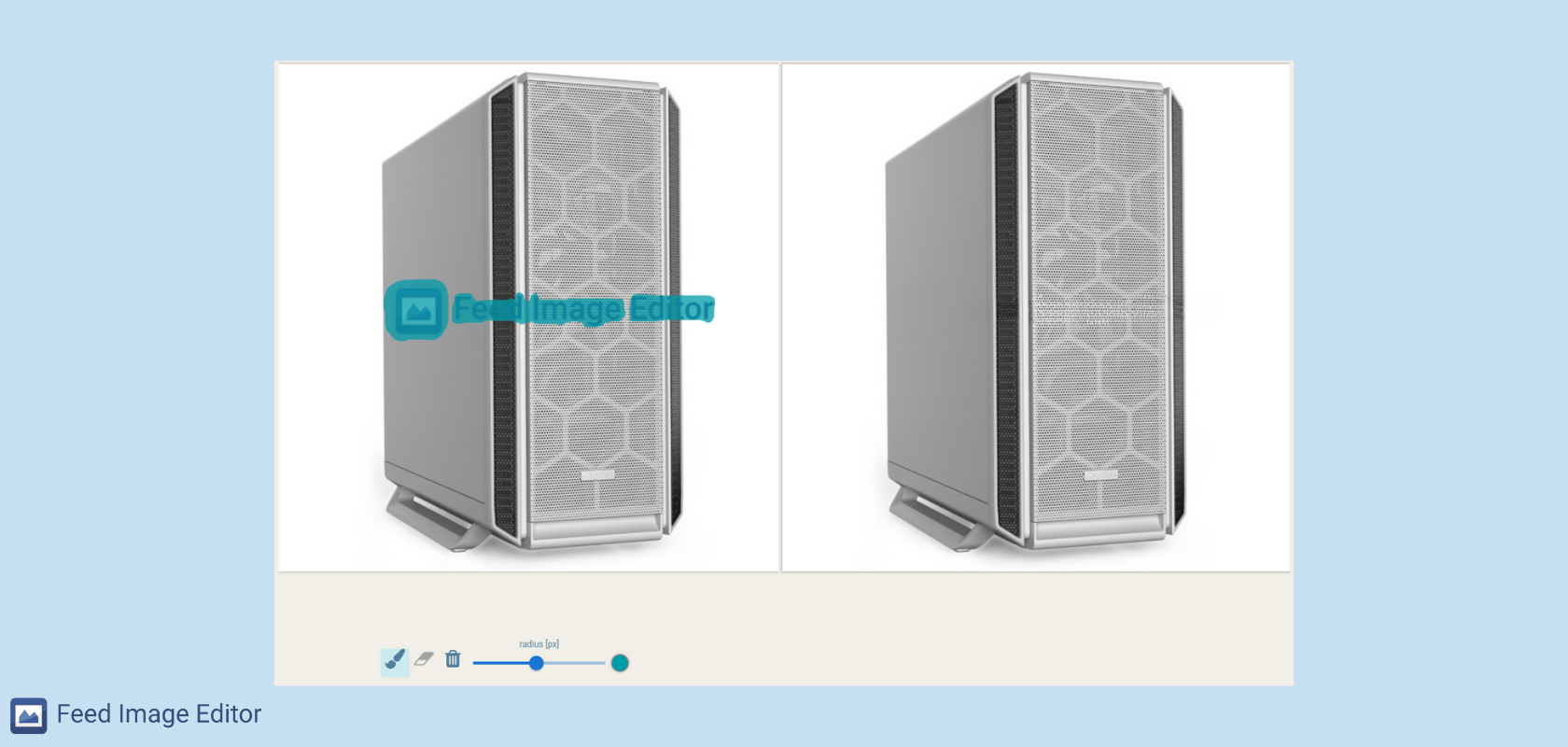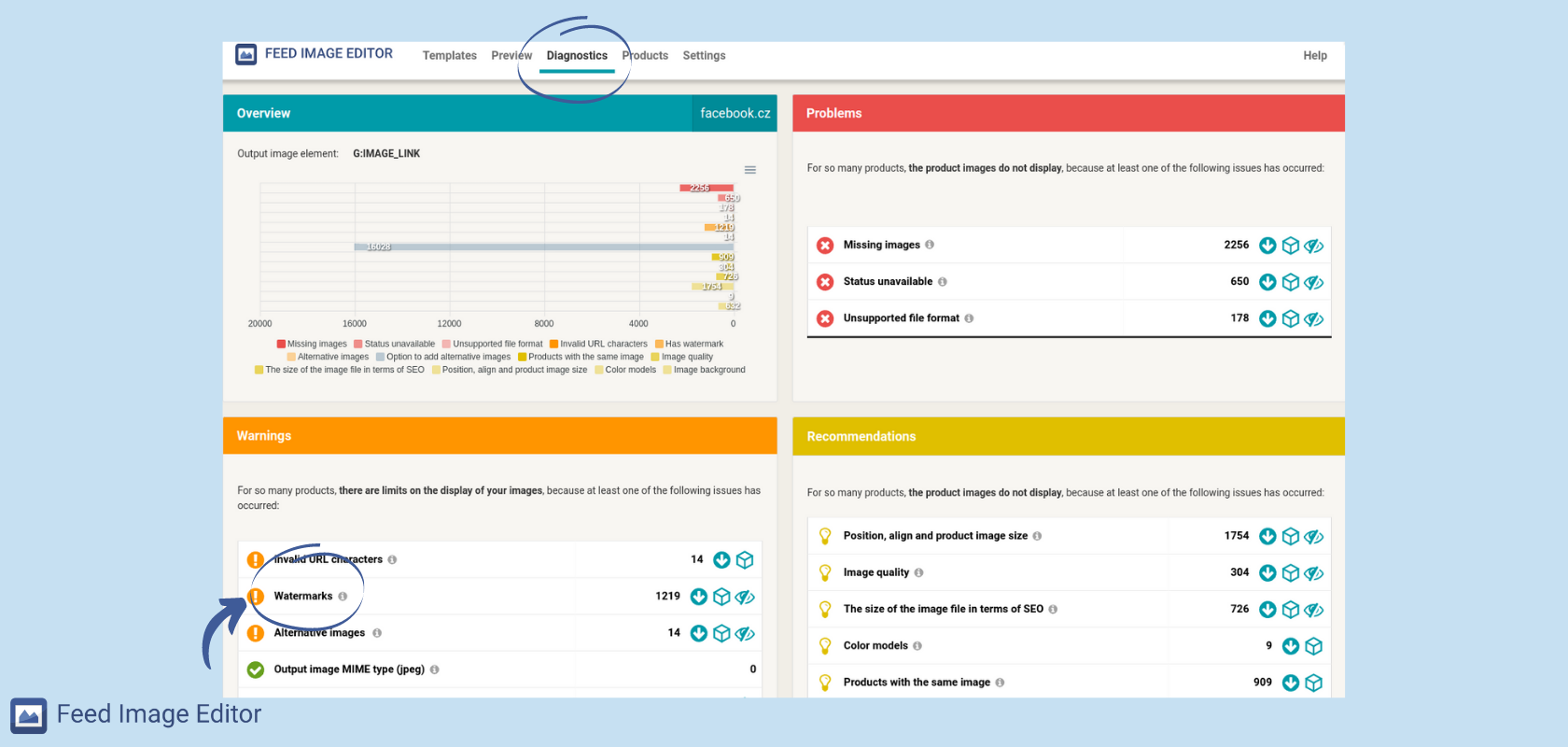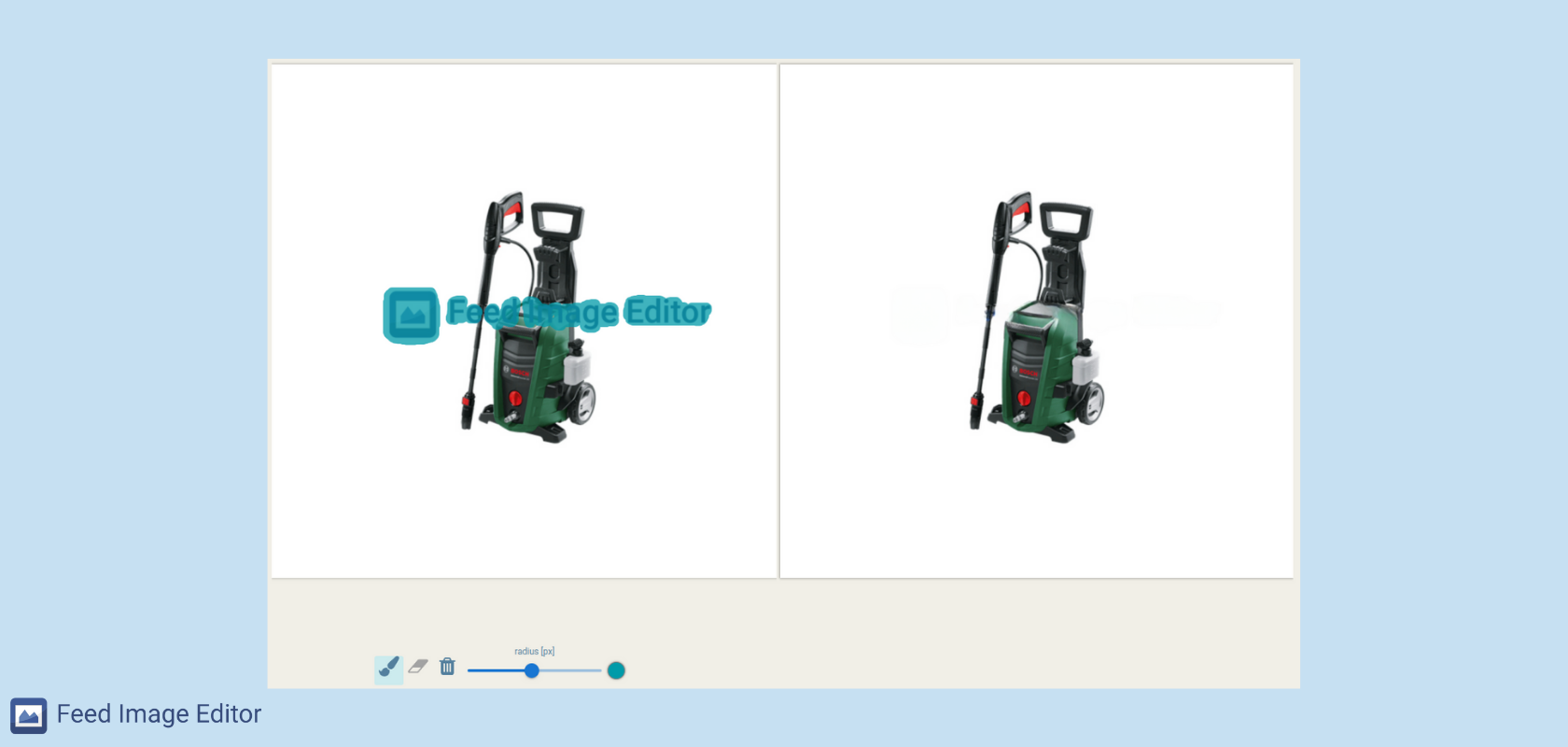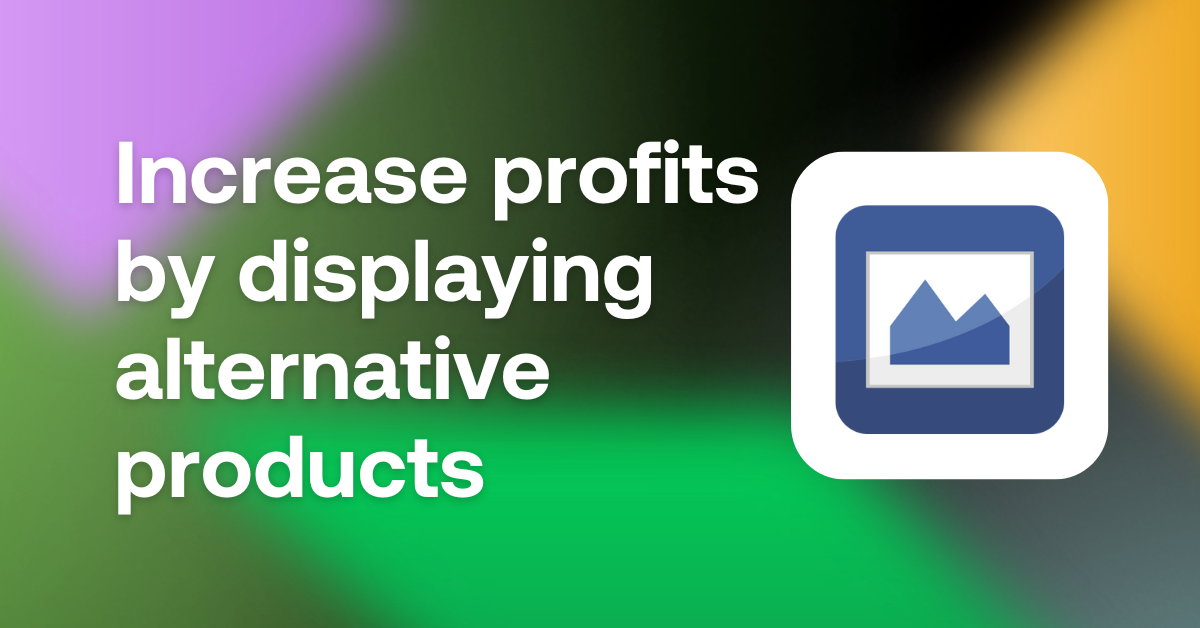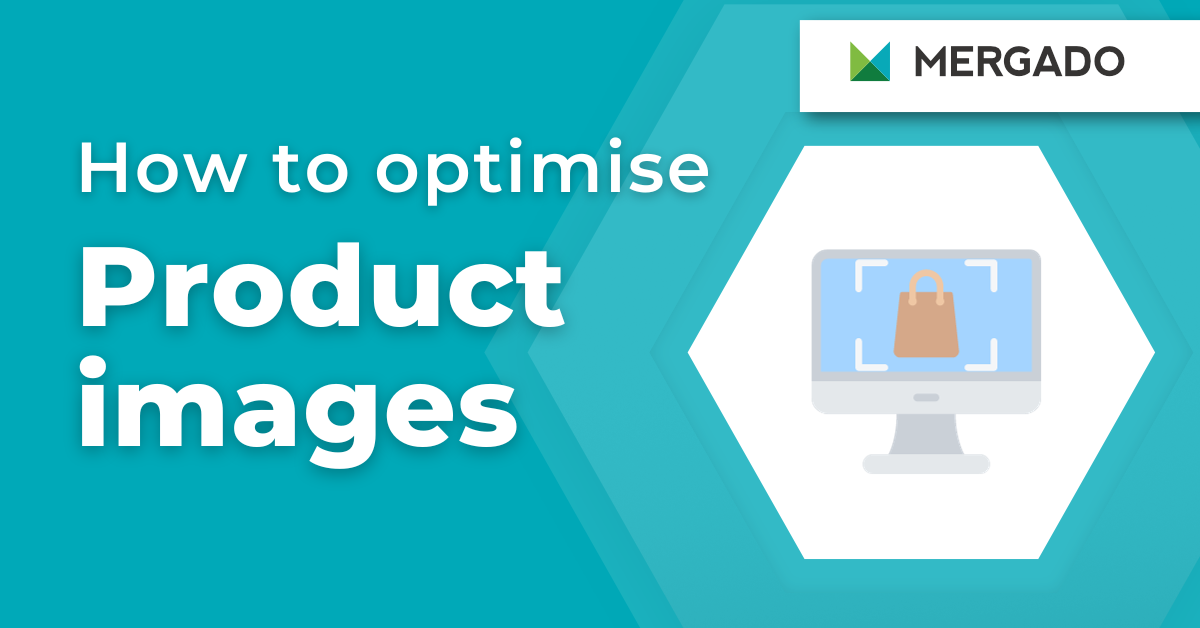Do you also spend a lot of time removing watermarks when setting up product images for advertising? Feed Image Editor will help you solve this unpopular task. With it, you can delete watermarks in a few clicks.
A standard protection feature that shopping engines do not support
Watermarks in product images are often a problem when advertising. Many manufacturers or suppliers add them to imagery, which they send to retailers. Many online stores often use them as part of the legal protection of their goods. But most comparison shopping engines do not allow their display.
To avoid their advertising being rejected, retailers must remove them. The usual way is to get rid of watermarks manually. But it is very lengthy and often ineffective. Feed Image Editor has added a simple feature for their automatic removal.